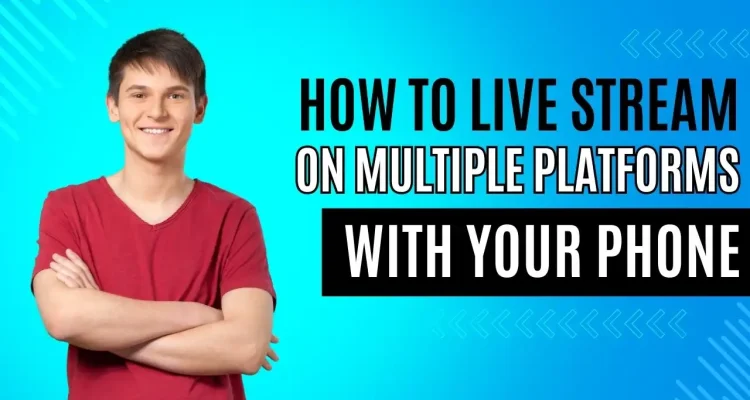This post is also available in:
Tiếng Việt (Vietnamese)
日本語 (Japanese)
ไทย (Thai)
Português (Portuguese (Brazil))
हिन्दी (Hindi)
Indonesia (Indonesian)
Русский (Russian)
Gone are the days of being confined to a single live streaming platform. With the rise of mobile live streaming, creators now have the freedom to go live wherever their creativity takes them. While apps like Facebook, YouTube, and Instagram offer convenient mobile streaming options, their limitations become apparent when you want to live stream and reach a wider audience across multiple platforms.
Building a channel from the ground up requires you to expand your reach and connect with your target audience as much as possible. That’s where the true power of multistreaming comes into play. By using the right tools and strategies, you can easily overcome the boundaries of a single platform and bring your content to a wide audience across many different live streaming and social media platforms.
That’s why in this article we introduce to you OneStream, one of the leading multi-stream live streaming support platforms today. With OneStream’s powerful features, you can live stream or schedule pre-recorded videos to over 40 platforms and social networks at once. Furthermore, our Live Now app brings the convenience of mobile streaming to OneStream. With Live Now and OneStream, you can easily live stream to multiple platforms with your phone.
What is OneStream Live?
OneStream is a platform that supports multi-stream live streaming to multiple social networks and live streaming platforms simultaneously. In addition to normal live streaming, you can schedule pre-recorded videos to automatically broadcast, helping you reach audiences in many different time zones as well as be proactive when you’re busy. OneStream supports popular platforms like Facebook, YouTube, LinkedIn, Twitch, and more, enabling you to expand your reach and engage with a wider audience.
Setting Up Your OneStream Account to Live Stream on Multiple Platforms
Step 1: Sign up for OneStream
Visit the OneStream official website and click on the Sign Up button to create your account.
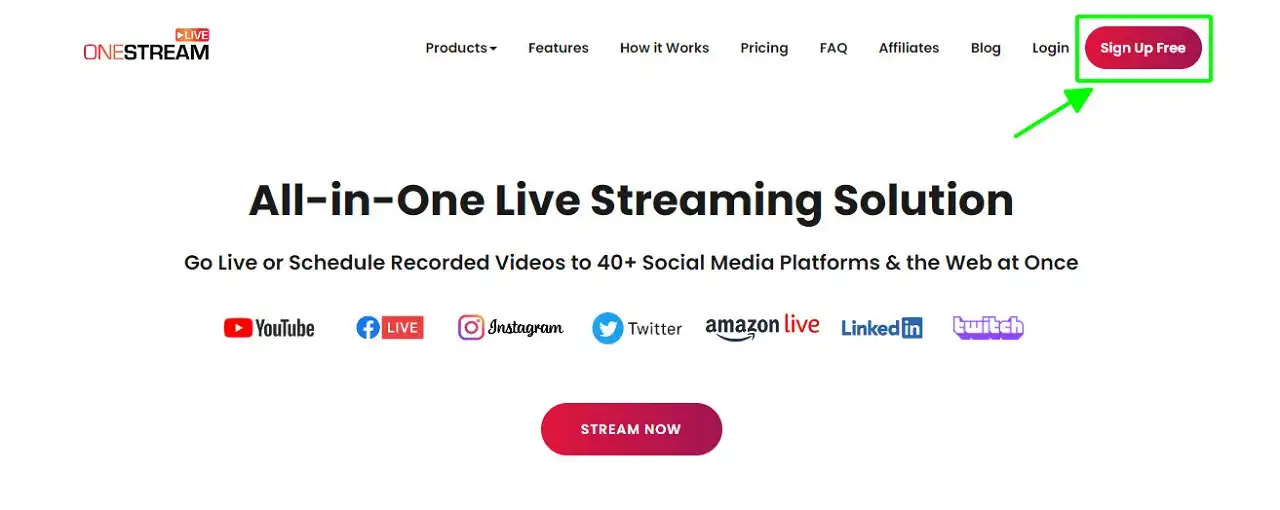
Fill in the required information, including your name, email address, and password. Once completed, you’ll receive a confirmation email to verify your account.
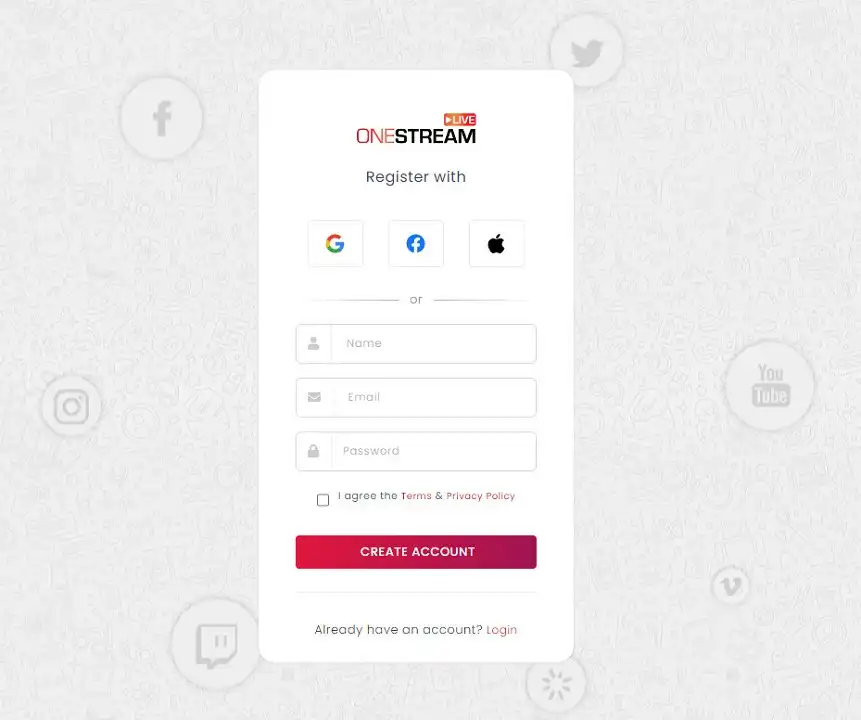
Step 2: Connect Your Social Media Accounts
After signing up, log in to your OneStream account and go to the “Accounts” section. Here, you can connect your social media accounts, such as Facebook, YouTube, Twitch, and more. Simply click on the respective platform icons and follow the prompts to authorize OneStream to manage your accounts.
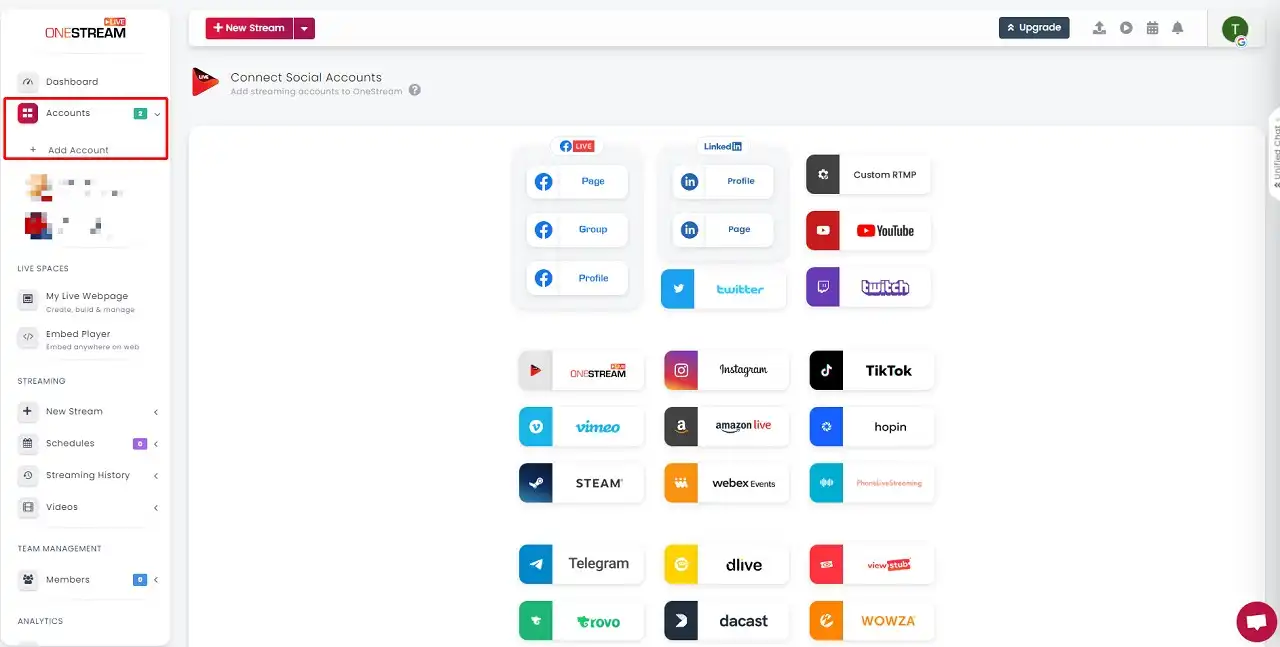
Step 3: Copy Server URL and Stream Key
To enable Live Now connection to OneStream, you’ll need to copy the Server URL and Stream Key from OneStream. First, click on “New Stream” then “Third-party RTMP Source”.
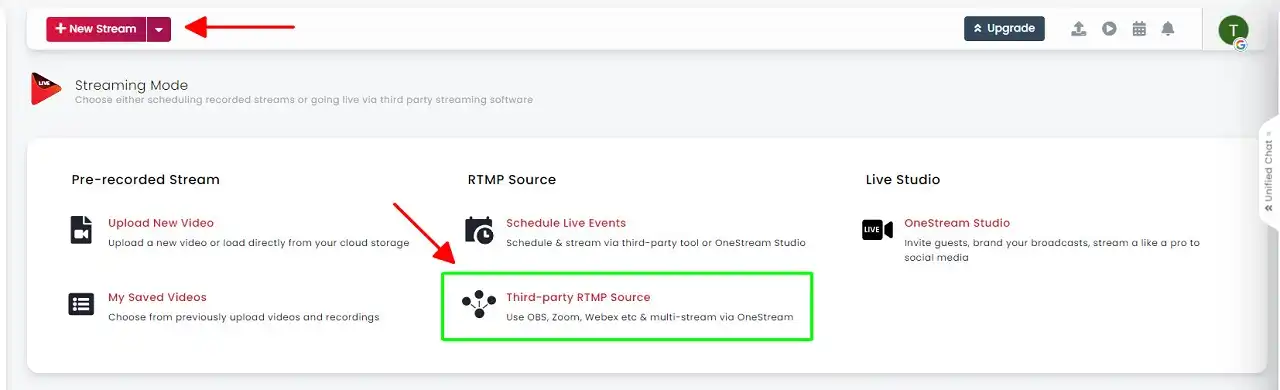
In the RTMP Source, you’ll find the unique Server URL and Stream Key that will allow Live Now to connect with OneStream.
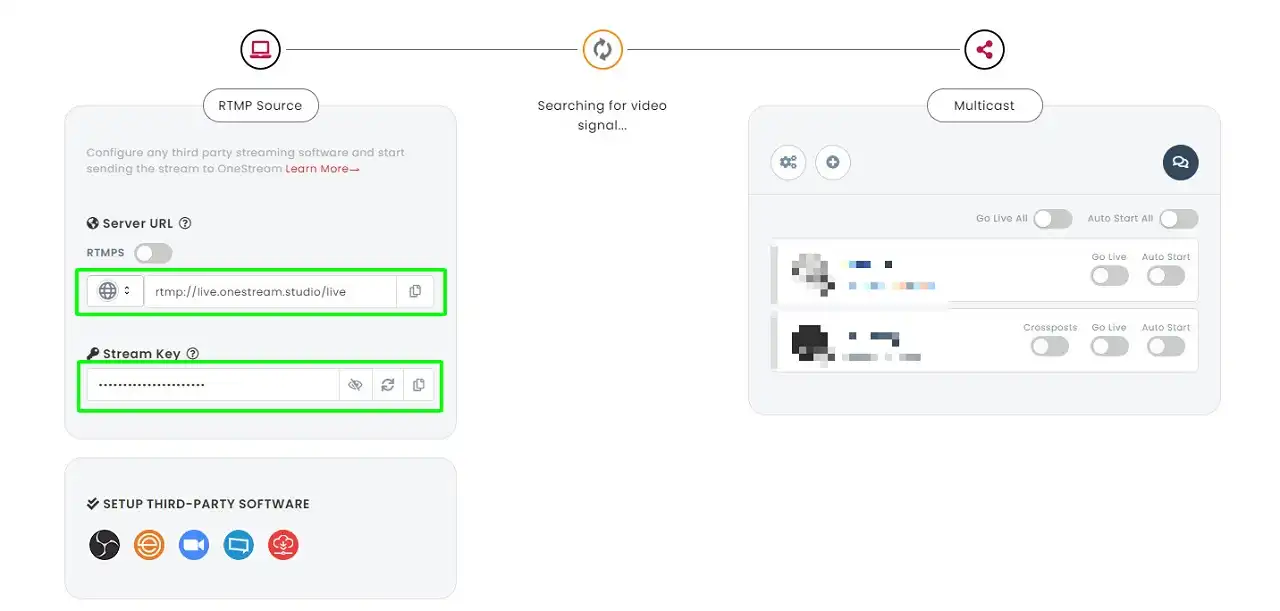
Connect Live Now with OneStream
To harness the power of OneStream with Live Now, follow these steps:
Step 1: Open the Live Now app on your phone and click on RTMP.
Step 2: Paste the Server URL and Stream Key into two corresponding fields. And click Next.
Step 3: Configure the settings including video quality, FPS, theme, etc., to suit your streaming style. After finishing, click on Start Stream Now > Start Broadcast.
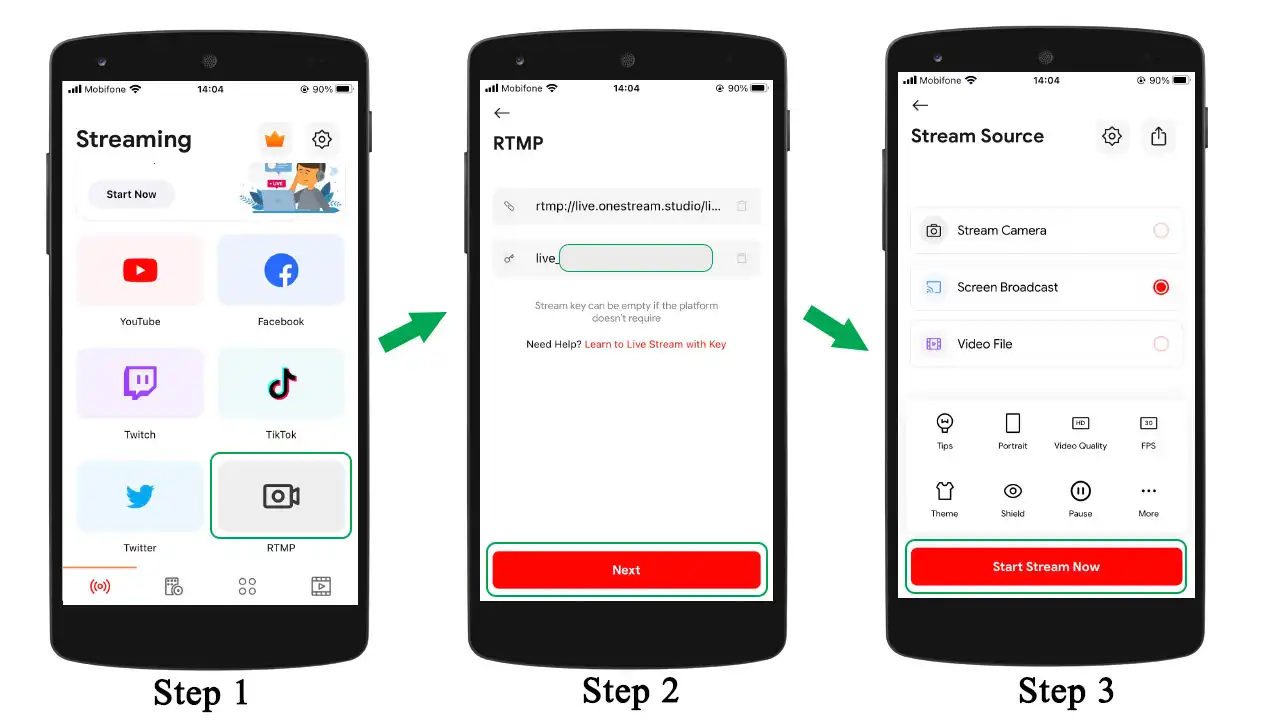
If this is your 1st time using Live Now, you can check our 4 tips to make your live stream outstanding and professional together with a guide to choose free music for your live stream.
Step 4: Return to OneStream Dashboard. Now you will see that OneStream is receiving video signal from Live Now. Click Go Live on the social accounts you want to live stream and start your streaming session.
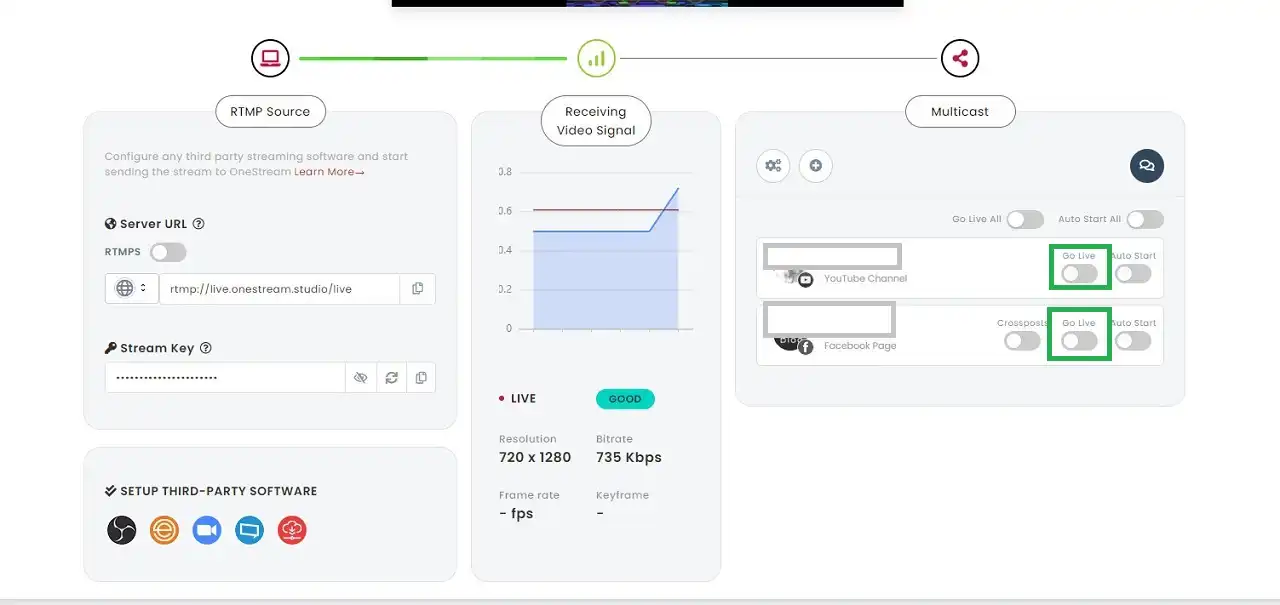
With Live Now and OneStream working together, you can enjoy the convenience of multistreaming from your mobile device, expanding your reach and engaging with audiences across multiple platforms simultaneously. If you’re looking for a new way to attract more fans to your channel, multistreaming is definitely a powerful tool to help you do that. So let’s try to live stream on multiple platforms now with OneStream and our Live Now app.