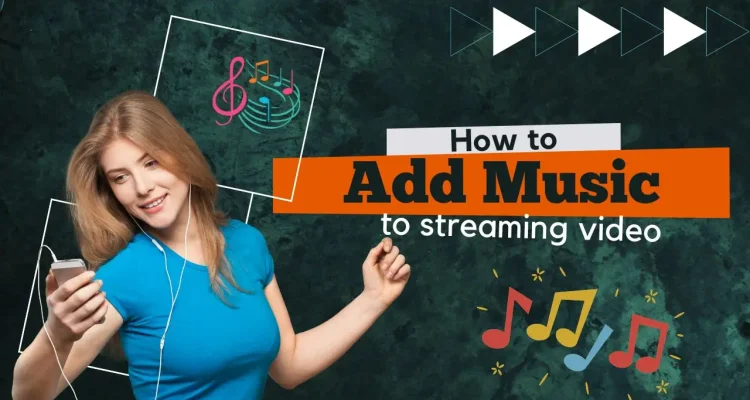This post is also available in:
Tiếng Việt (Vietnamese)
日本語 (Japanese)
ไทย (Thai)
Português (Portuguese (Brazil))
हिन्दी (Hindi)
Indonesia (Indonesian)
Русский (Russian)
Incorporating music into your live stream greatly enhances the experience for your audience. Music has the power to create atmosphere and evoke emotions, all of which can engage and delight your fans. Whether you’re streaming a game, or simply sitting around sharing and chatting, music adds variety and makes your content more entertaining and enjoyable. In this article, Live Now will guide you on how to add music to your live stream session with our new Music feature.
Choose the Right Music for Your Streaming Session
To choose the right music for your live stream, you should understand the music taste of the audience on your channel as much as possible and consider the music genre that matches the theme of your content to better attract the audience. Check the copyright status of the music to ensure you have the necessary permissions to use it. It’s necessary to balance the music volume with your microphone and other audio in the live stream to ensure your voice is not drowned out. Additionally, you can create a playlist of songs that fit the mood and style of your streaming each time of the day.
We’ve already have a detailed article to help you choose right and free music for streaming. You can check it out here: 5 Tips to Choose the Right Music for Your Streaming.
How to Add Music to Your Live Stream Video
To add music to your live stream on Live Now, follow the instructions below.
Step 1: On the streaming screen on Live Now app, press the Sound Effects to manage the list of songs.
Step 2: Here, you can play our default sound effects to test the audio level. Choose the Random or Repeat feature as your like. Add your own music by clicking the icon on the top right of the screen.
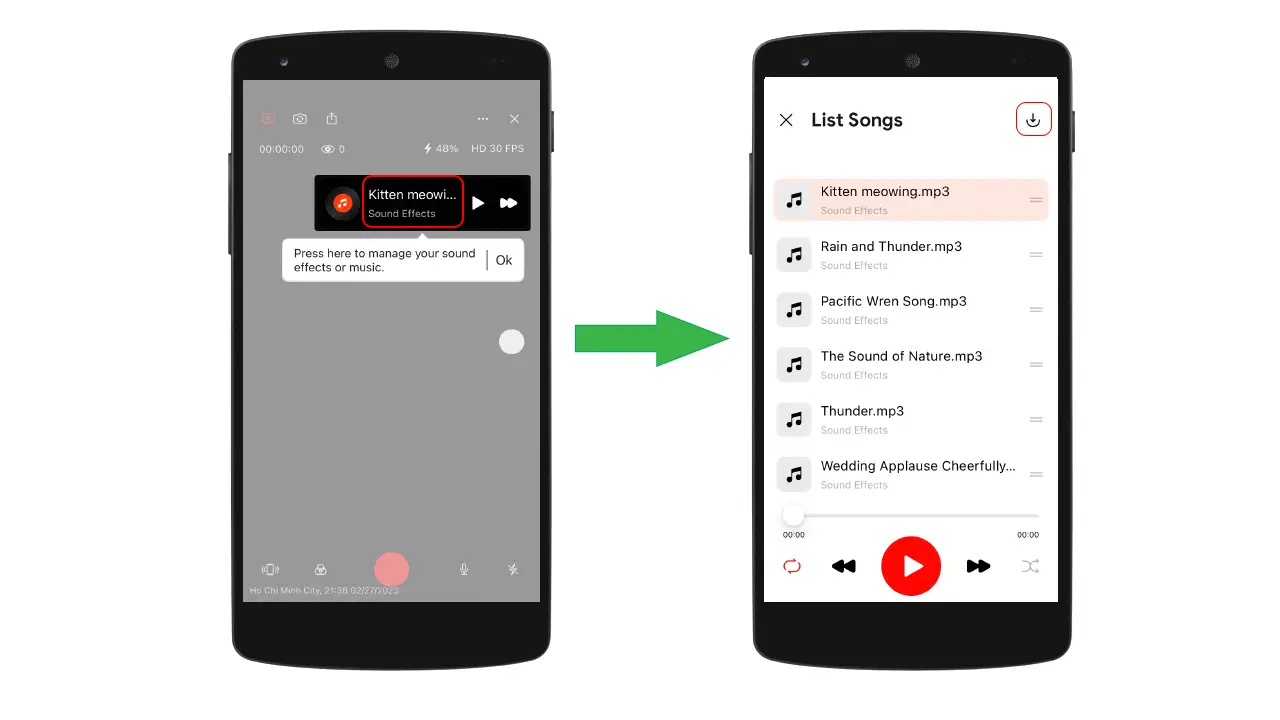
Step 3: Click on the Browse tab to add music from your phone. Remember to use the music you don’t have to worry about copyrights like Royalty-free, Public Domain, and Creative Commons. After selecting songs you like, press Open.
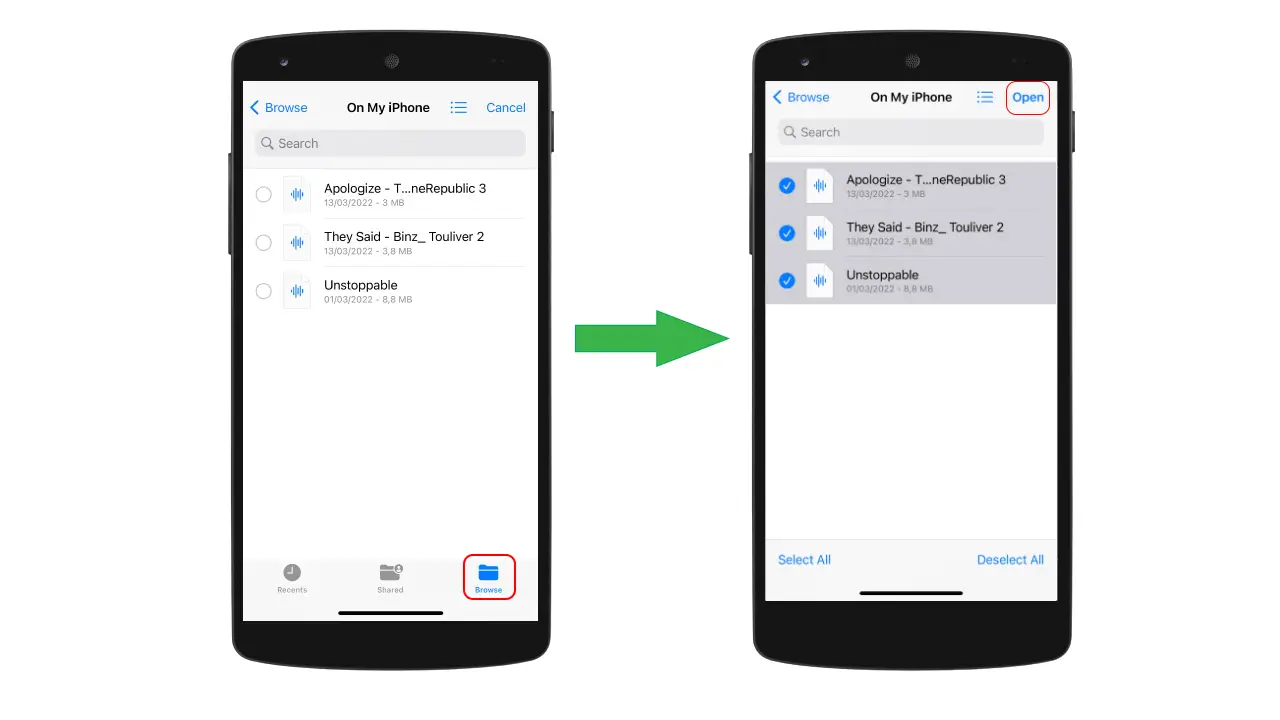
Step 4: The songs you choose now appear in the list of songs and you can click to play them in your live stream. Swipe right (on iOS) or press on the song (on Android) to delete the ones you don’t use.
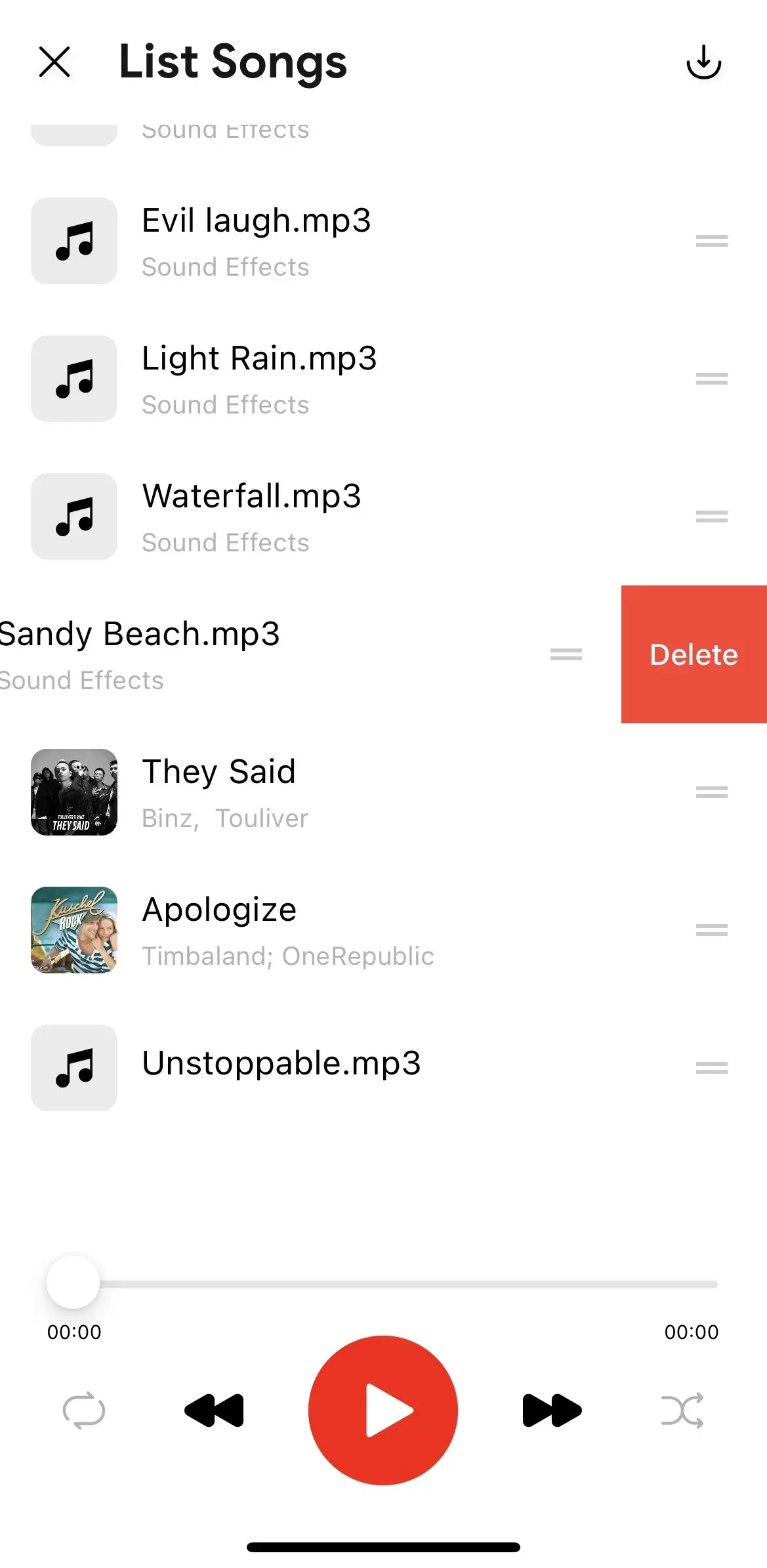
Conclusion
We hope with this new feature and some helpful tips, you can make your live stream more engaging and give your fans a truly enjoyable experience. Thank you for reading.