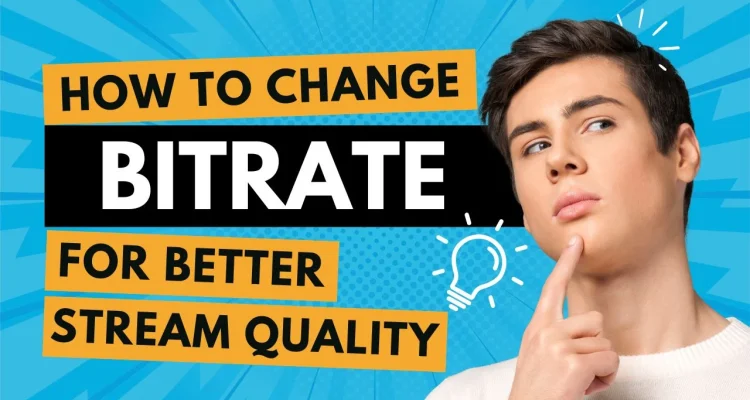When livestreaming with Live Now, choosing the right bitrate is crucial to ensure clear visuals, especially during game and sport streaming. This guide will help you change the optimal bitrate according to your resolution and network speed.
What is Bitrate?
Bitrate is the amount of video data that’s sent every second during a livestream. It’s usually measured in Kbps (kilobits per second) or Mbps (megabits per second). On Live Now, we use Kbps as the value of Bitrate. In simple terms, the higher it is, the better your video looks – because more data is used to show details, colors, and motion smoothly.
Bitrate affects a few key things:
- The overall clarity of your livestream
- How well the video handles motion (like dancing, sports, or gameplay movement)
- How smooth your video looks for viewers on different devices
One typical issue during livestreaming is “blocky” or pixelated video – visible especially during motion. If your stream resolution is set to Full HD (1080p) or higher, but your bitrate remains low (e.g. 3,000–4,000 Kbps), the encoder doesn’t have enough data to maintain image clarity during fast motion.
As shown in the image below, this can lead to broken visuals and colors blur. This problem is especially severe in game or sport streaming where frequent movement happens on screen.

Below are some recommended settings for you to change when your stream encounters visual issues while streaming with Live Now.
Recommended Video Settings (720p–1080p only)
| Resolution | FPS | Suggested Bitrate (Kbps) | Keyframe Frequency | Recommended Network |
|---|---|---|---|---|
| 720p | 30 | 1,500 – 3,000 | 2 seconds | 4G / Wi-Fi |
| 720p | 60 | 2,500 – 4,000 | 2 seconds | Strong 4G / Wi-Fi |
| 1080p | 30 | 3,000 – 6,000 | 2 seconds | Stable Wi-Fi |
| 1080p | 60 | 4,500 – 8,000 | 2 seconds | Strong Wi-Fi |
Tip: If your stream looks blurry:
- Increase bitrate to the upper limit (e.g., 1080p60 → 8,000 Kbps or even higher at 12,000 Kbps).
- Reduce keyframe frequency to 1 second for quicker recovery.
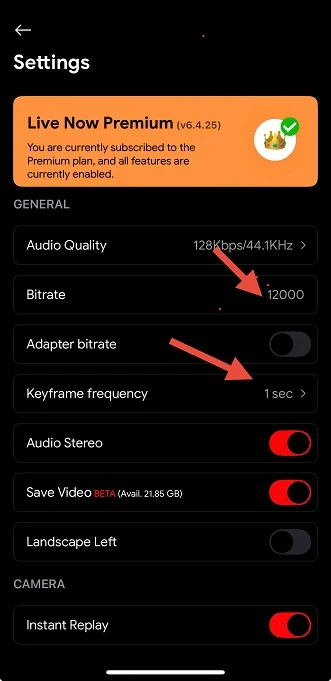
Minimum Recommended Upload Speeds
| Resolution | Minimum Upload Speed |
|---|---|
| 720p 30fps | 2 – 4 Mbps |
| 720p 60fps | 4 – 6 Mbps |
| 1080p 30fps | 5 – 6 Mbps |
| 1080p 60fps | 7 – 10 Mbps |
Tip: If you’re on 3G or weak signal, consider streaming at 720p30 with a bitrate around 1,500 Kbps.
Platform-Specific Limitations
| Platform | Max Resolution | Max Bitrate (Kbps) | Keyframe Frequency | Max FPS |
|---|---|---|---|---|
| YouTube | 1080p60 | 6,000 | 2 seconds | 60 fps |
| 1080p60 | 6,000 | 2 seconds | 60 fps | |
| Twitch | 1080p60 | ~6,000 – 8,000 | 2 seconds | 60 fps |
| TikTok | 720p or 1080p | ~2,000 – 4,000 | 2 seconds | 30 – 60 fps |
Conclusion
Before you go live, always match your stream resolution with a suitable bitrate. Avoid setting high resolution without providing enough Kbps, as this results in poor visual quality.
- Use 720p30 with ~2,000–2,500 Kbps if your internet is unstable.
- Use 1080p60 with ~6,000–8,000 Kbps if your internet supports it.
- Lower keyframe interval to 1–1.5 seconds for better scene transitions.