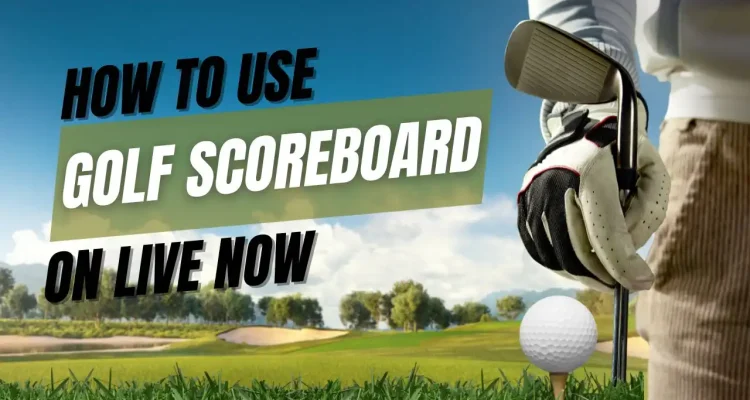Golf enthusiasts, we’re excited to announce a brand-new addition to Live Now – the Golf Scoreboard feature! This feature is designed to enhance your live streams with detailed, real-time score tracking and course information. It helps you update player scores on a live leaderboard and provides key information about each hole, including the hole number, distance from the teeing ground, and par value. Whether you’re broadcasting a casual round or a competitive tournament, the Golf Scoreboard helps you deliver an engaging and informative experience for your viewers.
Note: The Golf Scoreboard feature is only available on iOS for now.
Step-by-Step Guide on How to Use the Golf Scoreboard
Creating the Overlay, Adding Player Names, and Customizing Basic Information
To get started with the Golf Scoreboard, you’ll need to create a custom overlay and set up essential details about the players and course. Follow these steps to configure your overlay and prepare for your live stream:
- Accessing Custom Overlay: Begin by selecting Stream Camera mode in the Live Now app. Then, go to Overlay and select Custom Overlay to start building your golf-specific layout.
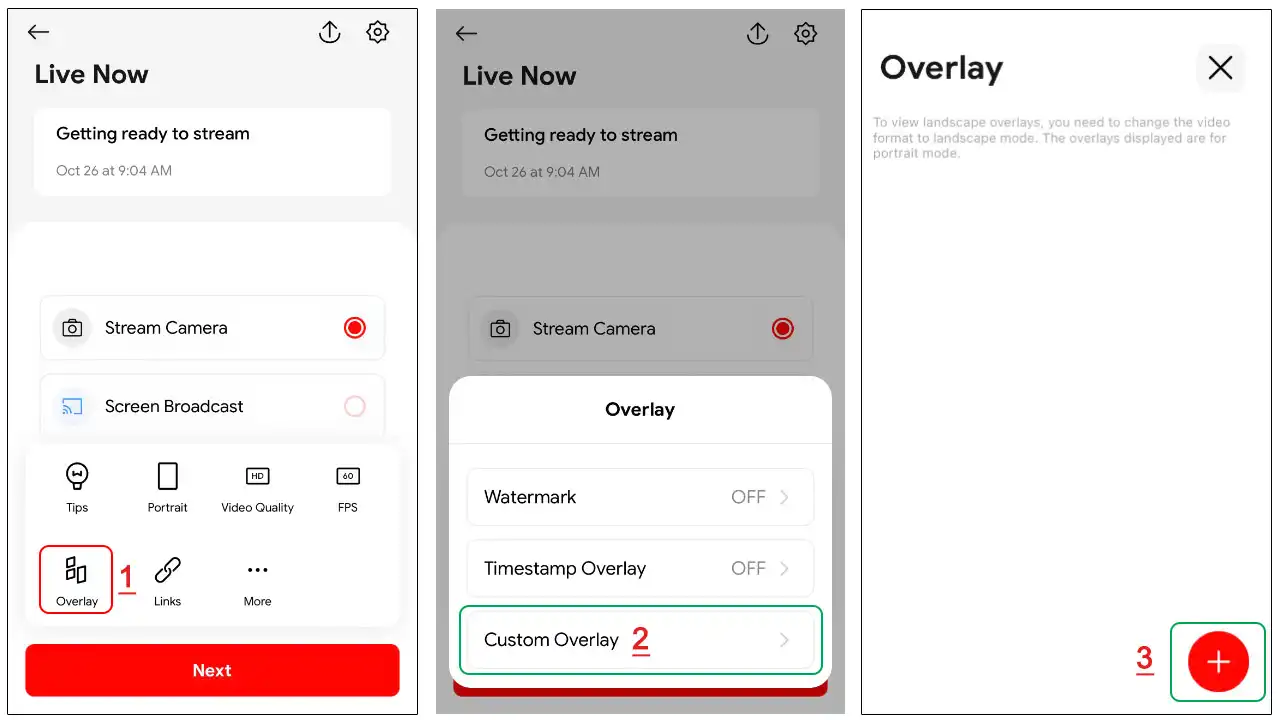
- Selecting the Golf Scoreboard: Within the Custom Overlay menu, choose Scoreboard and then select Golf. This will generate a scoreboard and course information display on your screen.
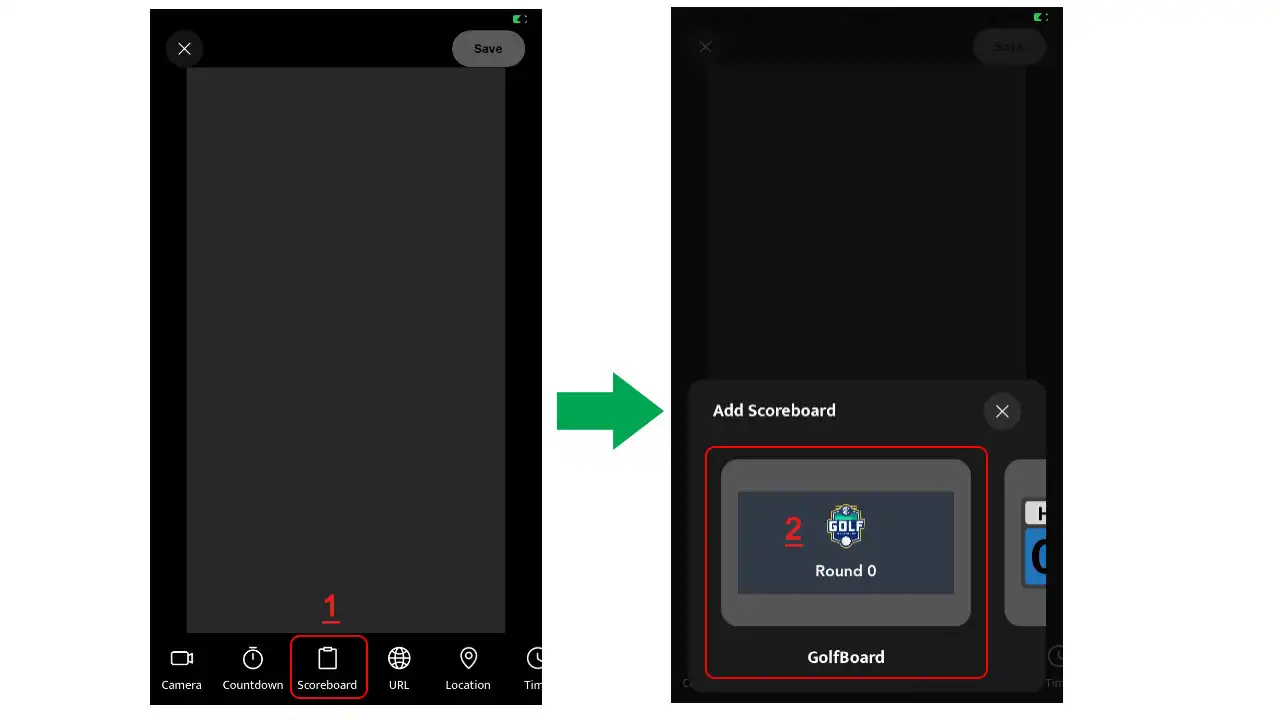
- Configuring Display Information: Click on the scoreboard display that appears on the screen and select Config to start personalizing the information on the scoreboard. In the Config menu, scroll down to the Board Setting section. Here, you can adjust the language for various terms by clicking on the names of each element and editing them as desired. This allows you to display information in the language best suited for your audience.
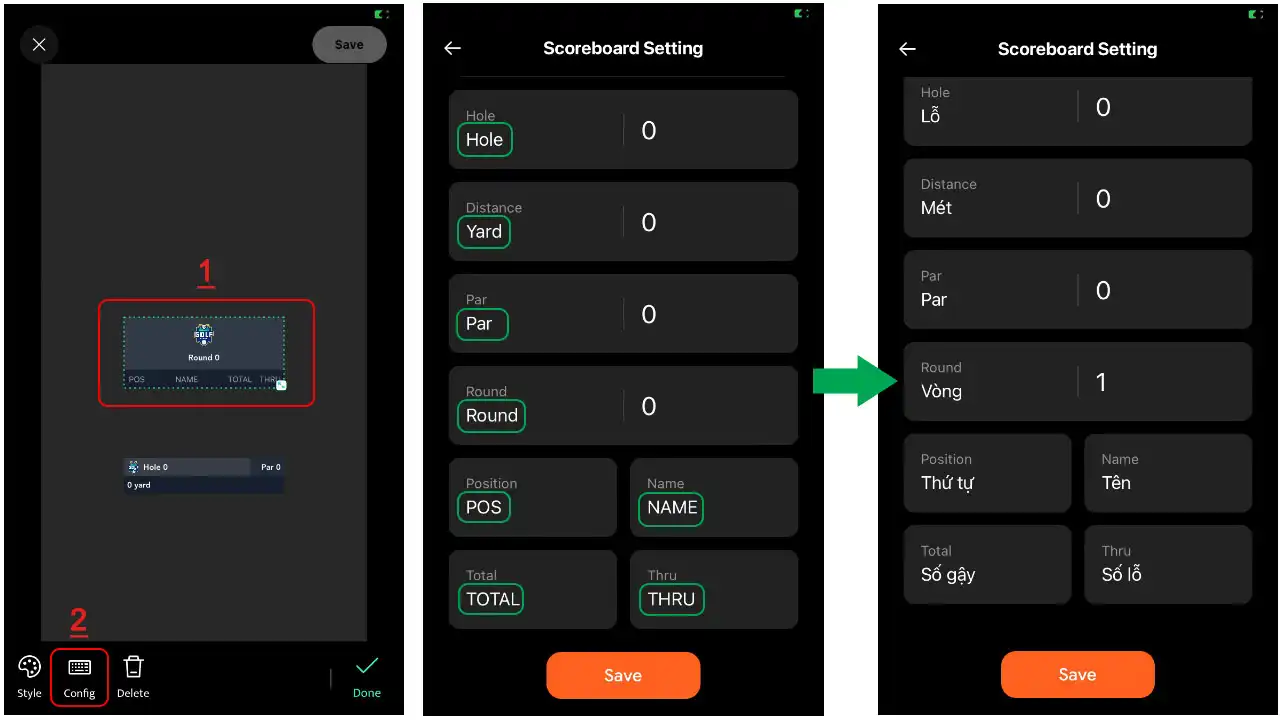
- Adding Player Names: Switch to the Players tab to start entering player names. You can add each golfer’s name manually. Once the names are added, click Save and adjust the sizes and positions of both the Leaderboard and Hole Information displays on the screen for optimal visibility.
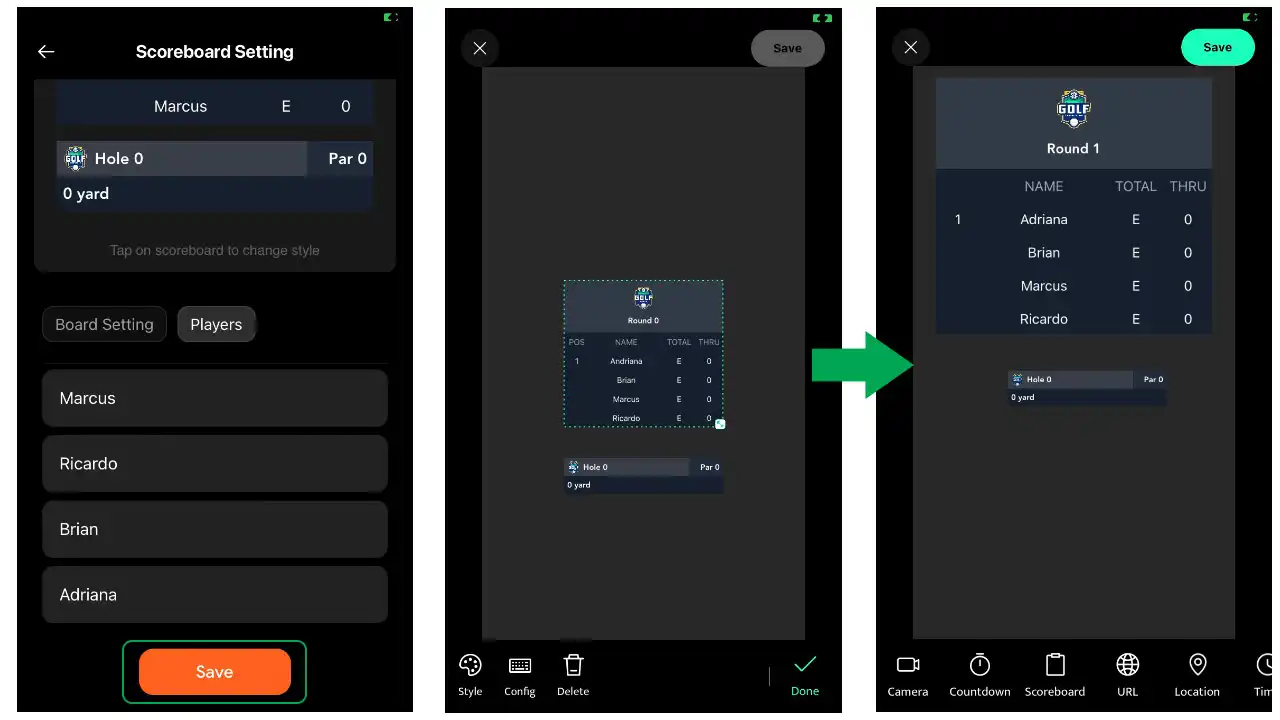
- Saving the Overlay: After completing your configuration, select Done, then Save, and name your overlay. You can now use this Golf Scoreboard overlay and adjust it during your live streams.
Updating Match Information on the Golf Scoreboard During the Stream
After configurating the Golf Scoreboard, you’re ready to start updating match details in real-time as the game progresses. Here’s how to keep your viewers up-to-date with accurate scoring and course stats:
- Accessing the Scoreboard: While in the live stream camera view, tap on the Golf overlay you created and click on the match icon at the top of the screen to access the match update options.
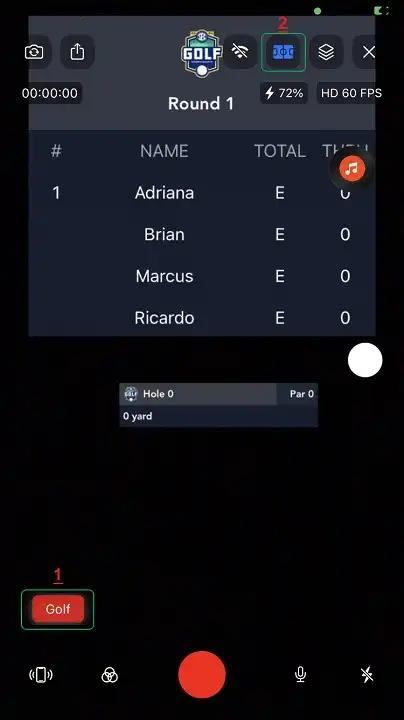
- Updating Player Scores: In the Players tab, you can adjust player scores by pressing the – or + buttons to reflect each player’s current score. You also have the option to click directly on a score and manually enter a value you want. The leaderboard will automatically update player rankings based on the latest score entries so viewers can see changes in real time.
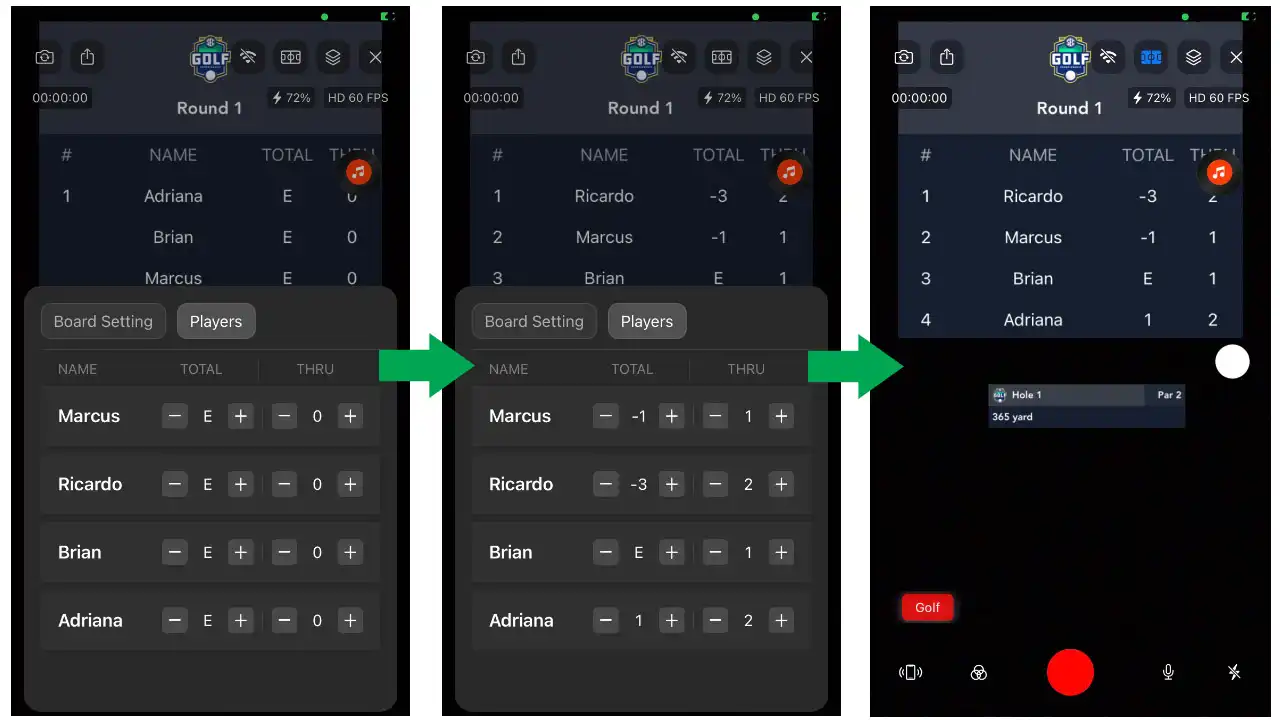
- Adjusting Hole Information: In the Board Setting tab, you can input the round number and adjust details for the current hole, including the distance from the tee to the hole and the par value. These stats help provide viewers with an overview of the current hole’s challenge level.
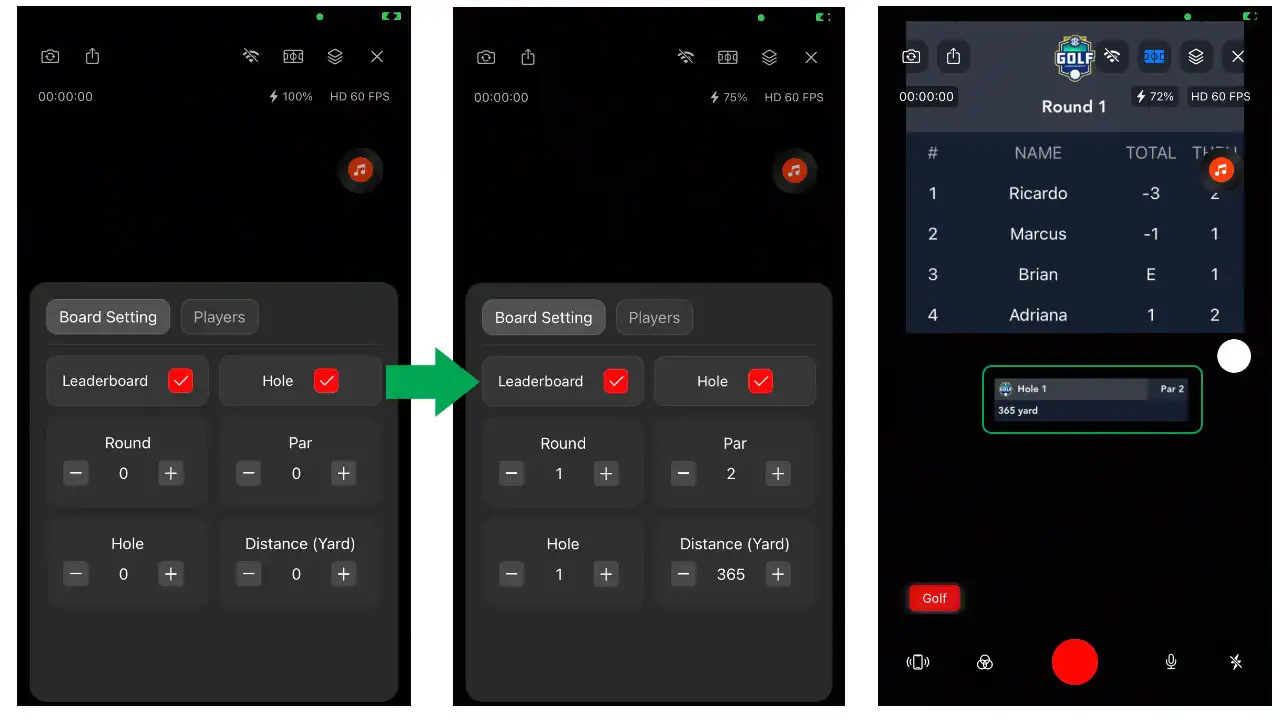
- Customizing Display Options: For a more tailored presentation, you may choose to display only the Leaderboard or only the Hole Information by toggling off the visibility of the other section.
Notes and Tips for a Professional Golf Live Streaming Experience
To make your live stream as polished and engaging as possible, here are some advanced tips and notes when using the Golf Scoreboard feature.
- Editing and Finalizing Overlay Settings Before Streaming: Ensure that all basic information, player names, scoreboard size, and positioning are edited and finalized before starting the live stream. If you adjust overlay details (e.g., adding new players or changing scoreboard size or position) after beginning the live stream and inputting player scores, it will reset all previously entered score data.
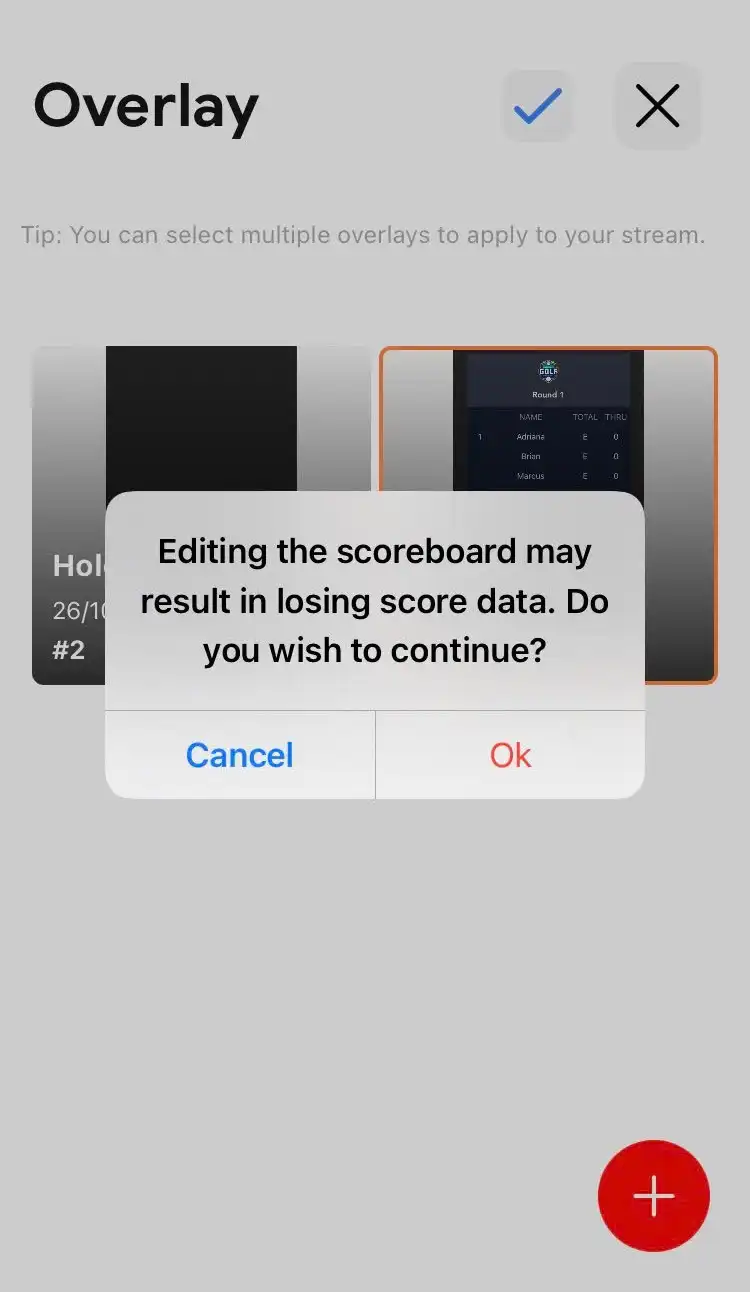
- Switching Between Overlays: Please note that only one scoreboard overlay can be displayed on the screen at any time. If you want to show a different hole, you will need to first turn off the currently active hole on the screen before tapping on a new one.
- Create Separate Overlays for Leaderboard and Individual Holes: You can create a unique overlay for the leaderboard and additional overlays for each individual hole in advance. This allows you to pre-fill details for each hole, such as distance and par, and easily switch to the correct overlay when players reach that hole.
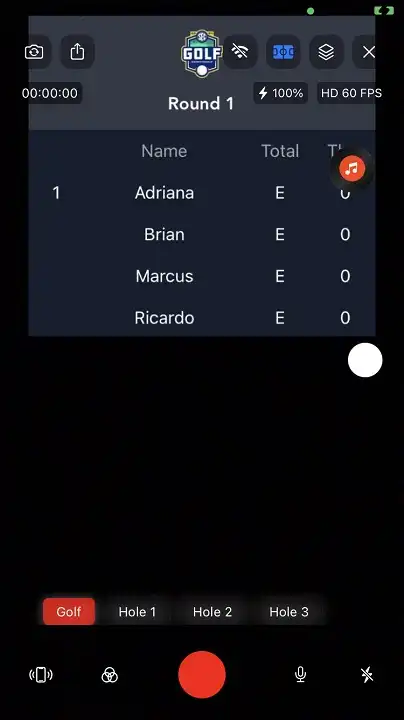
The Golf Scoreboard on Live Now offers a refreshing way to share the thrill of each hole, score, and swing with your audience. This new feature brings both precision and excitement to your streams, letting viewers stay engaged with real-time game insights and player standings. Why not bring the green right to your audience’s screen? Download the Live Now app today, explore the new Golf Scoreboard, and create streams that make every viewer feel like they’re part of the game.