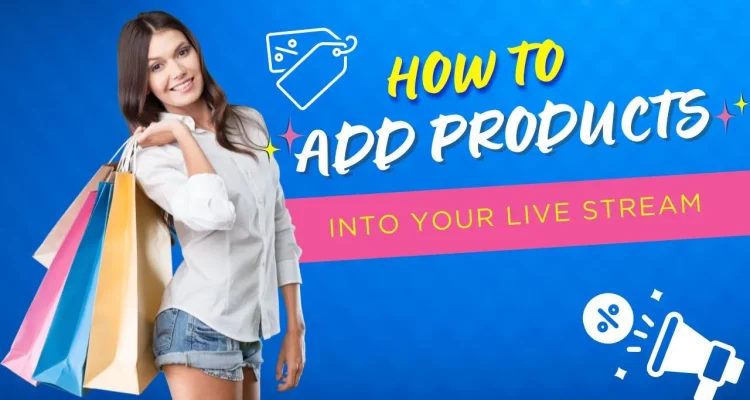Selling products or merchandise is one of the most essential tools to help streamers earn money. Sooner or later, we all know that one day we’ll start selling some things on our live stream, maybe they are merchandises from sponsors, our own products or live courses, etc. To help you start your selling journey smoother, Live Now has just developed a feature to add products to your live stream easily.
This powerful new feature lets you display product details with name, pricing, discounts, and even a clickable link – automatically converted into a scannable QR code. Let’s walk through how to use this feature right now.
How to Add Products into Your Live Stream
To add products into your live stream, please follow the below steps.
Step 1: Create a New Overlay in the Stream Camera mode
After logging into the platform, choose Stream Camera mode > Overlay > Custom Overlay
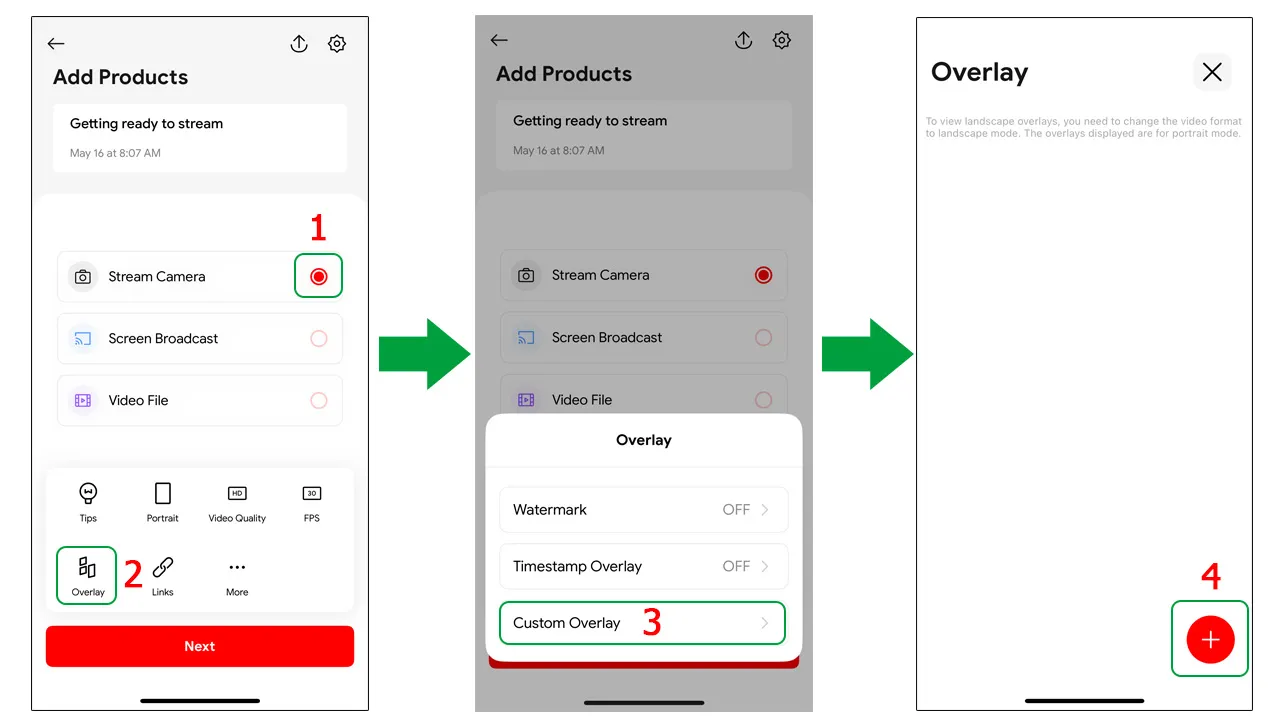
Step 2: Access the Add Product Feature
Swipe right to open the Widgets panel. Here, tap on Add Products to insert the product display widget into your stream layout. This is where you’ll begin building your product list.
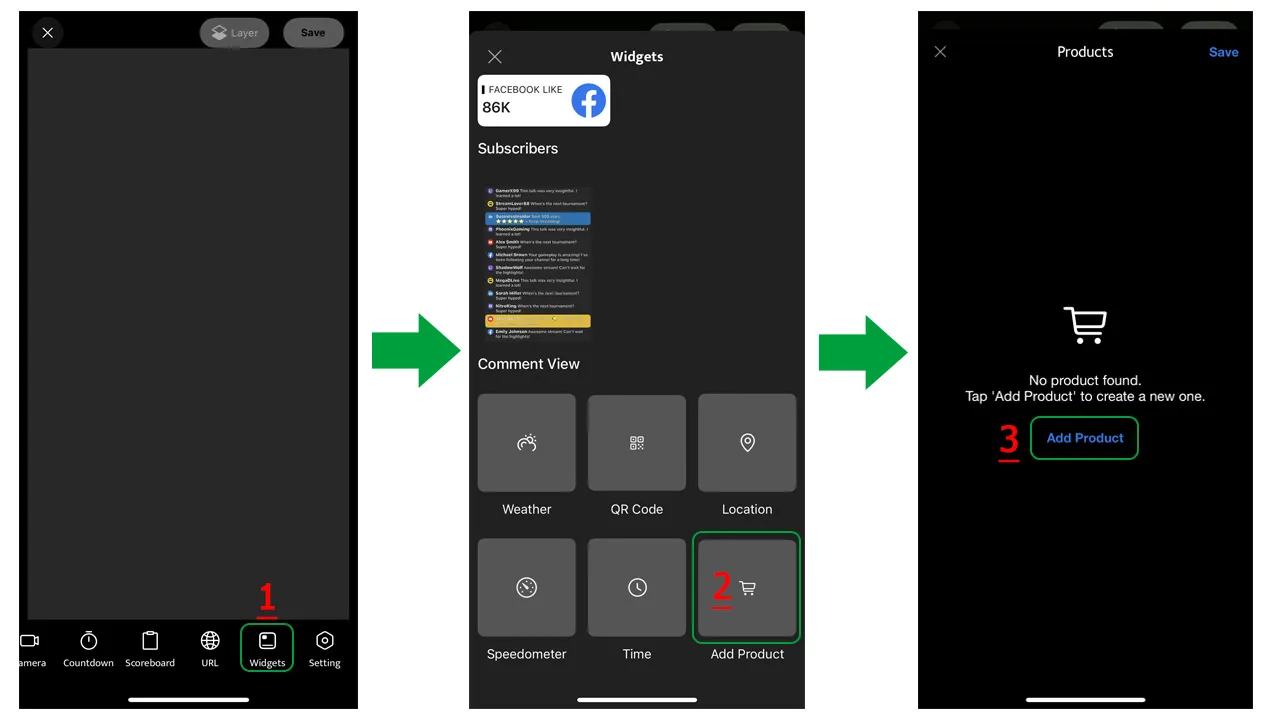
Now, you can add as many products as you like to your list. For each item, you’ll be prompted to input:
- Product Name
- Price
- Discount (optional)
- Product Link (URL)
When a URL is added, Live Now automatically generates a QR code, making it easy for viewers to scan and purchase directly from their phones.
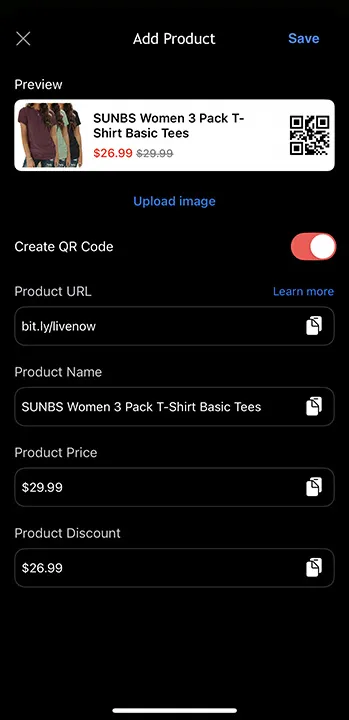
Step 3: Select Products to Feature in Your Livestream
While your product list may include dozens or even hundreds of items, not every product needs to appear in every livestream. That’s why Live Now allows you to select specific products from your list to showcase in each session.
For example, out of 100 listed products, you might choose to feature just 10 in today’s stream – giving you full control over what your audience sees.
Simply pick the items you want to highlight, and they’ll be queued for display.
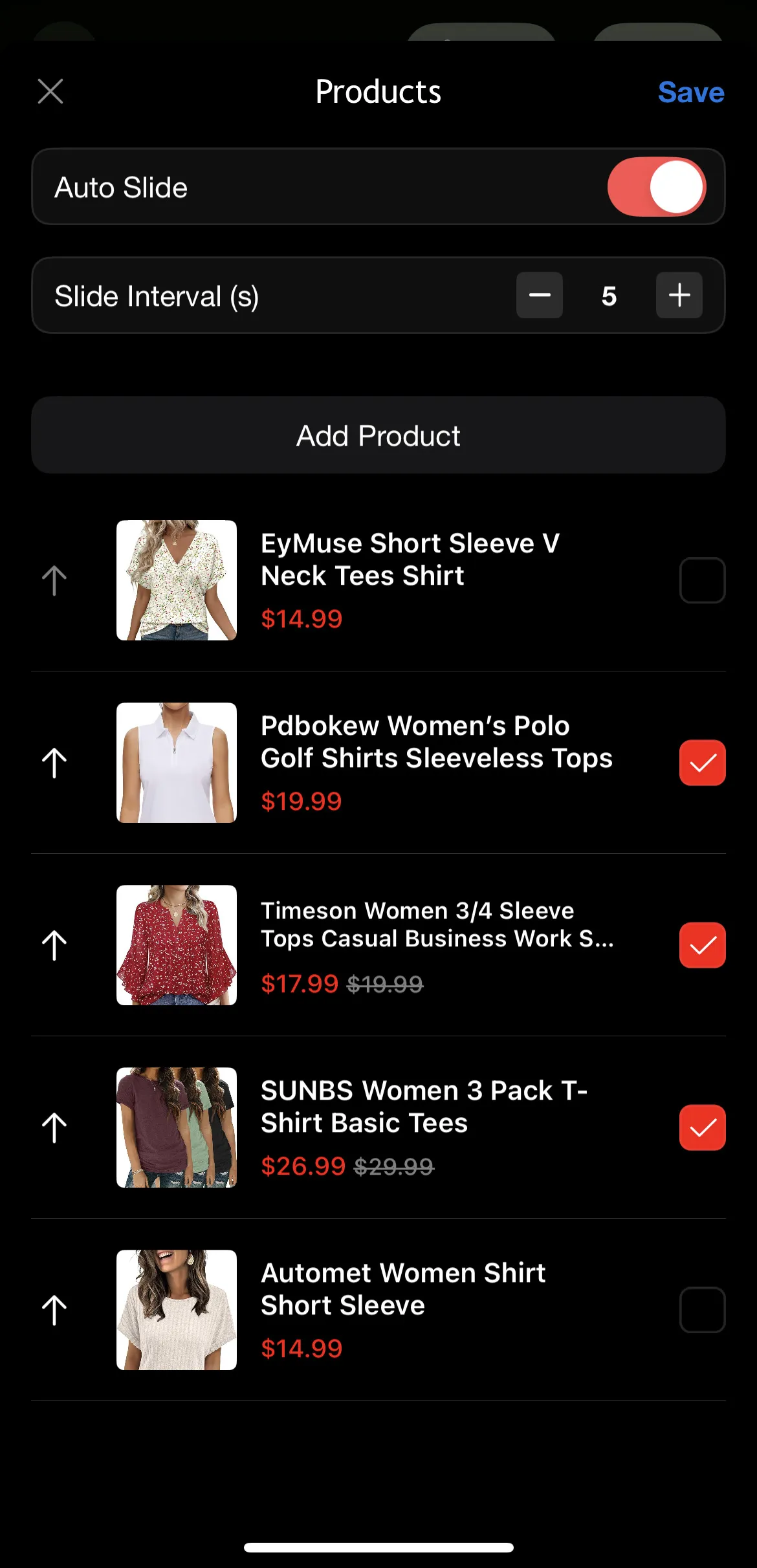
Step 4: Activate Auto-Slide
Once your featured products are selected, you can enable the Auto Slide mode and select the time interval. This automatically scrolls the product cards horizontally across the screen throughout your livestream.
Each product loops continuously, ensuring viewers never miss a chance to check out what you’re offering. This is especially helpful in longer sessions where new viewers may join at different times.
After finishing, click Save > Drag the overlay to where you want on the screen. Then click Save again and name the overlay.
On your live session, simply click on the name of the overlay, your product list will appear and slide automatically on the screen.
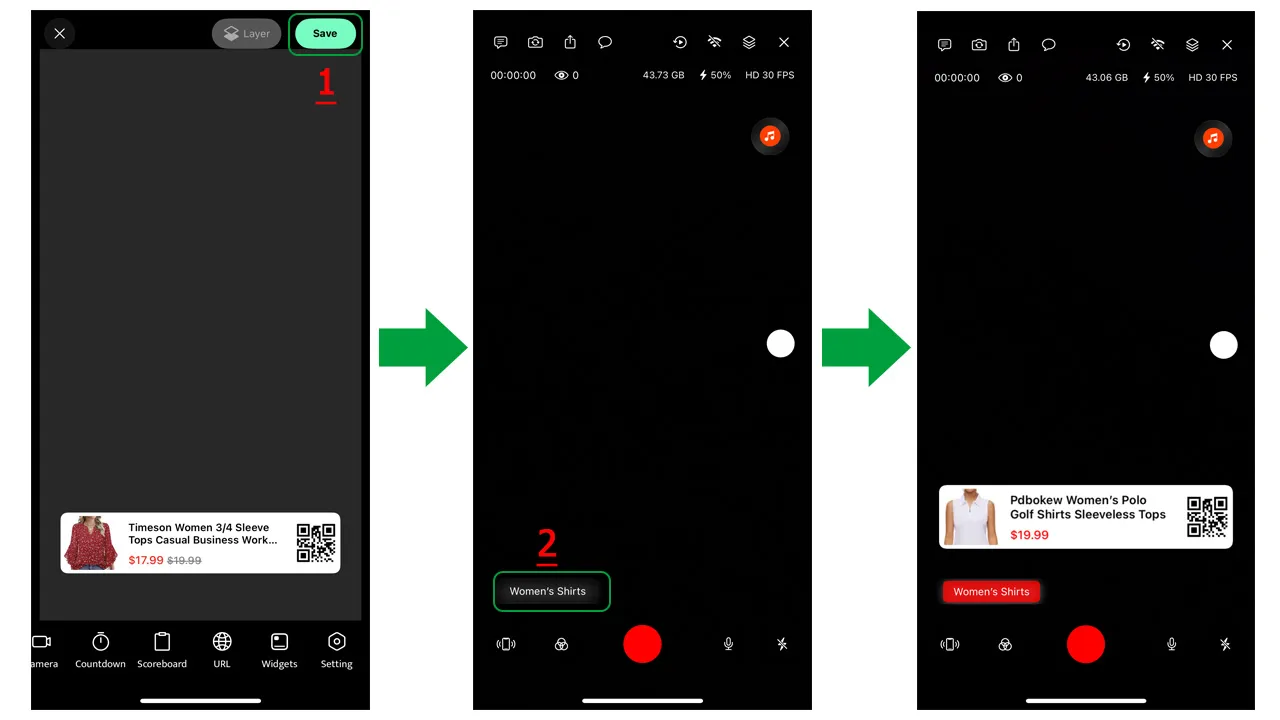
Why You Should Use Add Products Feature in Your Live Stream
The Add Products feature brings a new level of professionalism and convenience to live commerce:
🔗 QR codes automatically created
📋 Manage large inventories with custom selection for each stream
⏩ Auto-sliding display to help viewers remember all products in your live session
🎯 Live Now will improve this feature more and more
Start using the Add Products feature today on Live Now and turn your livestreams into powerful sales engines. With friendly product display, auto-scrolling visuals, and built-in QR links, making sales while entertaining your audience has never been easier. Download Live Now today, go live, and start your selling journey.