Do you love live streaming sports matches on your channel? Do you want to make your live stream more engaging for your viewers? If you do, then you need a scoreboard. A scoreboard overlay is a vital element of any sports live streaming session. It shows the viewers important information about the match, such as the score, the time, and the progress of the game. Without a scoreboard, your viewers might get confused or bored and leave your live stream.
But how can you add a scoreboard to your live stream? Most streaming platforms, such as YouTube, Facebook, etc., do not have a scoreboard feature. You might think that you need to use expensive software or complicated equipment to create a scoreboard. But that is not true. There is a simple and free way to add a scoreboard overlay to your live streaming session. And that is Live Now’s Scoreboard feature. It’s now only available on iOS devices.
Scoreboard overlay for sports live streaming – Free on Live Now
Scoreboard overlay has many benefits for your sport live streaming session.
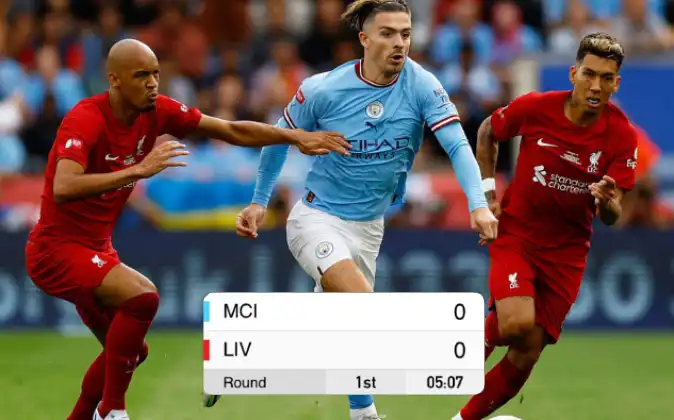
Diversity
Scoreboard has a variety of templates for different sports. You can choose a template that suits your sport, such as soccer, basketball, volleyball, tennis, and more. Each template has a unique design and layout that matches the sport. Live Now understands that each sport has its characteristics and rules. That is why Live Now constantly develops new scoreboard templates to meet your specific needs.
Stopwatch function
For an exciting live match experience, many of our scoreboard templates have stopwatch function. This function allows you to recreate the tension of a live match by displaying the elapsed time. Easily configure time settings in the app to match the duration of the sporting event, whether it’s a soccer match, a basketball match, or any other thrilling sport.
Customize information
Scoreboard lets you customize the information on the scoreboard, such as the team names, the number of rounds, and the time settings. You can change the information according to your preferences and the requirements of the sport. Customizing information gives you flexibility and suitability for each sport you want to live stream.
How to add a Scoreboard to your sports live streaming session
With Live Now, you can live stream to any platform you like. So first, choose the streaming platform you want to broadcast such as Facebook, YouTube or Twitch.
Second, select Stream Camera and choose whether the video format you want to use is portrait or landscape.
Third, click Overlay > Custom Overlay. Then, click on the + sign.
Next, click Scoreboard and choose a style that matches the sport you are planning to live stream.
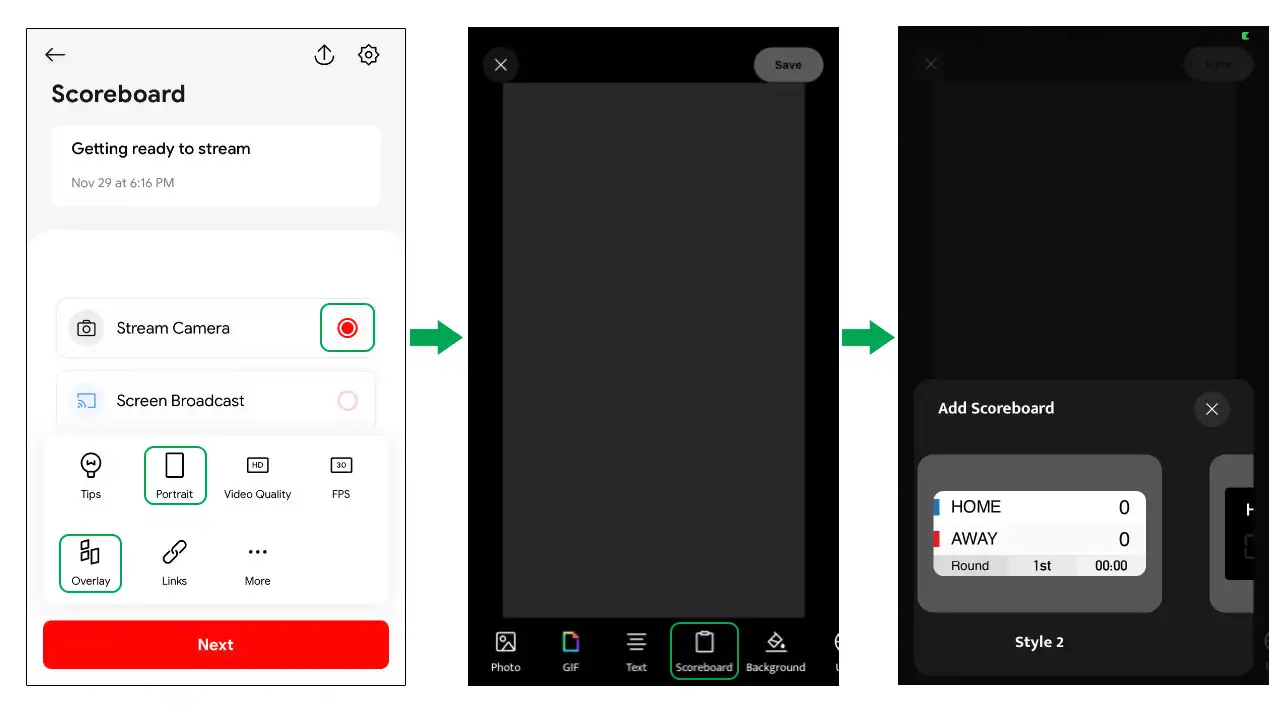
After that, the scoreboard will display on the live stream screen so you can customize its size and position on the screen.
To change the names and colors of the two teams, click Config to edit. Here, depending on the style of the scoreboard, you will have an additional time setting section to adjust the time of each round.
After completing editing, click Done > Save to create this template.
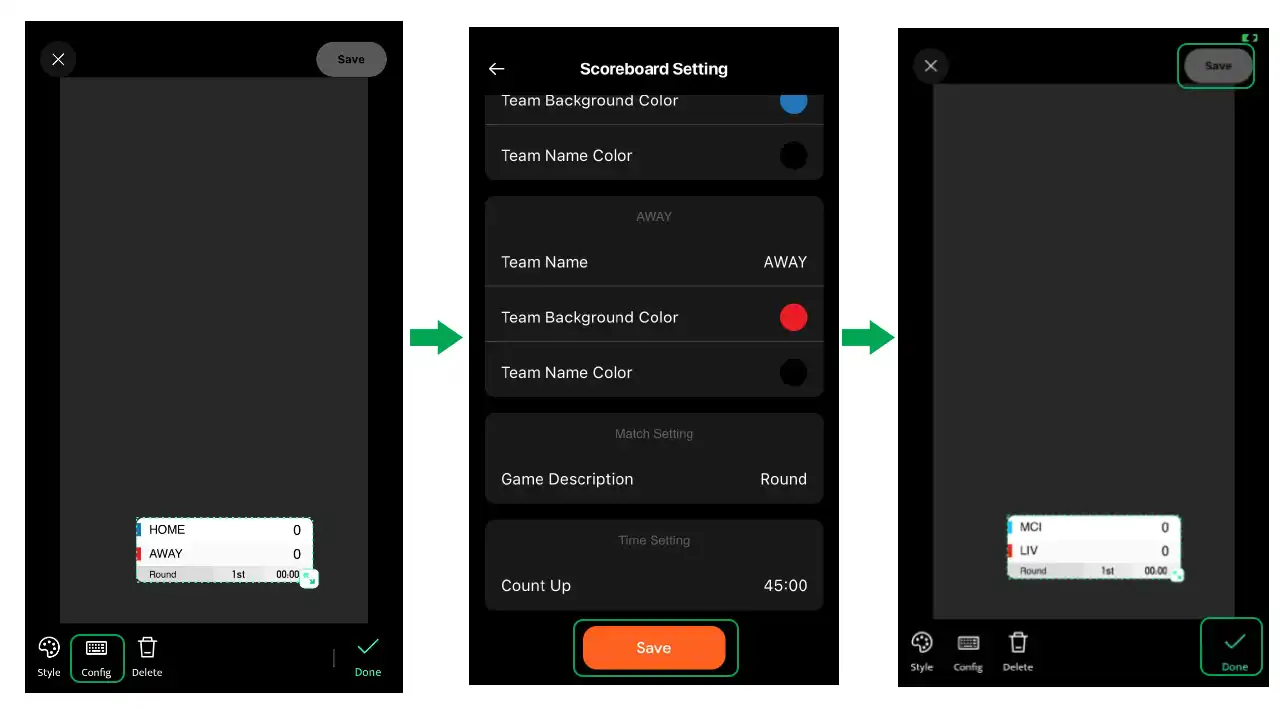
Once completed, return to the main screen and click Next to live stream as usual. On the screen, click on the overlay to display it. To change the match score, number of rounds, press run or stop time, click on the match icon in the upper corner of the screen.
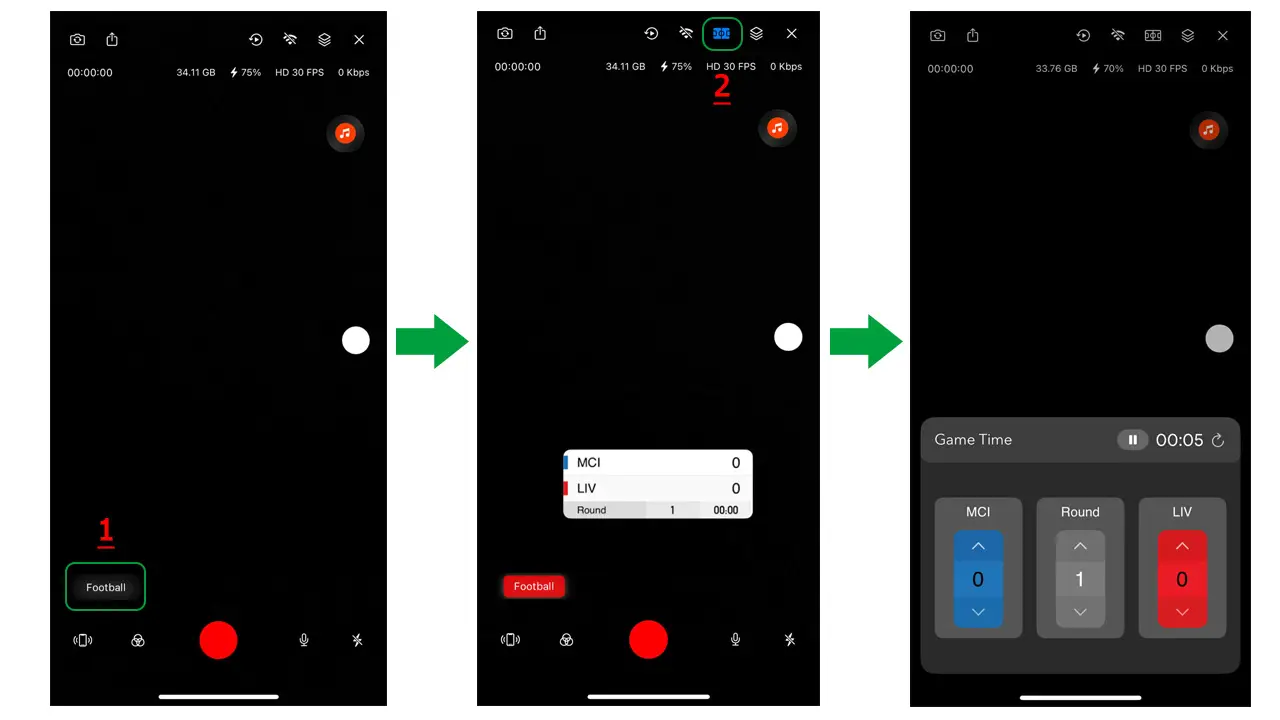
How to Control Scoreboard Overlay remotely with Live Now
Do you want to adjust your scoreboard during the live stream without touching your main streaming device? With Live Now’s Remote feature, you can control the scoreboard from a second phone – perfect for making quick changes while keeping your livestream smooth and professional.
Step 1: Connect both phones to the same network
Make sure both your main streaming phone and your second phone are connected to the same Wi-Fi network.
If you’re using 4G, you can create a hotspot on one phone and connect the other phone to it.
Step 2: Get the Remote code from your main streaming phone
On your first phone (the one doing the live stream):
- Select Stream Camera mode.
- Click Next to enter the live stream screen.
- Tap the Connect icon on the top bar.
- Copy the Remote code displayed on the screen.
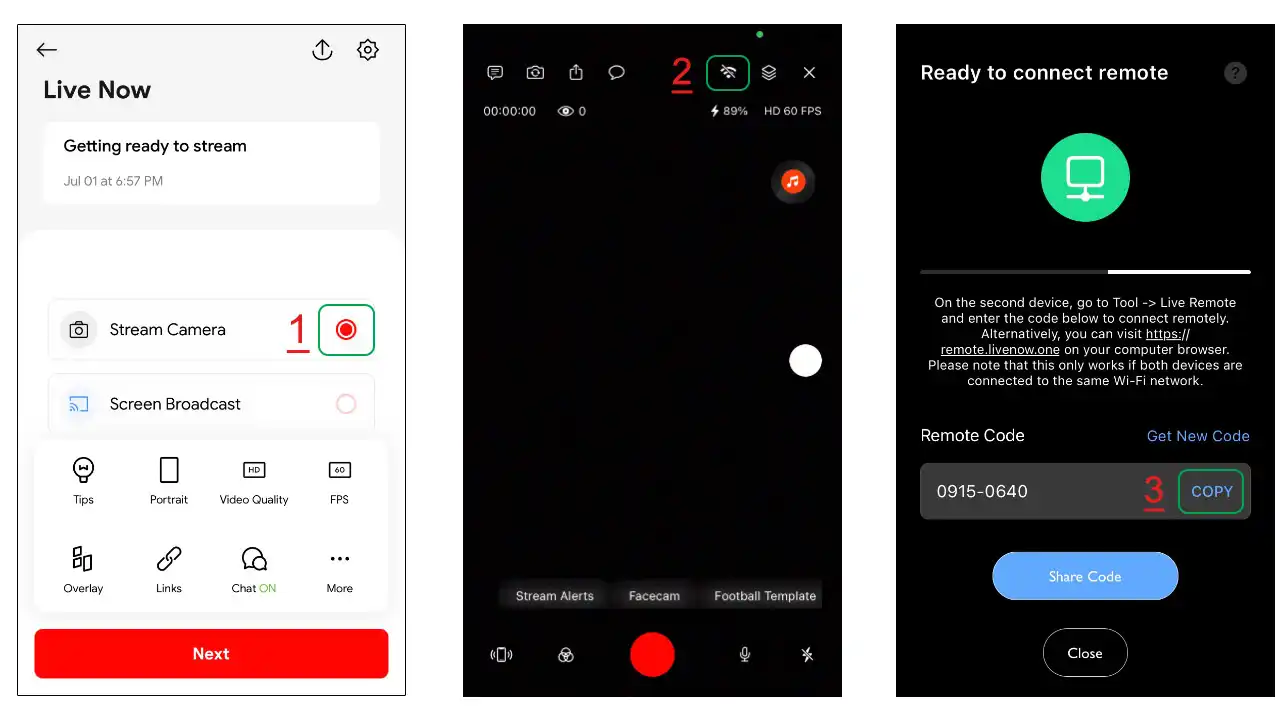
Step 3: Connect the second phone to control the scoreboard overlay
On your second phone:
- Open Live Now and go to Tools > Live Control.
- Paste the Remote code you copied earlier into the input field.
- Tap Connect.
- Once connected, you’ll see the Scoreboard appear – now you can fully control your scoreboard from here.
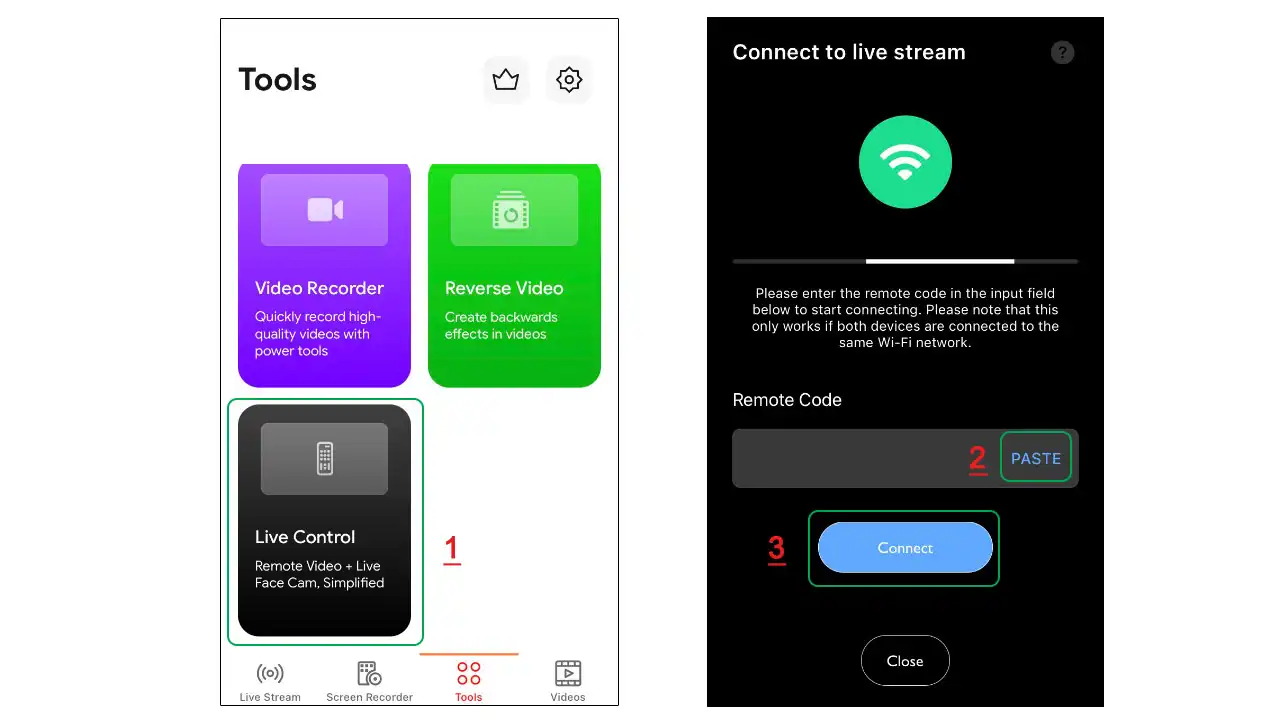
Alternative: Control via web browser
If you don’t want to install Live Now on your second device, just open Safari, Chrome, or another browser and visit https://remote.livenow.one/. Enter your Remote code to connect and control the scoreboard directly from the browser.
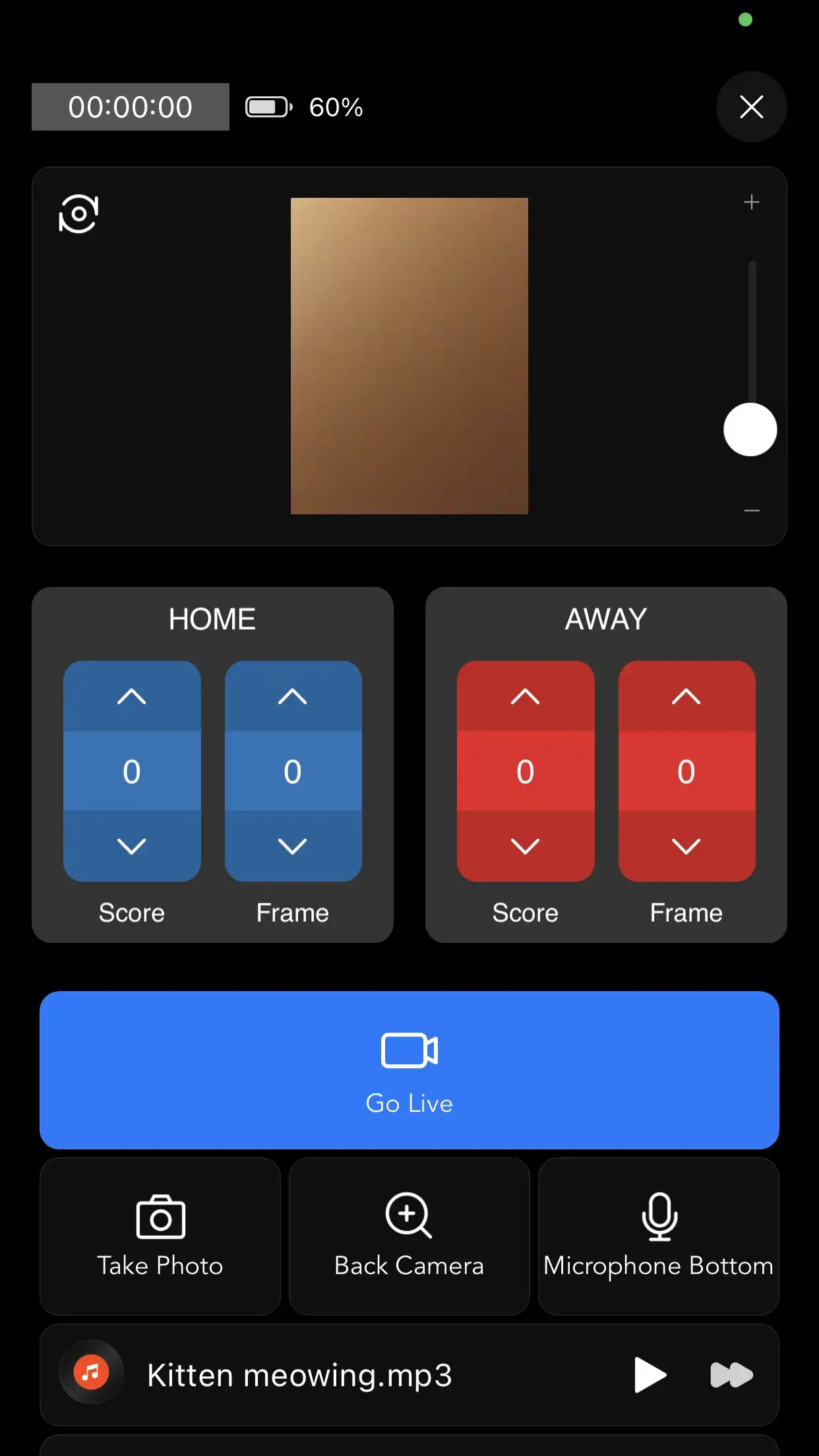
With Remote control, you can update scores, start/stop the timer, or switch overlays without interrupting your main stream – giving you full flexibility and a more professional live sports experience.
Conclude
In the world of sports live streaming, creativity and originality are essential to attracting viewers to your channel. You can use Scoreboard overlay and other features on Live Now to make your sports live streaming unique and creative. If you have any questions or problems, you can contact us on Facebook or email. We are always happy to help!
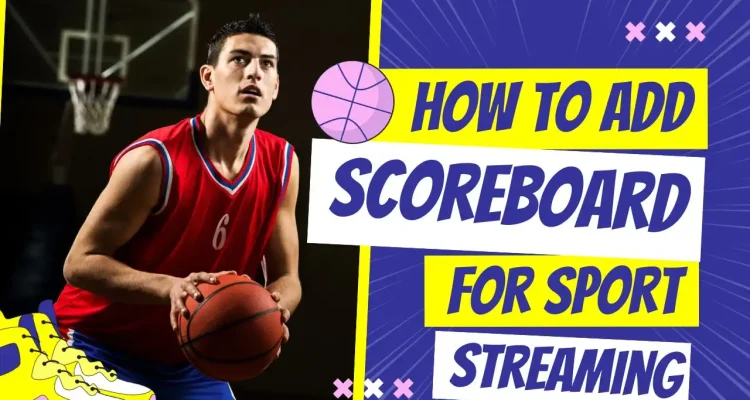

Comments (2)
On the score clock overlay Is there a short cut to start and stop the game from the record screen to make it easier to pause time during stoppages in play.
I use this a lot of times and it’s so cool