If you’re looking for a way to live stream with 2 cameras to bring a professional touch to your live session – whether it’s a cooking show, sports streaming, or a food review vlog – using just one camera might feel a bit… limited. But what if you could show both your face and reactions along with the content you’re working on using just two iPhones/iPads?
With Live Now, this is not only possible, but surprisingly simple. Our Facecam plus Remote features allow content creators to connect two iOS devices, delivering more shooting angles for viewers to watch and engage with streamers. No cables, no complicated gear – just your phones and a stable internet connection.
In this guide, you’ll learn how to set up a two-camera live stream using Live Now’s Camera mode, perfect for food reviews, sports matches, live tutorials, interviews, and more. We’ll show you step by step how to use live stream with 2 cameras at the same time so that your streams can go from basic to broadcast-level.
Note: These features are only available on iOS for now.
How to Live Stream With Two Cameras
Step 1: Set Up the Main Phone (Device 1)
Your first phone will act as the main center of your live stream. It handles the stream’s connection to the platform (like Facebook, YouTube, or Twitch), and allows you to customize your layout by adding a Facecam overlay.
Here’s how to set up the Facecam overlay:
1. Open Live Now, choose the platform where you want to go live (e.g., Facebook, YouTube, etc.) and select Stream Camera mode.
2. Tap Overlay then click on the + Button to create your stream layout.
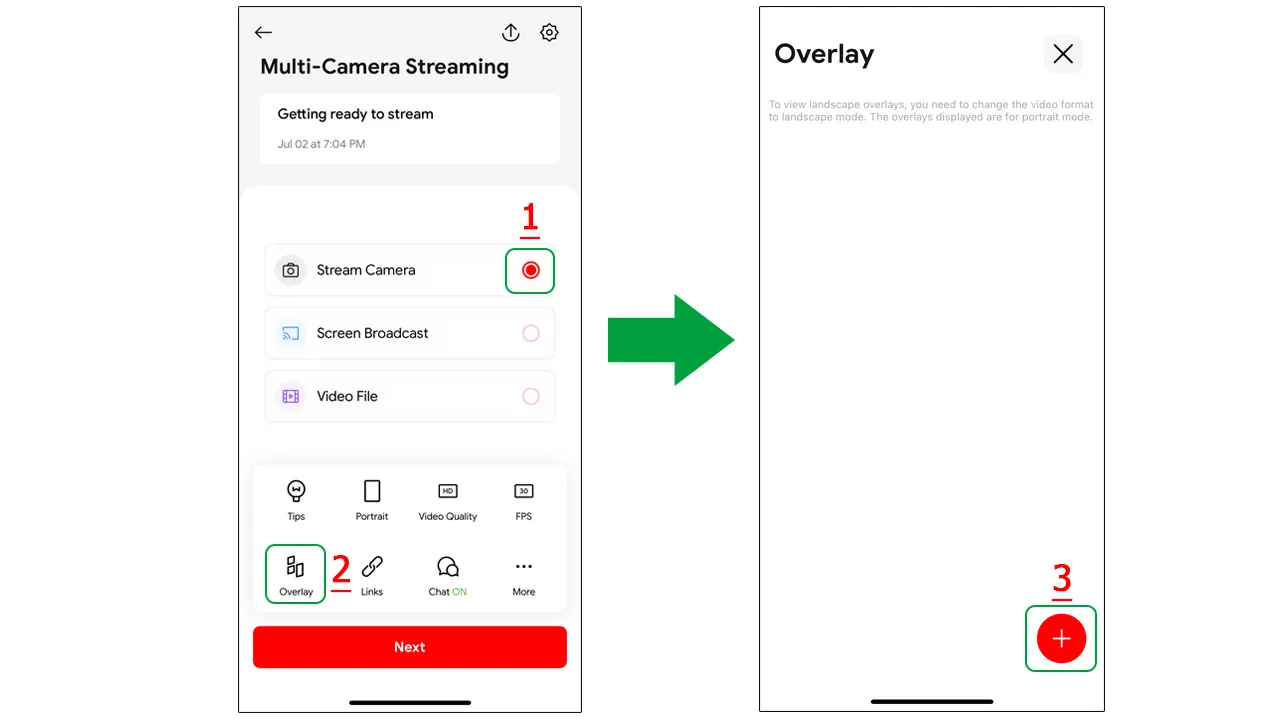
3. Select Camera, then choose the size (Square, Portrait, or Landscape) and place the Camera overlay on the screen. This overlay is where your second phone’s camera feed will appear.
4. Once you’re satisfied with the layout, tap Done > Save and name it.
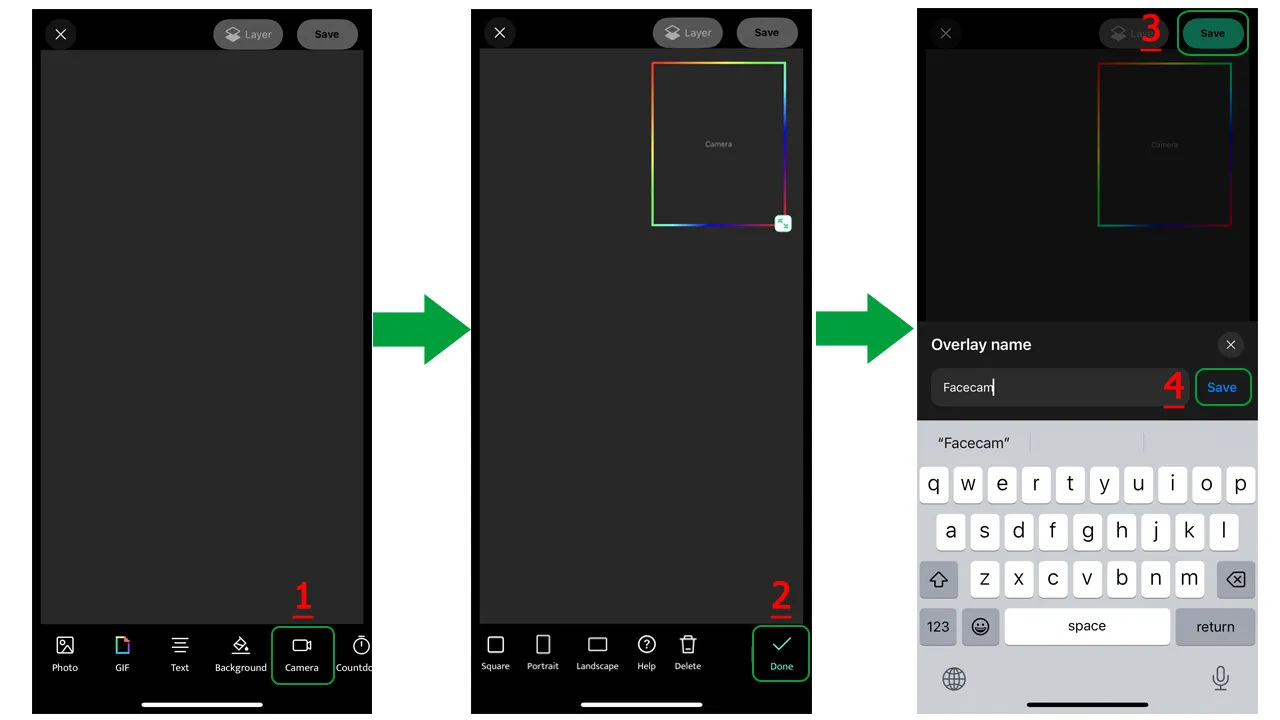
This setup gives you full control of your stream layout. You can position the Facecam anywhere, bottom or top corner, and even switch it on/off during the stream to highlight key moments.
Step 2: Connect the Second Phone via Remote (Device 2)
Now that your primary device is ready, it’s time to bring in your second iPhone as the Facecam source. With Live Now’s Remote feature, the connection is seamless – no technical setup, no tangled cords.
Below is how to connect both devices.
Initial Setup:
- First, connect both iPhones to the same Wi-Fi network.
- If Wi-Fi isn’t available, turn on the Personal Hotspot on one phone and connect the second phone to it.
On the 1st Phone (Device 1):
1. After setting up the overlay, tap Next to enter the streaming screen.
2. Tap the Connect icon at the top-right corner.
3. You’ll see a Remote code appear – copy or note this code.
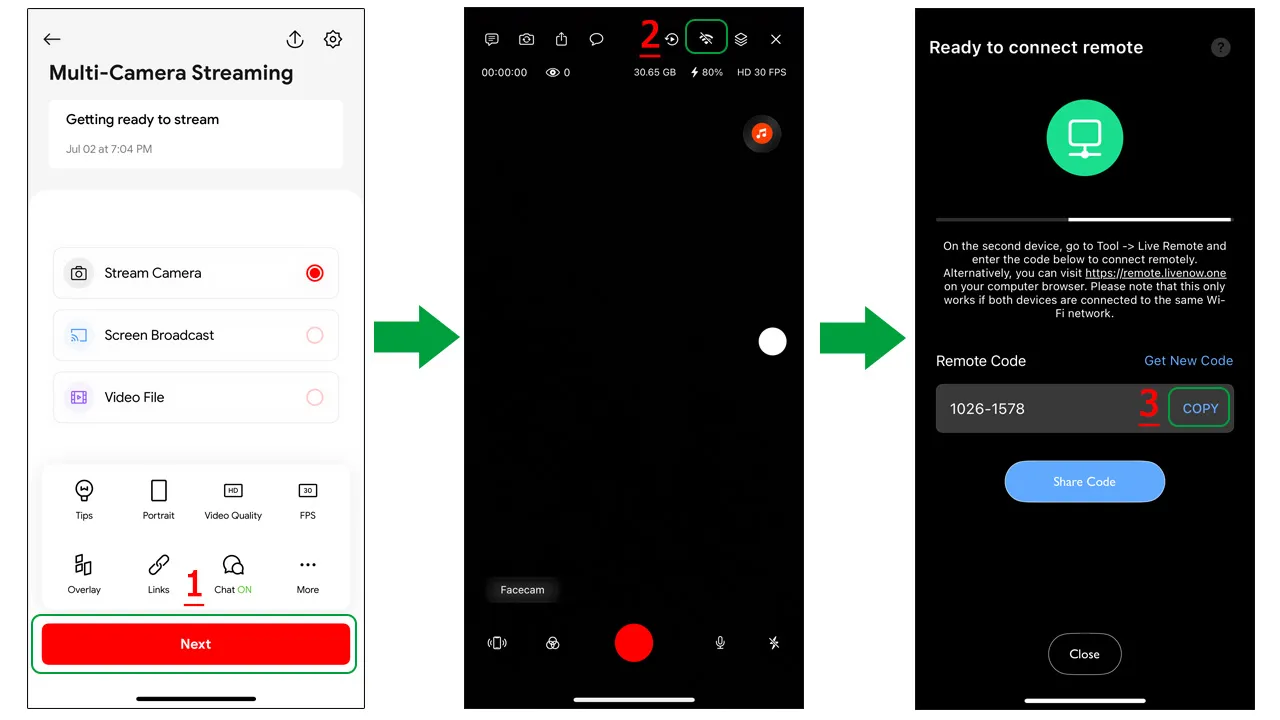
On the 2nd Phone (Device 2):
1. Open Live Now and go to Tools > Live Control.
2. Then paste the Remote code you got from Device 1 into the input field.
3. Tap Connect to set up the connection.
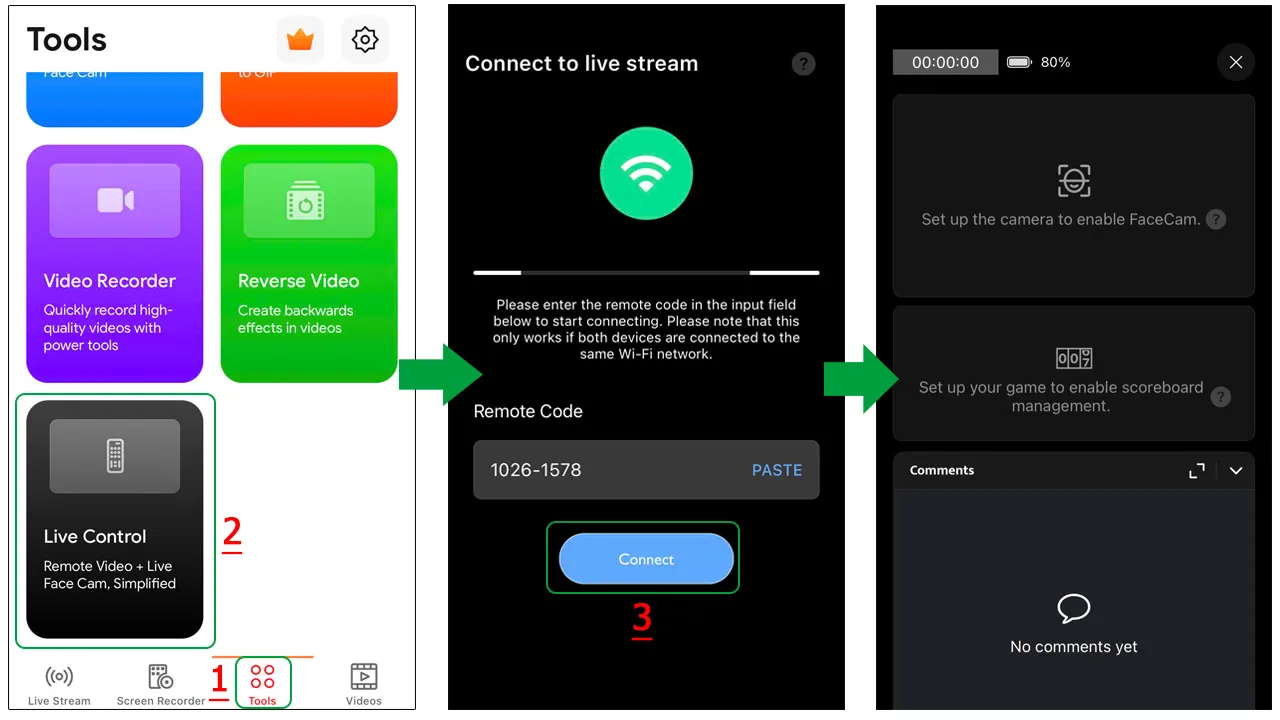
Once connected, Device 2 starts acting as a remote camera. Now you can tap on the Facecam overlay on the Device 1 to activate it. Your stream now will capture two cameras feed from both devices and show them on your stream screen.
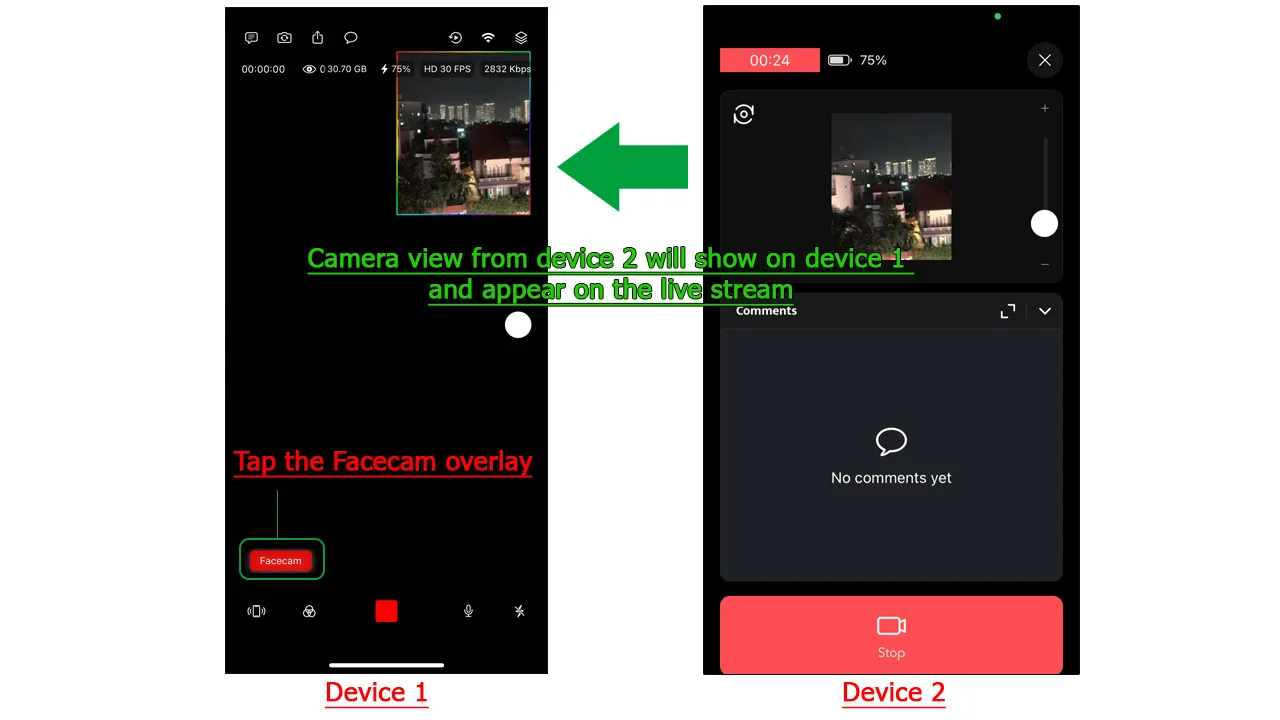
This wireless connection not only gives you creative flexibility but also physical freedom. Your second phone can be placed anywhere: mounted on a tripod across the room, handheld for POV shots, or even passed to someone else to film dynamic angles during live events.
Best Use Cases for Multi-Camera Live Streaming
The beauty of the two-camera setup is its versatility. Here are just a few of the contents Live Now suggests for you to live stream with 2 cameras.
Food Reviews
Film your face as you react to each bite with Device 1, while Device 2 focuses on close-up shots of the dish. Capture the sizzle and details that make viewers crave the same experience.
Sports Events
Place Device 1 near the field or court for a wide shot, while Device 2 records your commentary or facial reactions. Perfect for match reviews, sideline reporting, or even audience interaction during games.
Makeup or DIY Tutorials
Device 2 shows the table or tools from a top-down perspective, while Device 1 captures your face as you explain the steps. It’s a full multi-camera live streaming production – without needing a studio.
This feature isn’t limited to solo creators either. Small businesses, educators, and even live shoppers can use this setup to breathe new life to their streams. The added camera screen helps keep viewers watching longer, engaging more, and give them the uniqueness compared to other competitors.
Pro Tips on How to Live Stream with Two Cameras
The Facecam + Remote combo in Live Now isn’t just about adding another angle – it’s about empowering mobile creators to produce high-quality, multi-camera content without expensive equipment.
Here are a few tips to get the most out of your setup:
- Use tripods or mounts to stabilize both devices for a more professional look.
- Charge your devices fully before going live or keep them plugged in.
- Use natural lighting or ring lights for best visual results on both phones.
- Experiment with camera switches – use the rear camera of Device 2 for better quality if someone’s holding it for you.
And most importantly – be creative. The freedom of mobility and the ability of switching perspectives are tools that help you stand out in the streaming world. Download Live Now today and try this impressive combo. And believe me – it won’t let you down.

