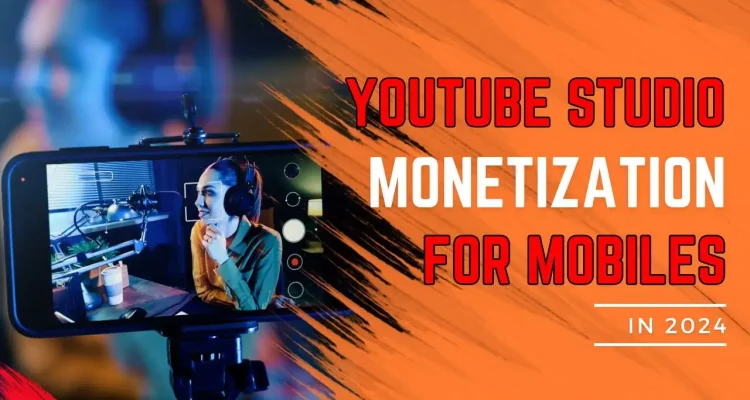YouTube is not only a platform to share videos and live stream but also a place where you can make money from your content. With billions of monthly users, YouTube offers many opportunities for content creators and streamers to convert their passion into stable income. Today, Live Now will guide you how to enable monetization through YouTube Studio on Android and iOS mobile devices (Phone/Tablet).
What is YouTube Monetization?
YouTube Monetization is the process by which content creators and streamers can monetize their videos and live streams through displaying ads, receiving support from viewers through Super Thanks, Super Chat and Super Stickers, selling merchandise, and channel membership packages.
YouTube Monetization Requirements
To enable monetization, a YouTube channel must meet the following requirements:
- Have at least 1,000 subscribers
- 4,000 public watch hours on long-form videos in the last 12 months, or 10 million public Shorts views in the last 3 months.
- And comply with YouTube policies.
Once eligible, you can join the YouTube Partner Program (YPP) and start optimizing your video and live stream earnings through monetization features including Channel memberships, Super Chat and Super Stickers, Super Thanks, Shopping, Watch page ads, Shorts Feed ads, YouTube Premium.
New Monetization Features and Channel Thresholds
Since June 2023, YouTube has expanded the YouTube Partner Program to include more creators, offering earlier access to fan funding and Shopping features. Eligible creators in specified countries/regions can join the expanded YPP if you meet the required thresholds below.
- 500 subscribers
- 3 public uploads in the last 90 days
- Either:
- 3,000 public watch hours on long-form videos in the last 365 days
- 3 million public Shorts views in the last 90 days
Meeting this thresholds allows you to access 4 early monetization features including:
- Channel memberships
- Super Chat and Super Stickers
- Super Thanks
- Shopping (to promote your own products)
How to Enable Monetization through YouTube Studio on Mobile Devices
If you only use mobile devices such as smartphones or tablets without a PC or laptop, to enable monetization on YouTube you first need to download the YouTube Studio app on Google Play or App Store.
After downloading and installing, open the YouTube Studio app and login to your account.
From the Dashboard, click Earn, swipe down, and click Apply now when you have met YouTube’s requirements.
If your channel is still not eligible, this app can act as YouTube Monetization Checker. You will easily see how many more watch hours and views your channel needs to monetize on YouTube.
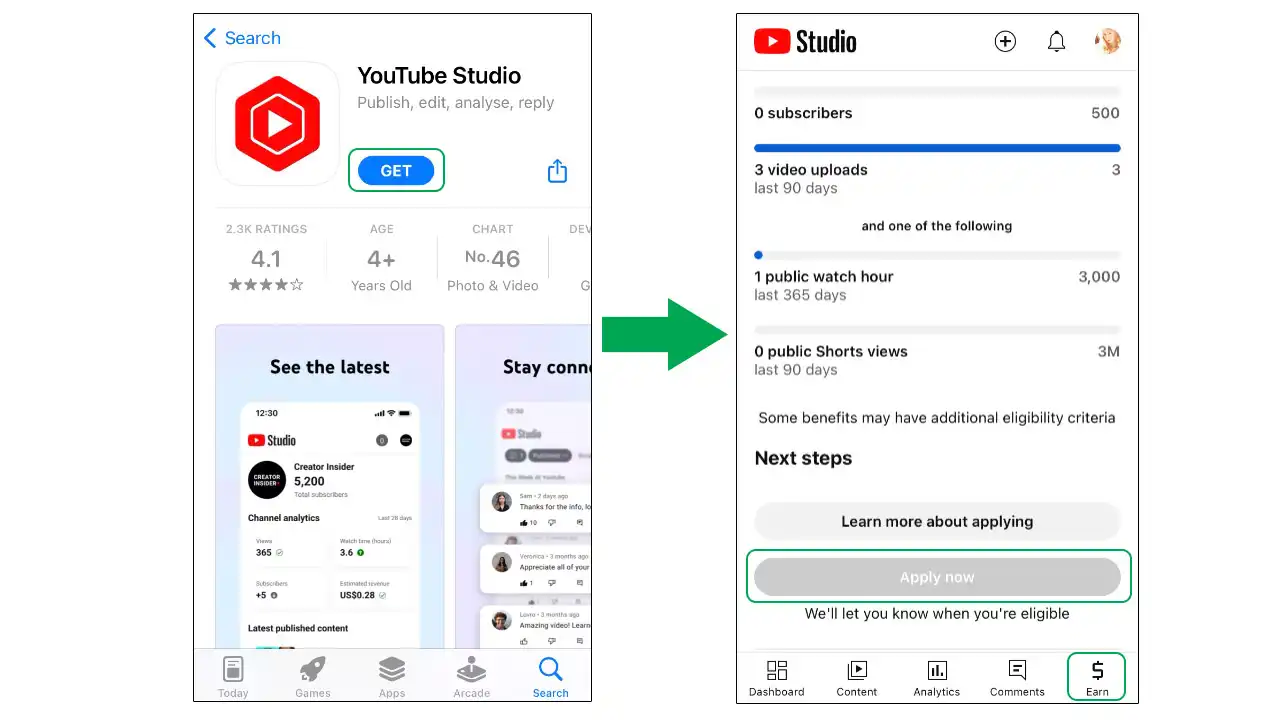
How to Insert Ads into Your Videos and Live Streams
Ads on YouTube Live Stream
When your channel is monetized and your live stream meets YouTube’s eligibility criteria, ads can be shown on your content. However, ads showing isn’t guaranteed, and some viewers may not see any ads. Live streams can display several types of ads.
- Pre-roll ads: These ads play before the live stream begins and are viewable on both mobile devices and computers. Pre-roll ads are automatically enabled for live streams.
- Mid-roll ads: These ads run during the live stream and can be inserted either automatically by YouTube or manually by the creator.
- Display ads: These ads appear beside or over the content and are viewable on computers.
Please note that running mid-roll ads during your live stream can impact the viewer experience, especially if you are a new streamer. If you want to quickly get income from live streaming, consider using pre-roll ads because it is quite safe and does not affect viewers much. You should only run mid-roll ads when you have a large enough number of loyal fans and should balance between attractive content and appropriate ad duration every time you live stream.
How to Enable Ads on YouTube Live Stream
Normally, when your channel meets requirements and successfully apply to the YPP, YouTube will insert ads automatically during your live stream when you enable the monetization feature. If you want to manually insert ads in your live stream, you can only do it on a PC/laptop because the YouTube Studio still doesn’t support this function.
After setting the ads manually, you can open Live Now and live stream as usual. To insert ads in a live stream manually, please follow these steps:
- Login to your YouTube account (the same one you use in the Live Now app) on a PC/laptop and open YouTube Studio.
- Click on “Create” and then select “Go live.”
- Start a live stream event now from the “Stream” tab or schedule a live stream from the “Manage” tab.
- At the top, click on “Edit” and then “Monetization.”
- Make sure that “Monetization” is set to “On.”
- Choose your live ad settings:
- Let YouTube insert ads for you: YouTube will automatically serve mid-roll ads at optimal moments during the live stream. You can choose the frequency of ad breaks:
- Conservative: Lowest frequency with lower earnings potential.
- Balanced: Medium frequency with moderate earnings potential.
- Aggressive: Highest frequency with higher earnings potential.
- Note: YouTube will notify you when an ad is about to display, allowing you to skip it if desired.
- Choose how ads appear: You can manually select each mid-roll ad break or set timed ads to appear at intervals of 6, 12, 18, 24, or 30 minutes. Keep in mind that your earnings potential may be lower than when YouTube inserts ads automatically.
- Let YouTube insert ads for you: YouTube will automatically serve mid-roll ads at optimal moments during the live stream. You can choose the frequency of ad breaks:
- After setting up ads, you now can go to Live Now app, click on YouTube, select the Event you just created on YouTube Studio and start your live stream normally.
Frequently Asked Questions About YouTube Studio Monetization
Do I need 1000 subscribers to monetize YouTube?
Yes, to monetize your YouTube channel, you need at least 1,000 subscribers along with 4,000 public watch hours in the last 12 months. Meeting these criteria allows you to apply for the YouTube Partner Program.
However, eligible creators some countries/regions can also apply to the expanded YouTube Partner Program once they reach one of the following eligibility thresholds:
- 500 subscribers
- 3 public uploads in the last 90 days
- Either:
- 3,000 public watch hours on long-form videos in the last 365 days
- 3 million public Shorts views in the last 90 days
What are the countries/regions that eligible creators can join the expanded YPP?
If you meet the eligible thresholds in the following countries/regions, you can sign up for the expanded YPP.
- Algeria, American Samoa, Argentina, Aruba, Australia, Austria.
- Bahrain, Belarus, Belgium, Bermuda, Bolivia, Bosnia and Herzegovina, Brazil, Bulgaria.
- Canada, The Cayman Islands, Chile, Colombia, Costa Rica, Croatia, Cyprus, Czechia.
- Denmark, Dominican Republic.
- Ecuador, Egypt, El Salvador, Estonia.
- Finland, France, French Guiana, French Polynesia.
- Germany, Greece, Guadeloupe, Guam, Guatemala.
- Hong Kong, Honduras, Hungary.
- Iceland, India, Indonesia, Ireland, Israel, Italy.
- Japan, Jordan.
- Kenya, Kuwait.
- Latvia, Lebanon, Liechtenstein, Lithuania, Luxembourg.
- North Macedonia, Malaysia, Malta, Morocco, Mexico.
- The Netherlands, New Zealand, Nicaragua, Nigeria, Northern Mariana Islands, Norway.
- Oman.
- Panama, Papua New Guinea, Peru, Philippines, Poland, Portugal, Puerto Rico, Paraguay.
- Qatar, Romania.
- Saudi Arabia, Senegal, Serbia, Singapore, Slovakia, Slovenia, South Africa, South Korea, Spain, Sweden, Switzerland.
- Taiwan, Thailand, Türkiye, Turks and Caicos.
- Uganda, The United Arab Emirates, United Kingdom, United States, Uruguay, US Virgin Islands.
- Vietnam.
How much does YouTube pay per 1000 views?
YouTube earnings can vary widely based on factors like audience demographics, content type, and ad engagement. On average, YouTube pays around $1 to $3 per 1,000 views, but this can be higher or lower depending on the specific factors mentioned.