In football, every match has those tense moments – the heated tackles, the last-minute goals, the controversial calls that make viewers hold their breath. Now, you can bring that same excitement to your own football livestream with Live Now’s latest feature – VAR Check.
This feature lets streamers recreate professional-style VAR reviews right from their phone. Whether you’re hosting a weekend football match or streaming a community league, you can now pause the action, roll the replay, and support the referee to make the call – just like a real VAR on TV.
Note: VAR Check is only available on iOS operating system right now (iPhone/iPad)
What is VAR?
VAR stands for Video Assistant Referee, one of the biggest innovations in modern football. It’s a system that helps referees make more accurate decisions during key moments in a match – like goals, penalties or red cards. When an incident occurs, the referee can review the play using slow-motion video from multiple angles before confirming or overturning their decision.
Since its introduction in professional football, VAR has completely changed how fans experience the game. It adds suspense, fairness, and a layer of drama that keeps everyone on edge. Whether you love it or hate it, there’s no denying that the words “VAR check” instantly grab everyone’s attention.
Now, with Live Now’s VAR Check feature, you can bring that same intensity to your own sports livestreams. No fancy broadcast van or expensive cameras needed – just your phone. You can review key moments, analyze plays in slow motion, zoom in on critical touches, and decide for yourself what really happened.
How to Set Up the VAR Check Feature
Step 1: Create a VAR Overlay
- Go to Overlay > Template > Match Events > VAR
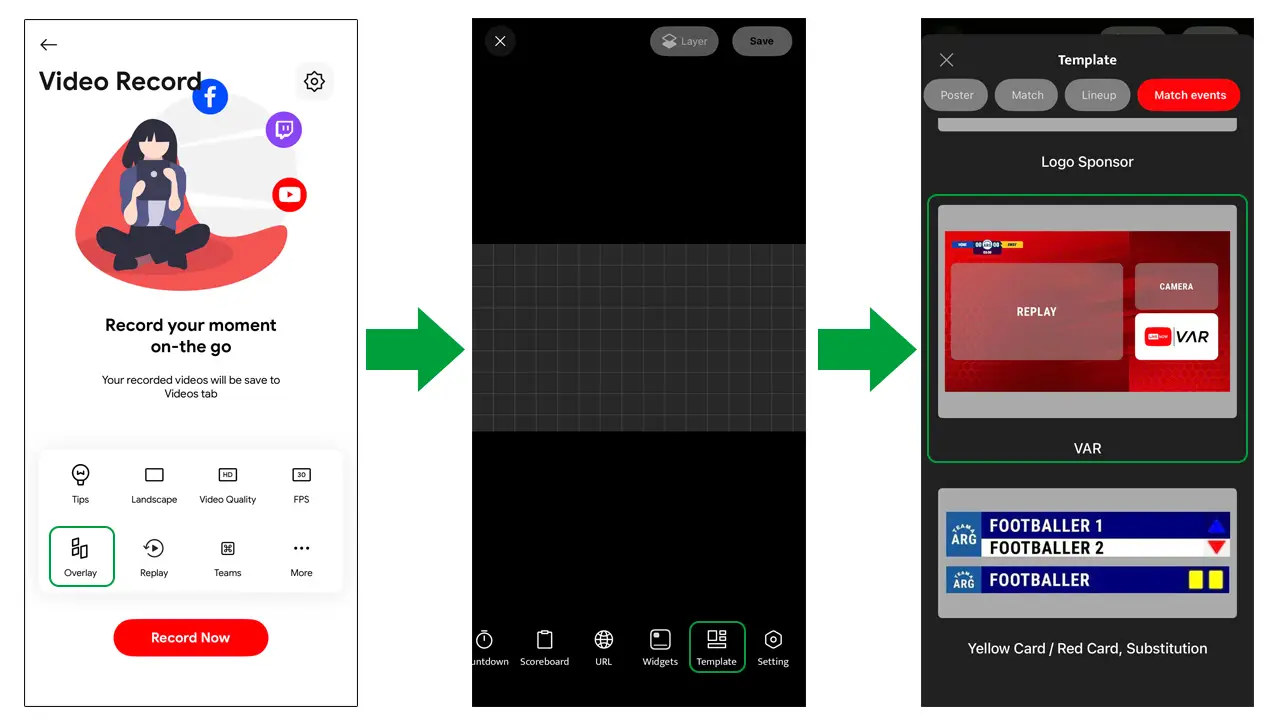
- In the Settings of the VAR overlay, customize the channel logo (which will appear inside the VAR frame) and set your background image to match your stream style.
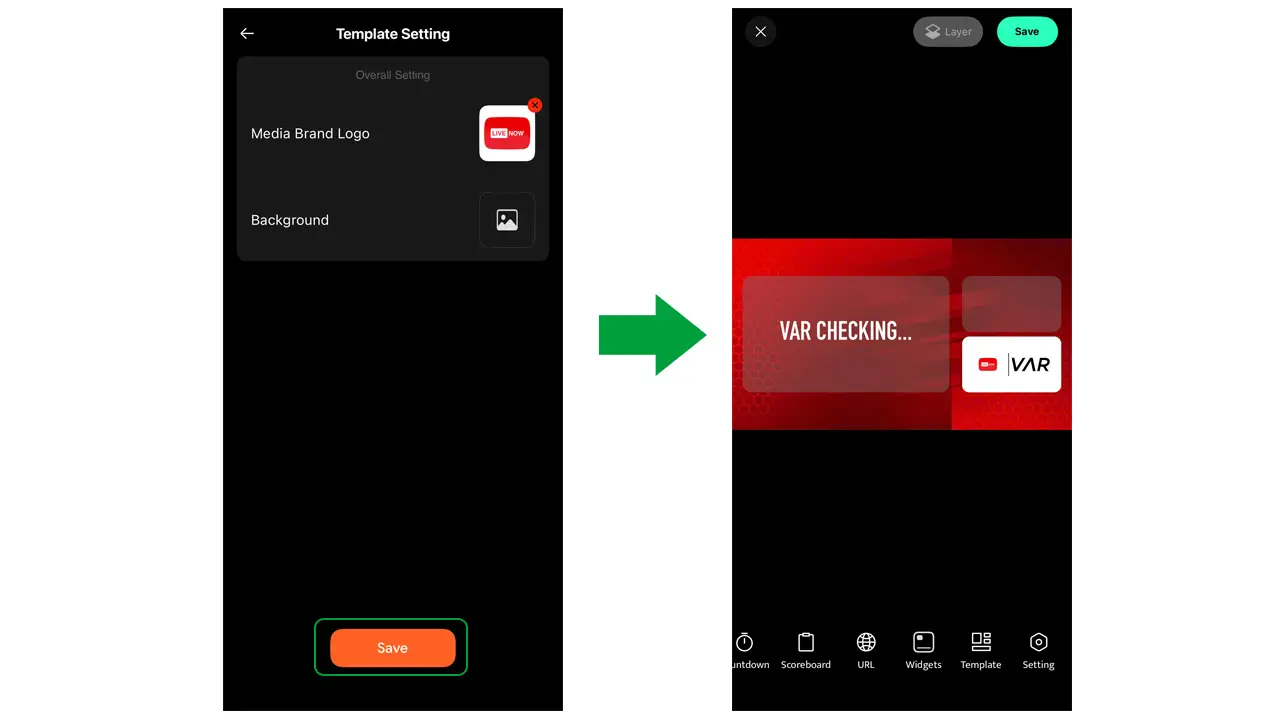
- Once done, hit Save and give your overlay a memorable name (like VAR Check or VAR) for easy access later.
Step 2: Enable Replay and Save Video Beta
- Open the Replay feature and make sure it’s turned on – this is essential for capturing in-game highlights.
- Then go to Settings and turn on the Save Video Beta feature. This lets you trim replay clips before showing them in your VAR overlay, ensuring smooth playback and control during your stream.
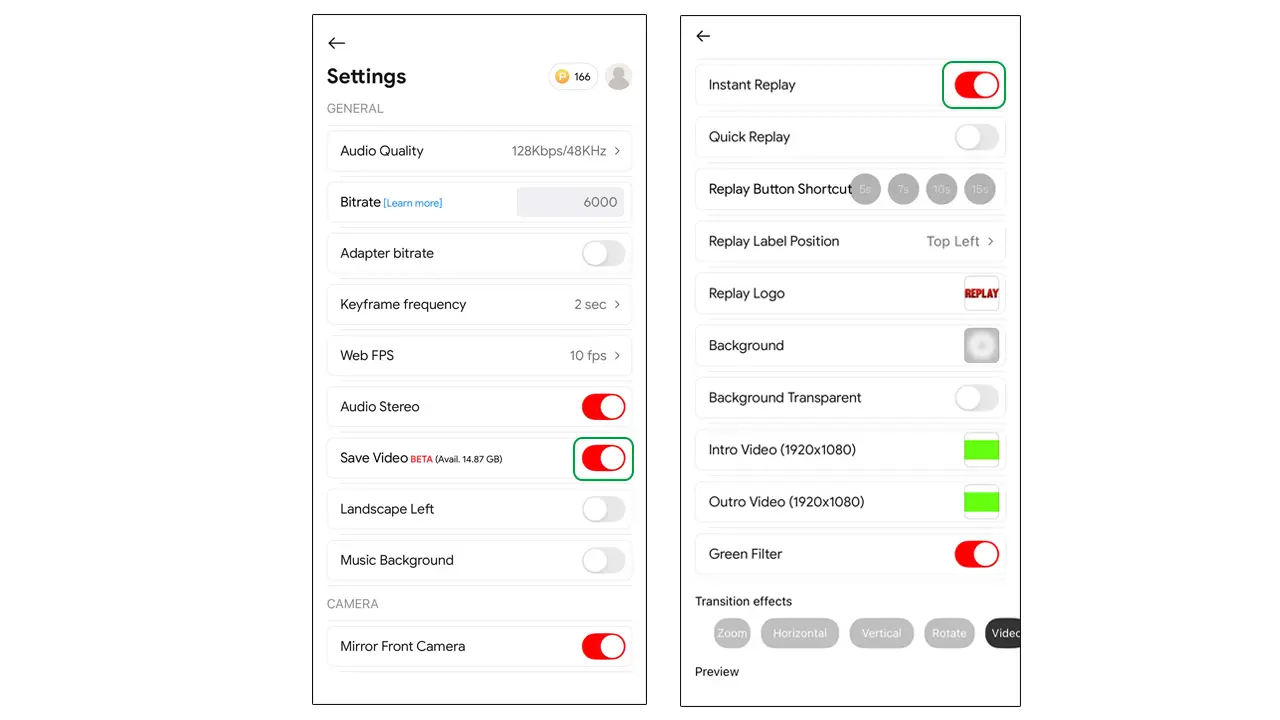
How to Use VAR Check During a Livestream
When something big happens – a foul, a handball, or a questionable goal – it’s time to use VAR and let your viewers see the play up close.
- Use the Replay feature to capture the key moment.
- Tap your VAR overlay on the screen to activate it.
- Click Select Video to choose the replay clip you want to review.
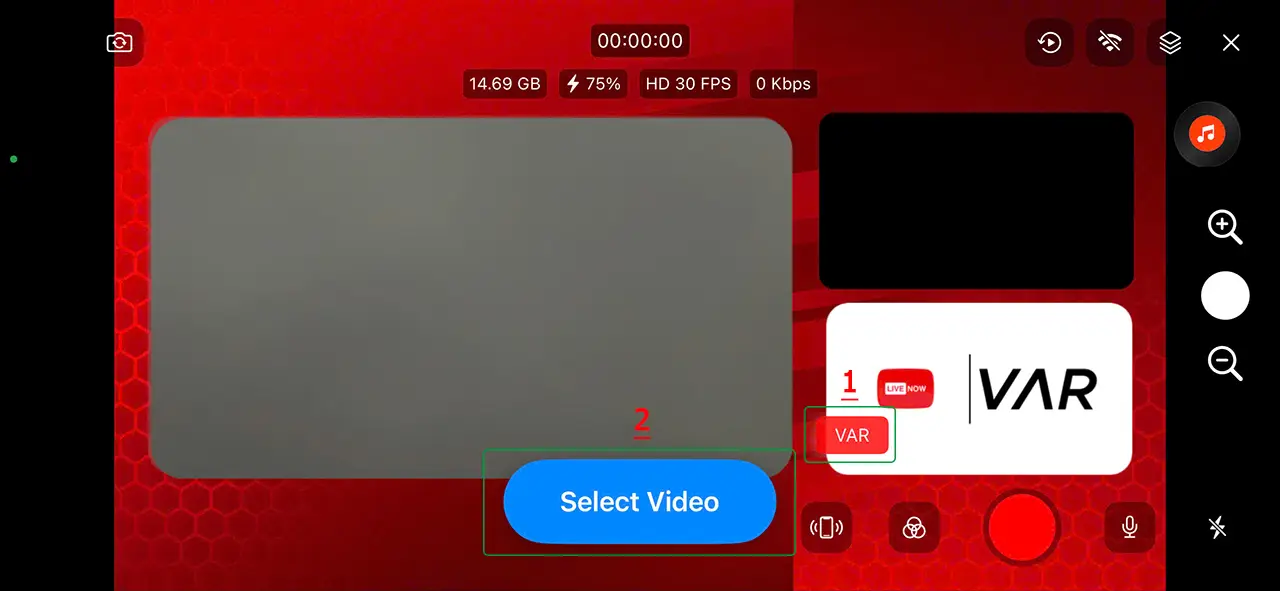
If you forgot to create a replay earlier, don’t worry – Live Now automatically generates a full-match replay from start to the current moment. If the video exceeds 1 minute, a preview window will help you skip straight to the action.
Once your clip is ready, tap Replay to play it inside the VAR frame. You can:
- Adjust the slow-motion speed (from 0.75x down to 0.25x) for detailed playback.
- Tap the screen to show a red button and Zoom slider, allowing you to zoom in on the key contact or scoring moment.
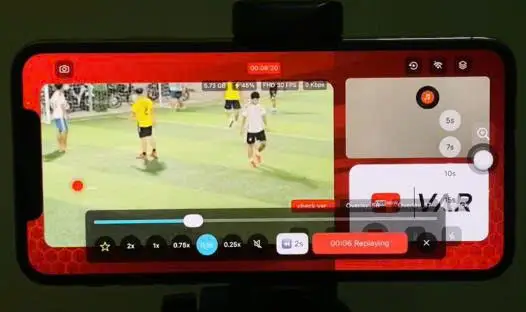
After you’ve completed your review, tap X to exit the VAR mode, then tap the overlay name again to close the VAR frame and return to your normal broadcast.
The VAR Check feature isn’t just about replaying highlights – it’s about turning your livestream into a true football broadcast. What could be better than giving viewers the thrill and excitement of a professional TV broadcast with just your phone.
Download Live Now and experience the new VAR Check for football today. Whether you’re a seasonal or rising sports streamer, it’s time to make your audience excited and turn them into your loyal fans!

