Sports are filled with unpredictable and electrifying moments – a last-minute goal, a controversial foul, or a stunning save that turns the tide of the game. In such a fast-paced environment, being able to instantly revisit these moments is crucial not just for your audience’s enjoyment, but also to make your stream feel more professional and remarkable. That’s exactly what Live Now’s new Instant Replay feature offers.
With Instant Replay, you can immediately replay up to 30 seconds of recent footage during your livestream. It’s the perfect tool for sports streamers who want to deliver a viewing experience closer to professional broadcasts. Now, let’s learn how to use this amazing feature.
How to Use Instant Replay Feature for Sport Live Streaming
Step 1: Enter Replay Settings and Enable It
After launching the Live Now app, start by selecting Camera Mode. Once you’re in Camera Mode, look for the Replay icon on the main control bar. Tap this to open the Instant Replay setup panel – where you’ll configure everything before going live – and toggle the Instant Replay switch to turn the feature ON.
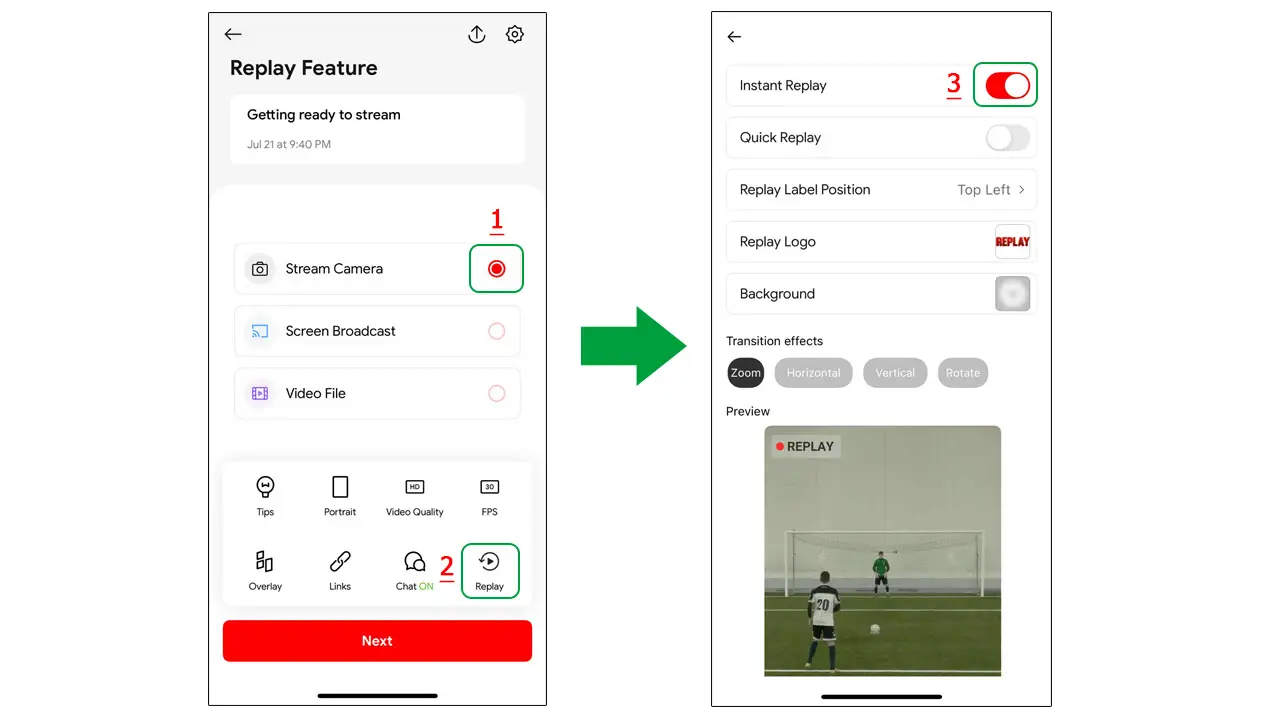
Step 2: Configure Your Replay Setup
Inside the Replay panel, you’ll find a clean, user-friendly interface with all the tools you need to personalize the replay experience.
Here’s a breakdown of each section and how to use it:
Choose Replay Label Position
The REPLAY label is an on-screen indicator that tells viewers they’re watching a replay.
You can choose to display it in one of four corners of the screen like Top Left, Top Right, Bottom Left, Bottom Right. This helps you place the label where it won’t cover important visuals like a scoreboard or other information.
Customize the Replay Logo
You can tap on Replay Logo to:
- Upload a custom logo (YouTube channel logo, sponsor, etc.)
- Or keep the default “REPLAY” graphic from Live Now
This logo will appear every time a replay is triggered, helping you reinforce your brand and stand out from other streams.
Add a Background
A background image appears behind your Replay Logo during the intro and outro animation of each replay.
This background adds a dynamic transition effect and gives your stream a more professional look.
Select a Transition Effect
Choose how your replay overlay appears and disappears with one of four built-in transition animations:
- Zoom – Logo zooms in/out
- Horizontal – Slides in/out from left or right
- Vertical – Slides from top or bottom
- Rotate – Spins into view
Transitions give your replay moments the feel like what viewers expect from televised sports.
Preview Your Replay Layout
Before leaving the settings screen, scroll down to the Preview section.
Here, you can see:
- The live position of your Replay label
- How your logo and background appear
- The animation effect you selected
Take a moment to experiment and adjust until it looks just right. When you’re happy with the setup, tap the Back arrow to return to the main screen. You’re now ready to go live!
Step 3: Start Your Livestream and Use Instant Replay
Once everything is set, start your livestream as usual. Whenever an exciting moment happens during the game, you can tap on the Replay icon and select the time you want like 5s, 10s, 15s, etc. After that, the app will save a clip and let you replay it at anytime you like.
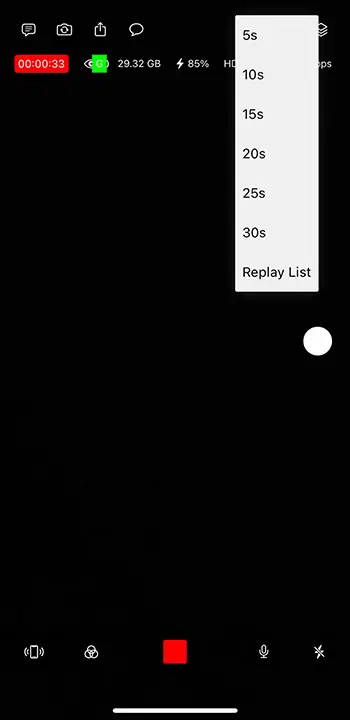
To make your replay even more professional, Live Now also lets you adjust the playback speed. Choose between 0.75x, 0.5x, or 0.25x slow motion to enhance the intensity of a moment for your viewers to catch every critical detail.
Sound is also under your control. You can toggle the replay’s audio on or off, depending on whether you want to keep the commentary, crowd noise, or eliminate distractions.
After finishing the editing, click the Replay button on the bottom right of the screen to play the clip on your stream.
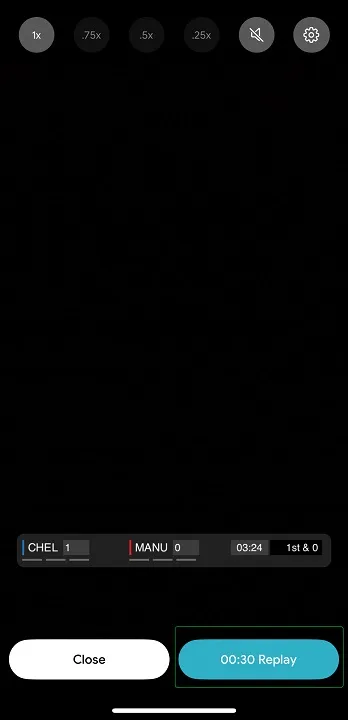
To play back a replay during a break, you can tap on the Replay List and select the clip you want.
Step 4: (Optional) Enable Quick Replay for Instant Action
If you want to speed things up even more, turn on Quick Replay from the Replay settings screen (just below the Instant Replay toggle).
Just tap a time button during your livestream, and the replay will automatically trigger with your saved settings without the need of tapping the Replay button.
Note: Instant Replay feature only supports 1080p and lower video qualities right now. It doesn’t work on 2K or 4K resolution.
More Ways to Use In Addition to Sports Streaming
Instant Replay isn’t just for sports – this feature opens up creative possibilities for all kinds of livestream content. Whether you’re hosting a talk show, leading a workout session, cooking on camera, or teaching an art tutorial, Instant Replay helps you capture and spotlight the moments that matter most.
For creators in lifestyle or educational content, Instant Replay is a powerful tool to reinforce key moments. Imagine you’re guiding your viewers through a complex recipe or a challenging yoga pose – being able to replay that moment in slow motion gives your audience a chance to absorb the details without needing to rewind manually.
Live talk shows or interviews can also benefit. You may replay instantly a funny comment, emotional moment, or unexpected reaction for your viewers. Since the replay clips are saved automatically, you can also repurpose them easily as short-form content for social media or post-stream recaps.
Even in casual streams, Instant Replay helps capture the authenticity and spontaneity of real-time interactions. Whether it’s a surprise from a fan or a funny blooper, replaying the moment lets your audience feel more connected and engaged.
The amazing plays always deserve a second look. Download Live Now today and make every critical moment count with the new Instant Replay feature.

