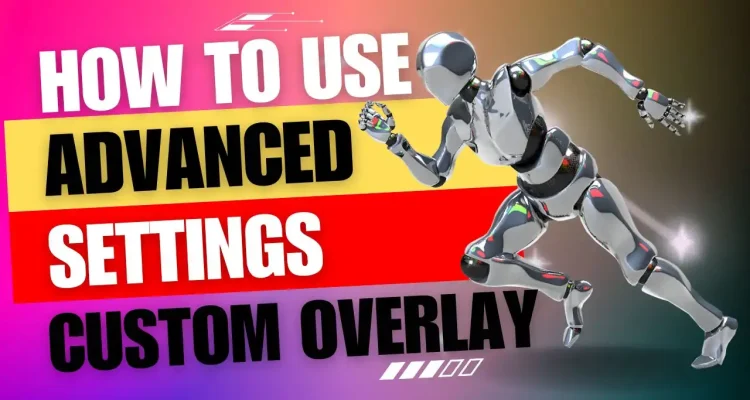In the previous article, Live Now introduced you to the completely free Custom Overlay feature in Stream Camera mode on iOS. In this new update, we added new functions in the Custom Overlay settings, allowing you to customize display time and visibility only for streamers. If you’re looking for ways to increase flexibility when using custom overlays or add professionalism and uniqueness to your live stream, let’s read this article now.
Understanding Custom Overlay feature
Live Now’s Custom Overlay feature is a versatile tool designed to enhance your live stream experience. Available exclusively in Stream Camera mode, this feature offers seven distinct options:
- Photos: Incorporate images into your stream.
- GIFs: Add dynamic animations to captivate your audience.
- Text: Display messages, announcements, or social links.
- Scoreboards: Keep track of scores or progress in sport live streaming.
- URLs: Insert external content by videos, gifs or plugins.
- Location: Share your current location with your audience.
- Time: Show the current time within your stream.
How to Use the Advanced Settings of Custom Overlay feature
In the latest update, Live Now introduces two additional functions to amplify your customization capabilities, Time Overlay and View Mode.
Time Overlay Function
The Time Overlay function enables precise control over the display duration and repetition of your overlay. Here is how to use it.
1. Create a new overlay or choose the overlay you want to edit.
2. Swipe right and tap the setting of the overlay to access advanced options.
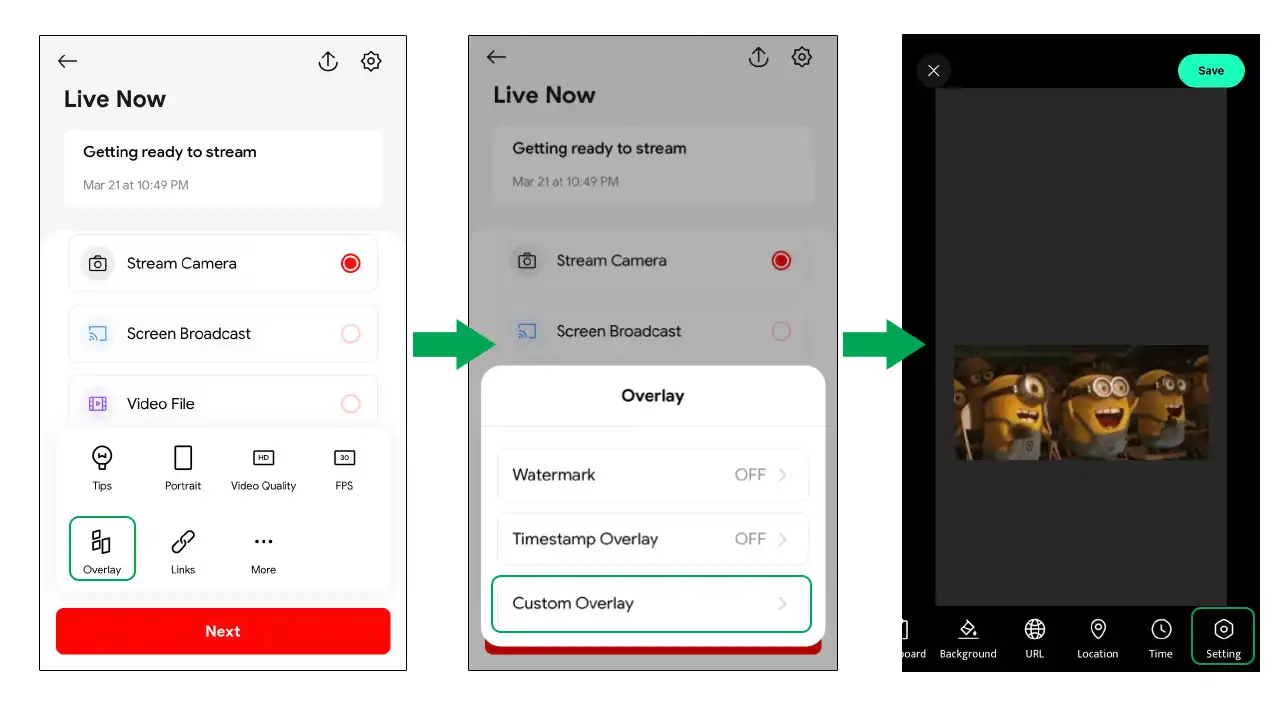
3. Tap the Time Overlay Settings button to activate this function. You will see two green tick symbols appearing on the left.
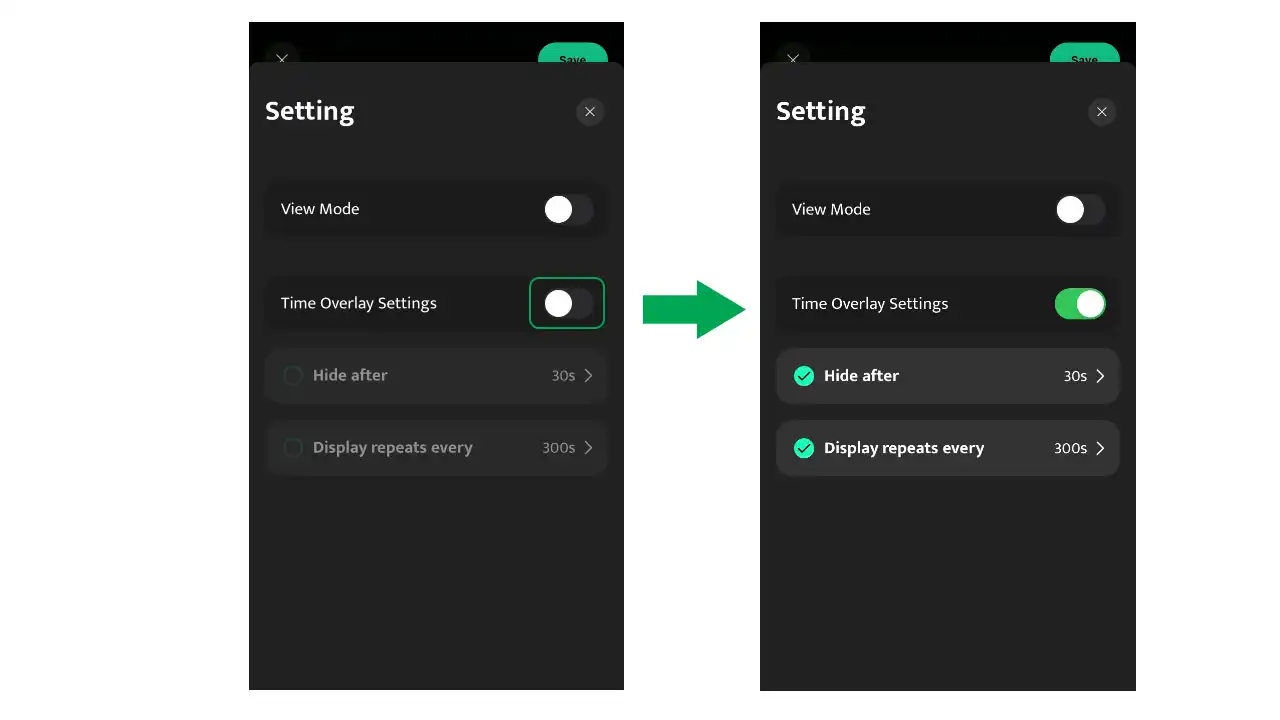
4. Customize the duration for how long your overlay will be visible (Hide after x seconds) and the interval at which it will reappear (Display repeat every x seconds).
If you want to use this overlay for a one-time display, tap the checkbox next to “Display repeat every” to turn this function off.
5. Save your settings to apply the adjustments effectively.
Starting a live stream, you will see overlays in the bottom corner of the screen. When you want to display any overlay, simply click on that overlay and it will repeat indefinitely according to the settings you have adjusted until you click on it again to turn it off.
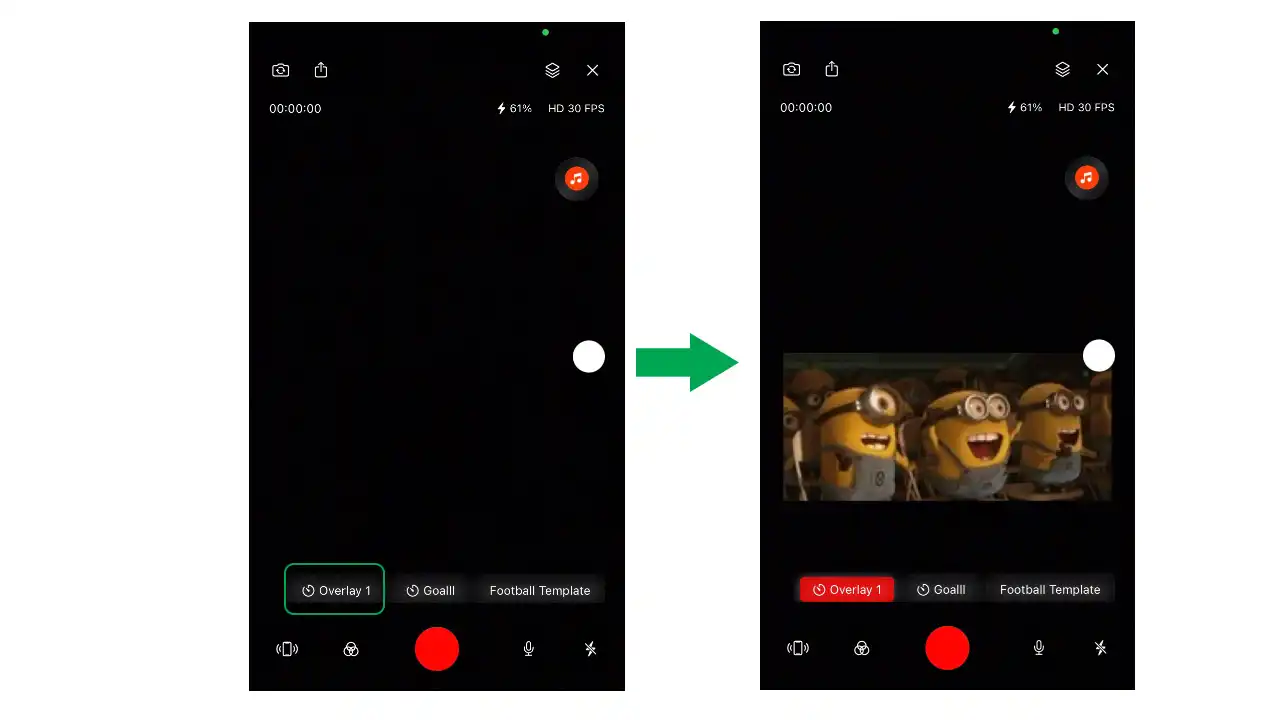
This feature is especially suitable for you to run advertising banners, introduce social links, programs, courses, and products you are selling periodically and repeatedly throughout the live stream.
View Mode Function
The View Mode function offers exclusivity by limiting the overlay’s visibility to the streamer only. Follow these steps to activate View Mode. The first two steps are similar to the Time Overlay function.
1. Create a new overlay or choose the overlay you want to edit.
2. Swipe right and tap the setting of the overlay to access advanced options.
3. Tap the View Mode button to enable this function. Once activated, this overlay will only be visible to you during the live stream.
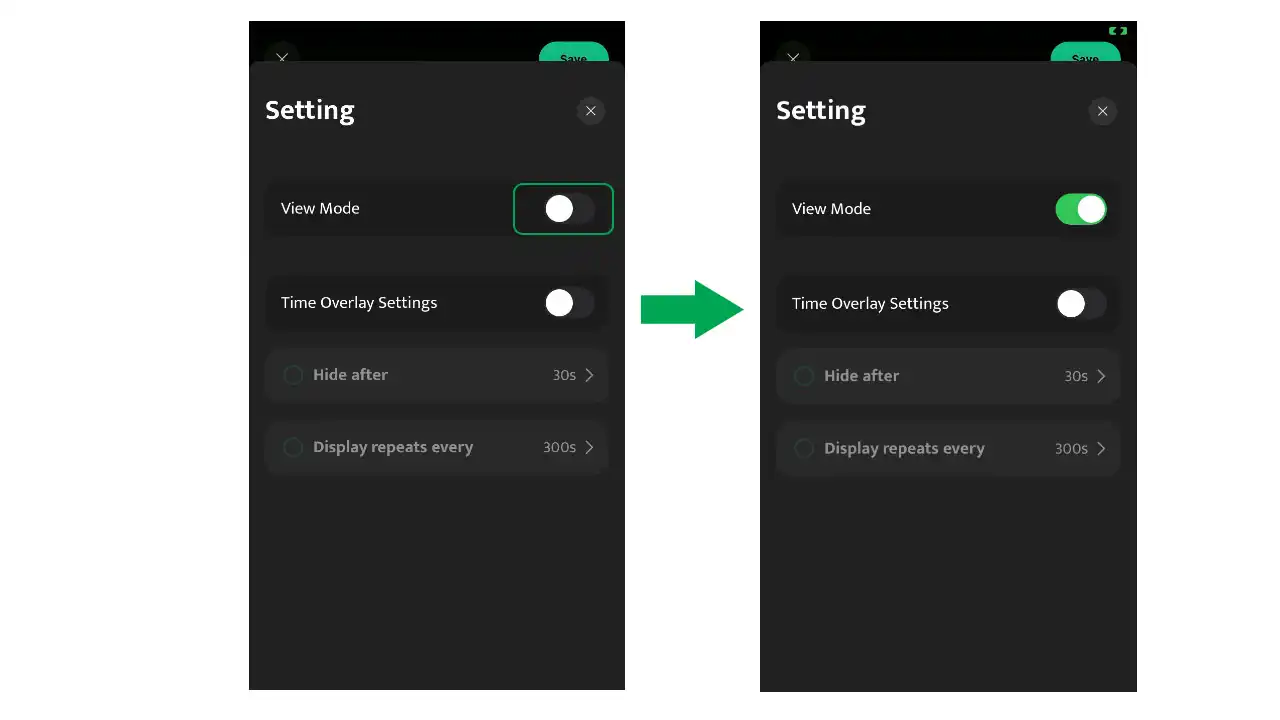
4. Save your settings.
The View Mode function is very useful for reading scripts, cue cards, or notes without distracting your audience. In the live stream, simply click the name of the overlay at the bottom of the screen to let it appear and click again to turn it off.
With Custom Overlays and its advanced settings in Live Now, you can add a professional touch to your live stream, setting you apart from your competitors.
Download Live Now today and use your creativity to experiment with different overlays and add uniqueness to your live stream. If you have any questions or difficulties when using the feature, do not hesitate to share with us via Facebook fanpage or email. We will reply to you as soon as possible.