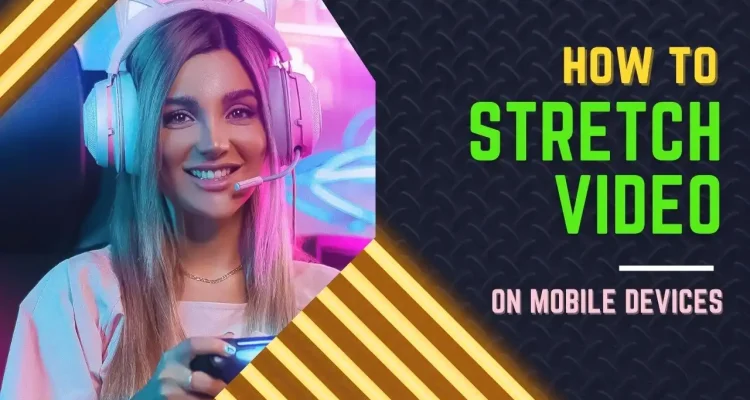After a period of development to meet requests from our lovely users, Live Now has completed the new feature to help you customize the video aspect ratio when live streaming. With this feature, you can now easily stretch a live stream video to full screen across platforms like YouTube, Facebook, TikTok, Twitch, and more. In this guide, we’ll walk you through the simple steps on how to stretch a video on mobile devices when live streaming.
How to Stretch a Live Stream Video to Full Screen on Mobile
First, ensure that you have the latest version installed to access all of our app features. Then, follow the steps below to stretch your video.
Step 1: Open the Live Now App.
Step 2: Select the Platform and Screen Broadcast Mode.
After launching the app, choose the platform where you intend to live stream. Whether it’s YouTube, Facebook, TikTok, Twitch, or any other supported Custom RTMP platform, Live Now has you covered. Then, choose the Screen Broadcast mode.
Step 3: Customize Your Live Stream Video Aspect Ratio
Now comes the part you’re waiting – customizing your video aspect ratio to suit your preferences and audience’s viewing experience.
- Tap on the Portrait/Landscape icon.
- Select answers for 3 questions:
- Question 1: Choose the ratio of the platform you selected in Step 2 . For instance, platforms like YouTube and Twitch typically favor a Landscape orientation (16:9), while TikTok thrives on a Portrait orientation (9:16).
- Question 2: Select the ratio that aligns with the content (game/app) you’re going to live stream. For example, FPS, MOBA games like PUBG, Call of Duty: Mobile, Arena of Valor… are horizontal screens (Landscape); Marvel Snap is a vertical screen game (Portrait).
- Question 3: Choose ‘Stretch’ to effortlessly expand your video to full screen.
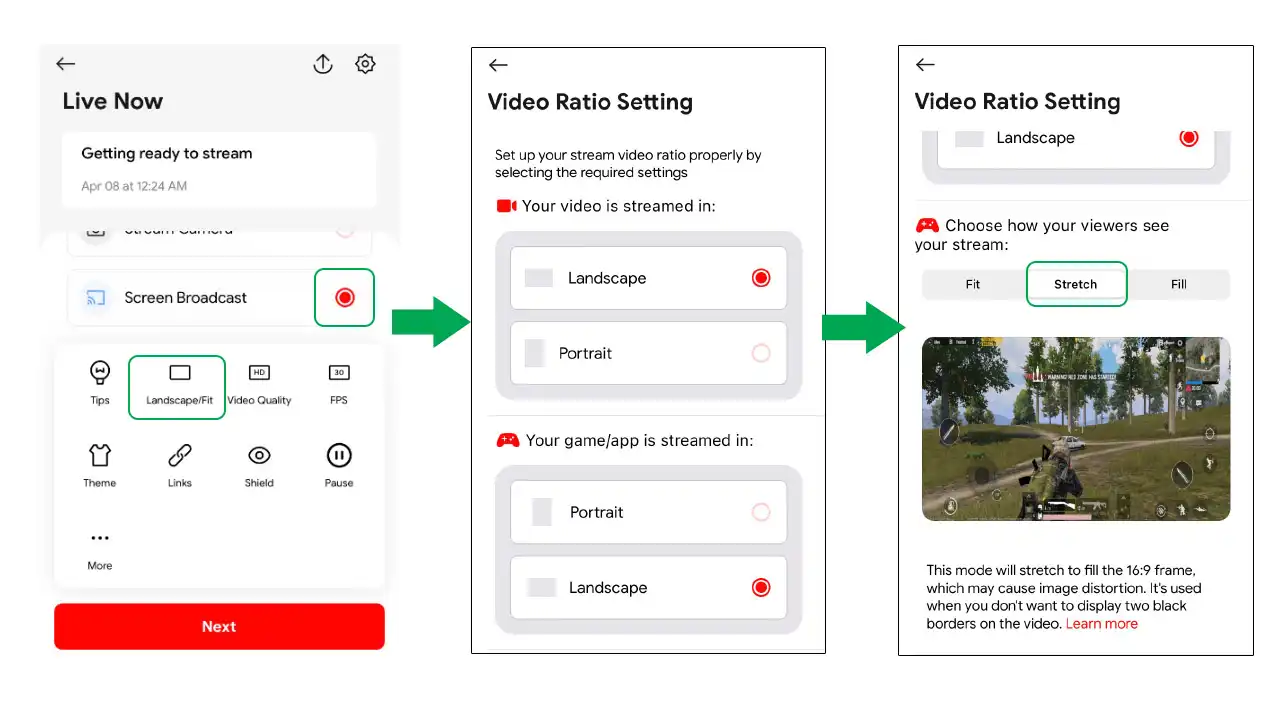
Conclusion
With this latest feature, it won’t take you much time to stretch a live stream video to full screen on any mobile device. By following the outlined steps, you can effortlessly customize the aspect ratio to suit your platform, content, and audience preferences.