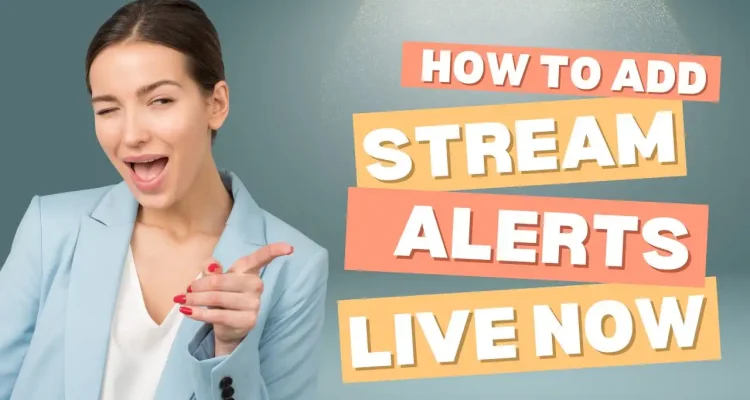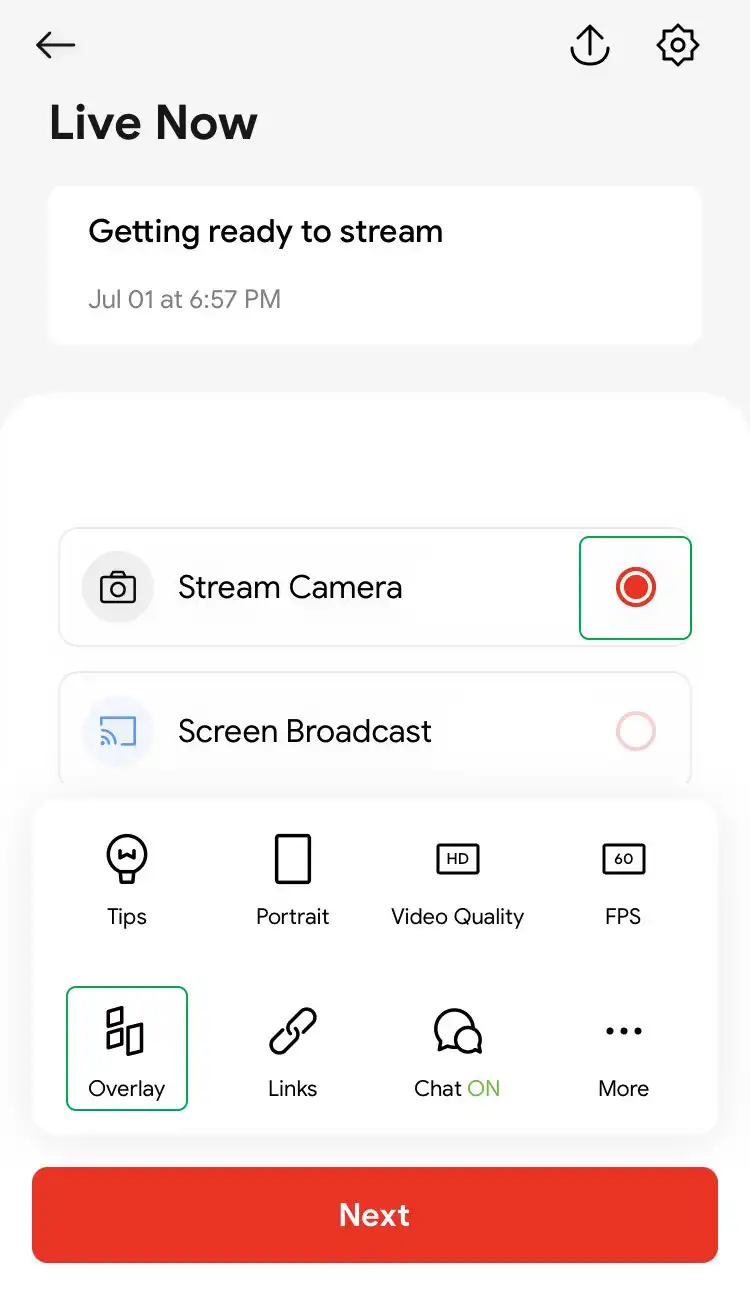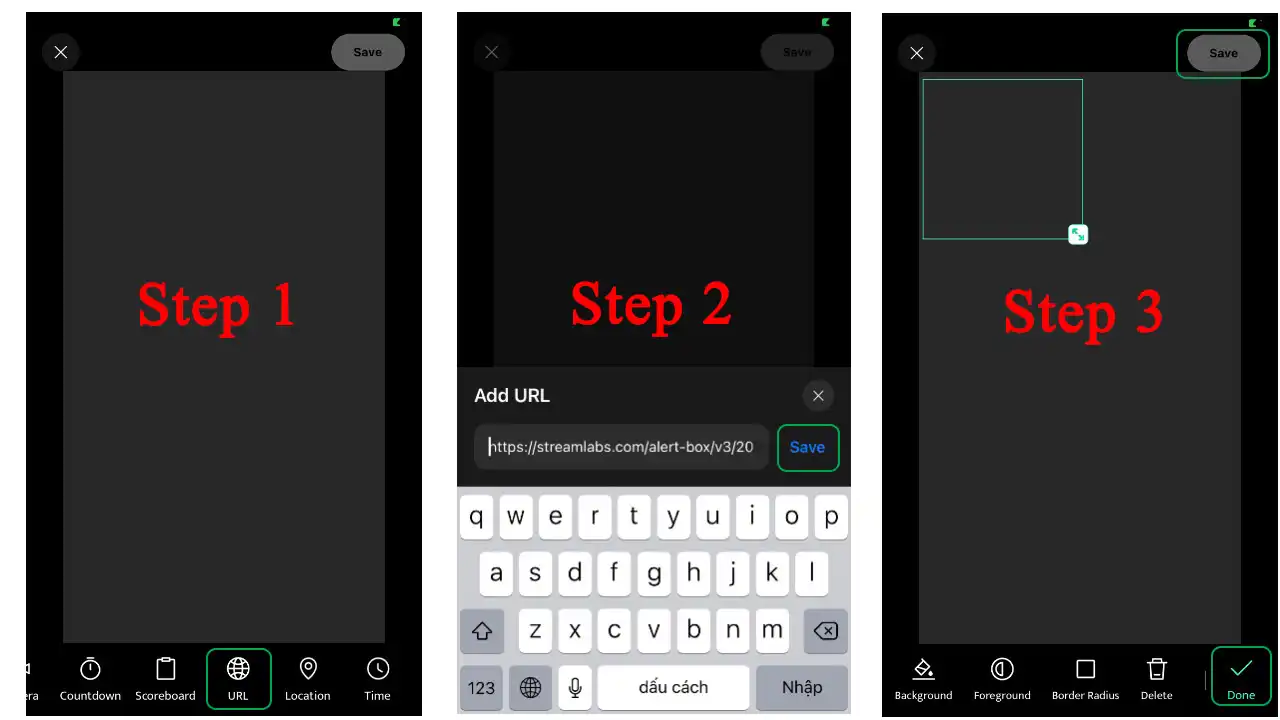Today, Live Now will introduce you on how to add stream alerts box in our app with the URL feature, enhancing your streaming experience by notifying you and your audience when you gain donations, new subscriptions, and many other things on YouTube, Twitch, Facebook, etc. Stream alerts are crucial because they increase content for streamers to talk and engage with the audience, ensuring that streamers notice and recognize the support from fans. Currently, this feature can only be used in the Stream Camera mode of iOS on Live Now.
What are Stream Alerts?
Stream alerts are notifications that appear on your live stream screen when certain events occur, such as when viewers join your channel membership, send donations, or become subscribers. These alerts are significant in live streaming as they:
- Engage your audience: Viewers love seeing their contributions acknowledged when they appear on your live stream screen.
- Increase interaction: Alerts encourage viewers to interact more thanks to the message in each donation, leading to a more dynamic stream.
- Provide recognition: Supporters will receive immediate recognition and your reaction, making them feel happy and respected.
Supported Platforms
Live Now works seamlessly with various platforms. Here are some of the platforms we suggest.
- StreamLabs: A popular platform offering a wide range of customizable alerts.
- StreamElements: Known for its comprehensive tools, including overlays and widgets.
- Ko-fi: A flexible platform that allows fans to support creators with many types of donations.
- DonationAlerts: A service that provides detailed donation tracking and alerts.
- TipeeeStream: A versatile platform offering alerts for various types of viewer interactions.
How to Set Up Stream Alerts in Live Now
Setting up stream alerts in Live Now is straightforward. Please follow these steps below.
1. Set Up Stream Alerts on Your Chosen Platform:
-
- Configure your alerts on the platform of your choice (e.g., StreamLabs, StreamElements).
- Copy the alert URL from the platform (e.g., Widget URL from StreamLabs, Overlay URL from StreamElements).
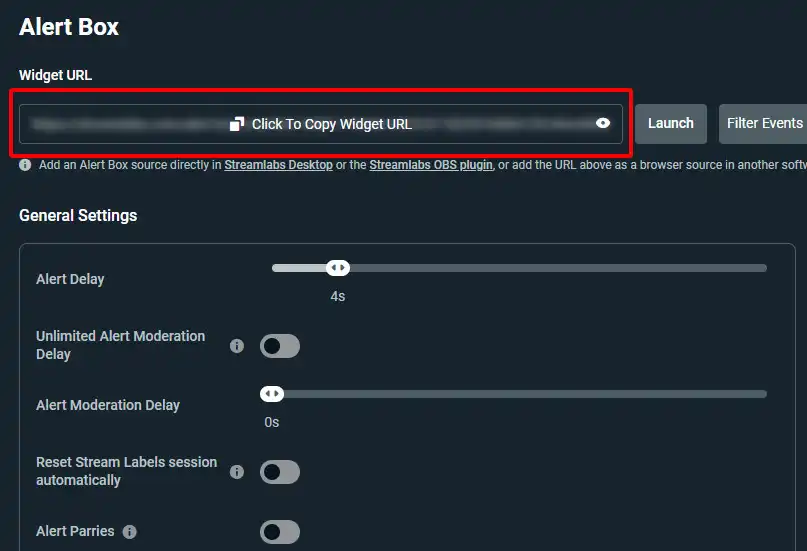
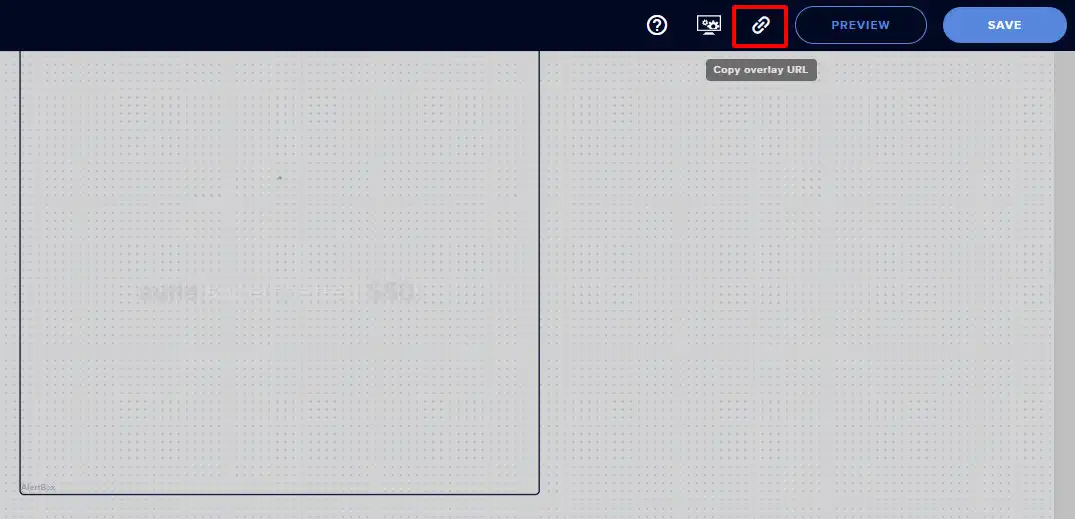
2. Set Up in Live Now:
-
- Open the Live Now app and choose the Stream Camera mode.
- Go to Overlay > Custom Overlay.
-
After choosing the Stream Camera mode, tap on Overlay > Custom Overlay - In the Custom Overlay section, swipe right to find and select URL. Paste the alerts URL you copied earlier and click Save.
-
Paste the stream alerts URL you copied earlier and click Save - Resize and position the alert overlay to where you want it to appear on your screen. Click Done > Save, and give it a name as you like.
- When you start your live streaming session, tap on the alerts overlay to activate it.
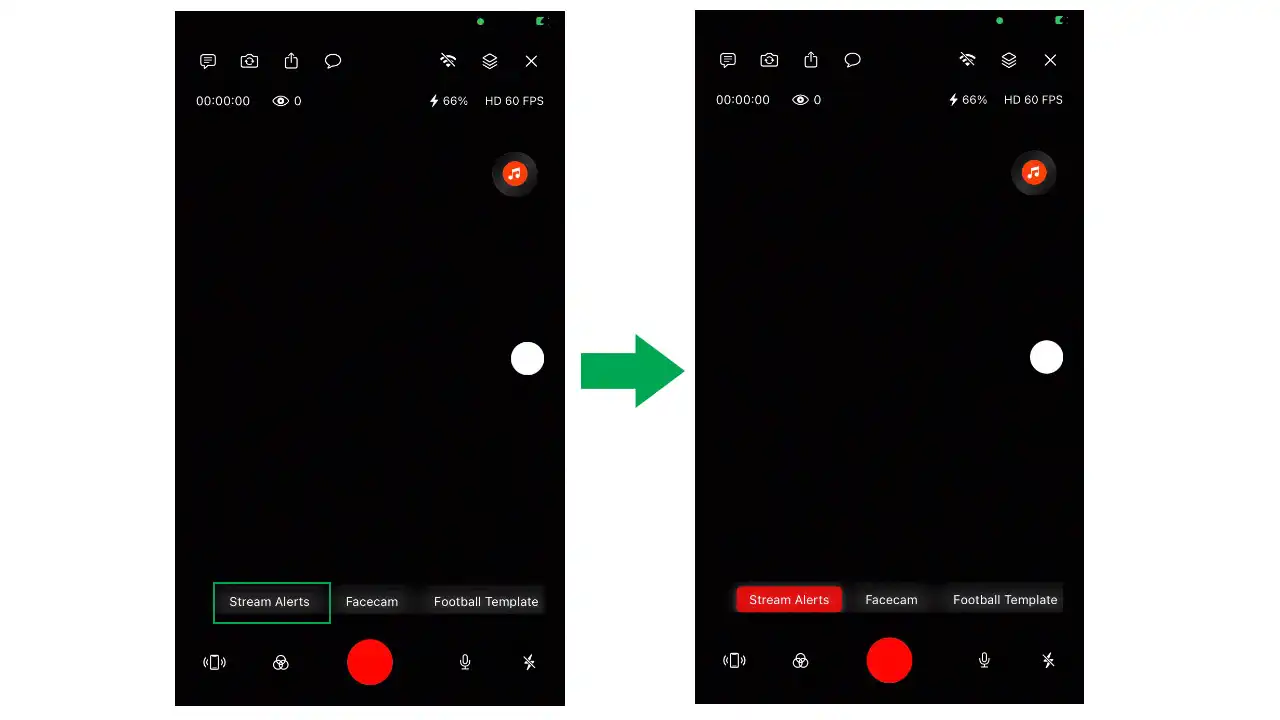
Now, you have an overlay that functions as an alert box on your stream.
Tips for Using Stream Alerts
To make the most of this feature, consider these tips:
- Keep alerts engaging but not overwhelming: Balance the duration, sound and size of alerts to keep your stream enjoyable.
- Regularly update and refresh alert designs: Keep your stream looking fresh by periodically updating your alert designs and themes.
Stream alerts are a powerful tool to enhance viewer interaction and make your live streams more engaging in Kick, Twitch, YouTube, etc. We encourage you to try out this feature in Live Now and see the difference it makes. Start streaming with Live Now today and enjoy new live streaming experience!