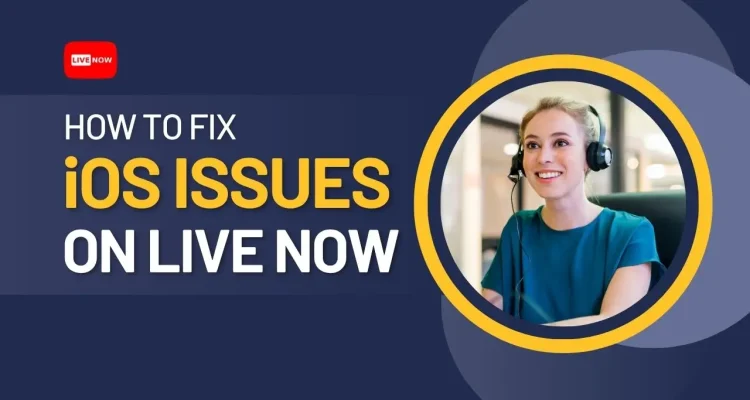When livestreaming with Live Now on iPhone or iPad, users may encounter a few common issues related to network stability, permissions, or platform restrictions. To help you troubleshoot quickly, we’ve compiled the most frequent problems reported on iOS – along with clear steps to fix them.
Stream Lagging, Buffering, or Dropping Frames
This issue happens most often when the network connection becomes unstable or when the selected bitrate is too high for the available upload speed.
Possible Reasons
- Weak or fluctuating WIFI/4G/5G
- Bitrate set higher than what your network can support
- Overlays or effects that require more processing power
How to Fix
For best stability, we recommend:
If your network is average to strong:
- 1080p30 – 4000 bitrate
If your network is weak or inconsistent:
- 720p30 – 3000 bitrate
Additionally:
- Turn ON Adapter Bitrate so the app can auto-adjust when the network drops.
- Reduce heavy visual effects on overlays.
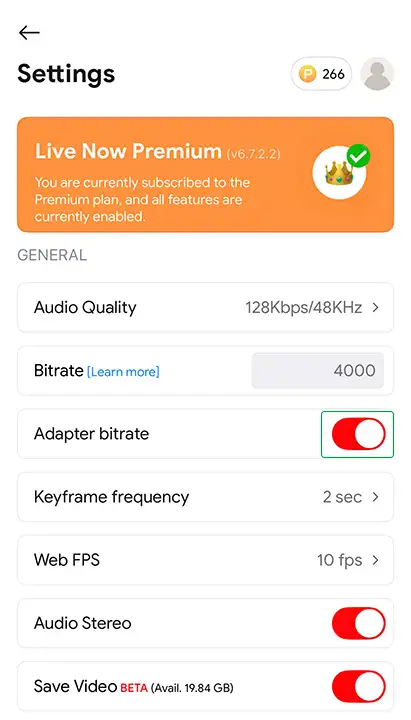
Tip: Enable Display Realtime Bitrate in Settings to monitor your actual upload speed.
App doesn’t have sufficient permission for this action
This issue happens while you start streaming on Facebook but don’t grant the permissions for Live Now to go live or set the privacy of your Page to Private.
How to Fix
- Simply click on Change Privacy to set up from the beginning again.
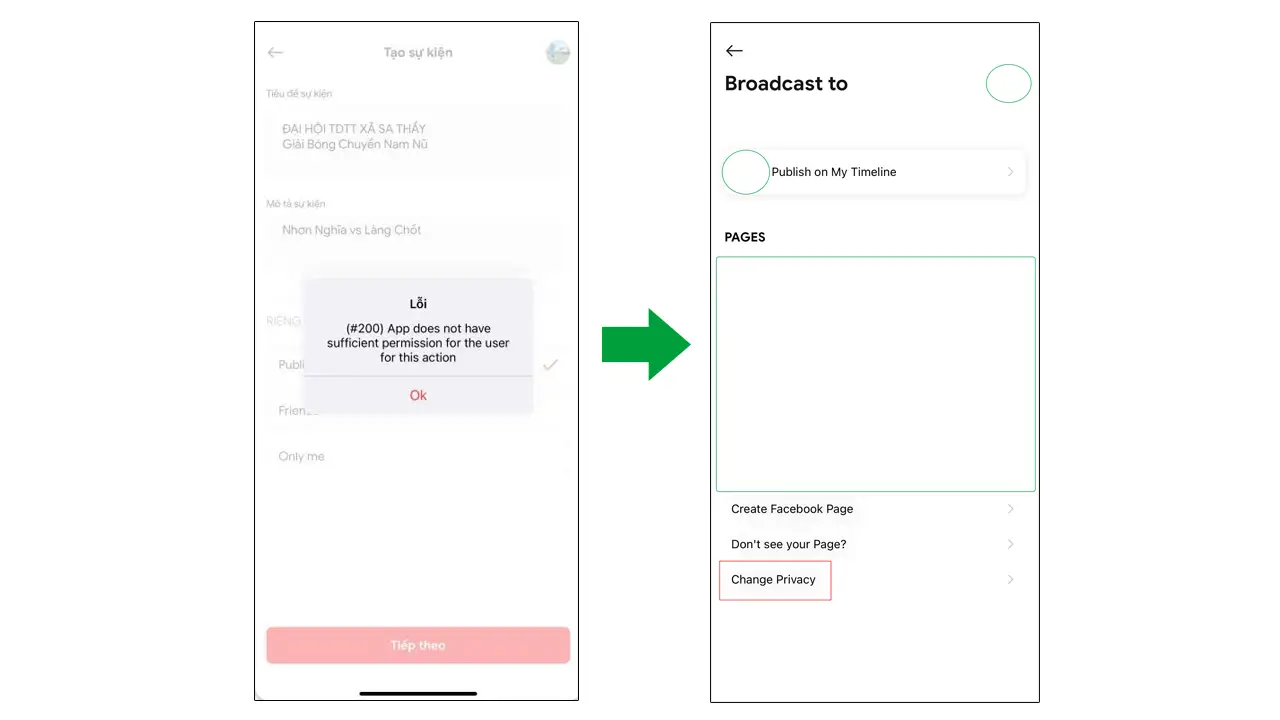
“Invalid Parameter” When Starting a Stream
Some platforms, especially YouTube, restrict title, description formats and lengths.
How to Fix
- Shorten your stream title and description.
- Avoid emojis and special characters
- Once updated, the stream will start normally.
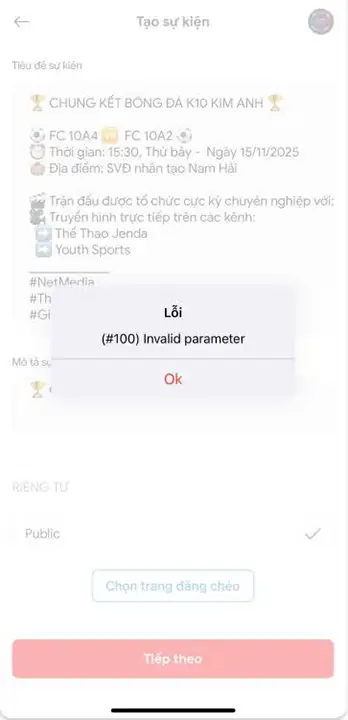
Changing Team Names on Scoreboard While Livestreaming
Some users think they must stop the livestream and start a new one to update team names on the scoreboard but that’s not necessary. You can change team names on scoreboard overlays directly while streaming.
There are two ways to do it:
Option 1: Edit the Overlay directly during the stream
-
Tap on the Tools icon > Overlay
-
Select the scoreboard you’re using
-
Edit the team names
-
Changes will update instantly on the livestream
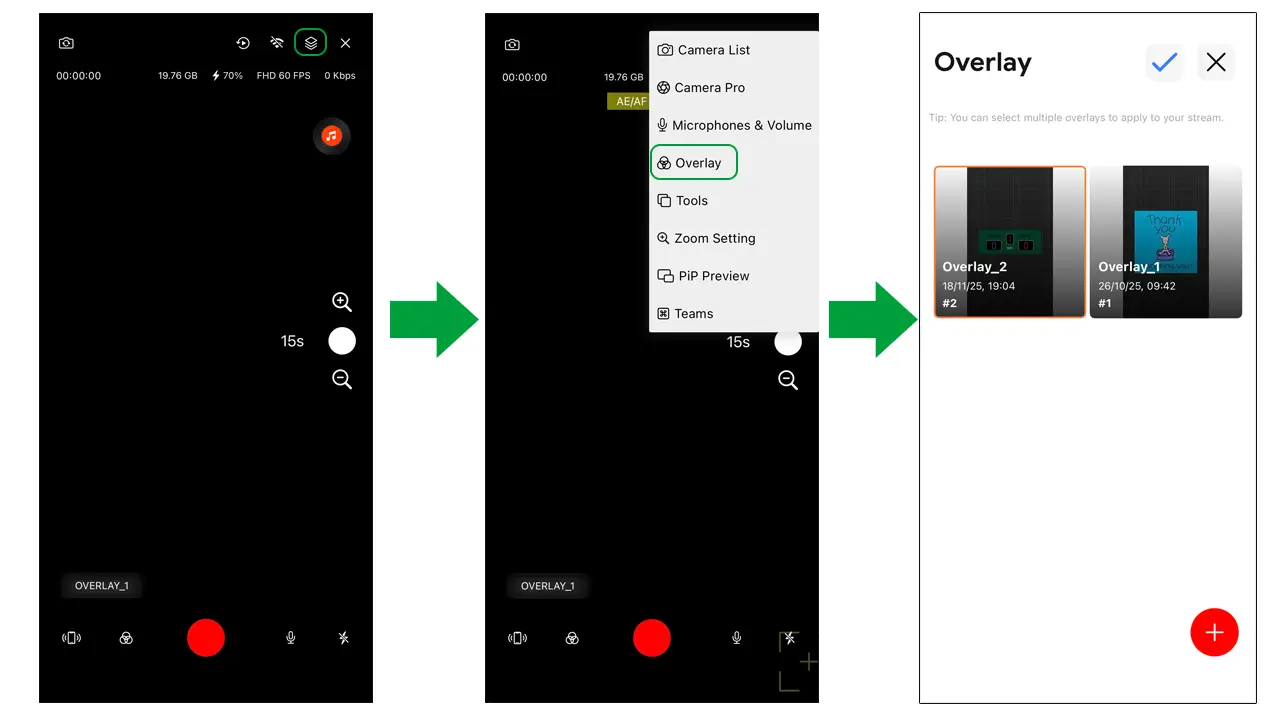
Option 2: Use the Team feature
-
Tap on the Tools icon > Team
-
Enter the new team names
-
Or choose a team you already set up
-
Save changes.
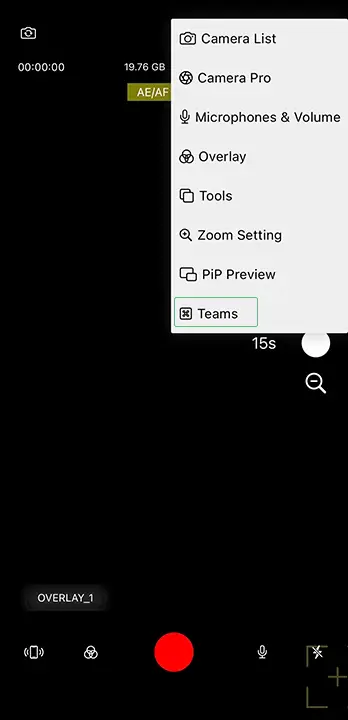
If you still don’t know about the Team feature, please read this article to learn more: https://livenow.one/team-management-feature-sports-streaming/
Premium Purchased but Not Showing in the App
Some users report that they have already purchased Live Now Premium, but the app still shows the Free plan. This usually happens when the purchase isn’t synced correctly with the App Store account.
How to Fix
Please follow these steps to restore your subscription:
-
Delete the app and reinstall it
-
Open Live Now and go to Settings > Tap on the Premium banner
-
Tap Restore
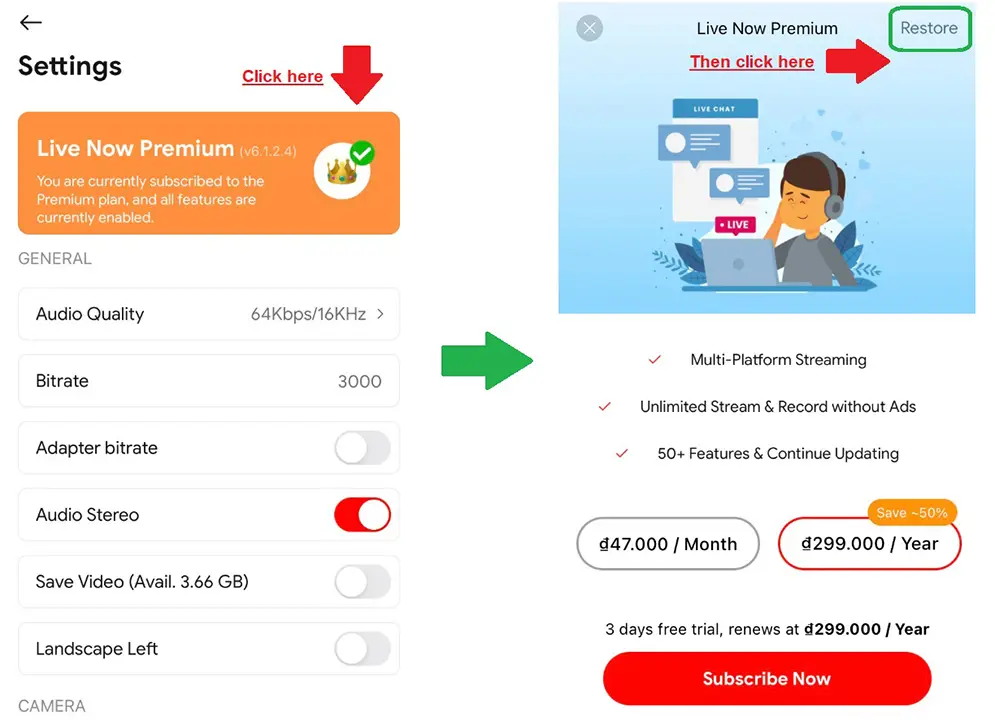
This will sync your purchase with your Apple ID and unlock the Premium plan.
Important Note
- Premium subscriptions are linked to your App Store or Google Play account. This means if you purchased Premium on Android, you cannot use it on an iOS device and vice versa.
- Each platform manages its own subscription system, so the premium plan cannot be transferred between devices.
Connecting a Camera to Live Now (External Camera Support)
Live Now supports external camera connections, but only on iPads with a USB-C port. Currently:
- Supported: iPads with USB-C
- Not supported: iPhones with USB-C (external camera connection is not yet available on iPhone)
You can check Apple’s official list of iPad models with USB-C ports here:
https://support.apple.com/en-us/108894
If your iPad is on this list, you can connect a compatible camera using a USB-C cable or adapter and use it directly inside Live Now.
Overlays Disappearing After Deleting the App
Some users delete the app to fix certain issues, but after reinstalling, all custom overlays are gone. This happens because overlays are stored locally on the device, so deleting the app will also remove them.
To prevent losing overlays – especially for sports or gaming streamers who use many custom layouts – Live Now has introduced the Back Up & Restore feature.
Before you uninstall Live Now, please follow these steps:
- Open Settings inside Live Now
- Scroll down to the bottom and tap Restore / Backup
- Tap Backup Now to save all your overlays to iCloud
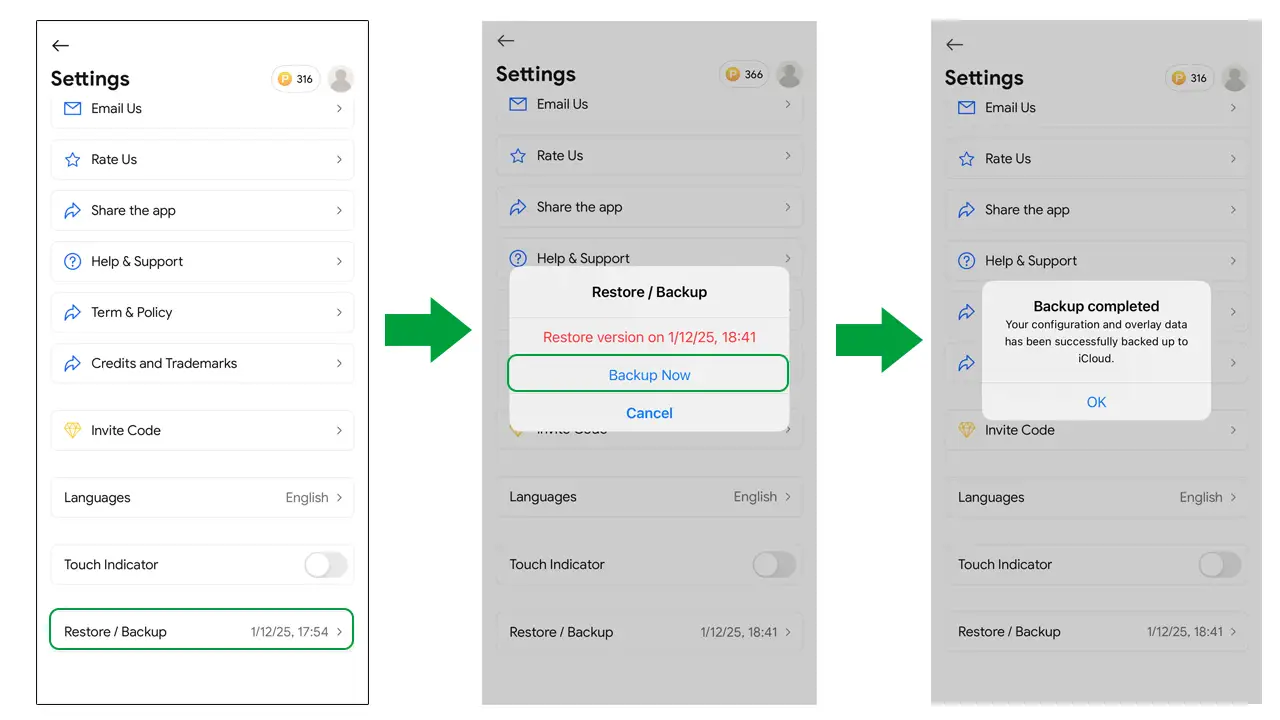
Important Notes
- Make sure your iCloud has enough storage available.
- Overlay data usually doesn’t take much space, so most users won’t have any problem backing it up.
- It will take some time to back up your data and restore it so please be patient.
After reinstalling the app
- Open Settings
- Tap Restore / Backup
- Select the latest backup version and tap Restore
Your overlays will be fully restored, and you can continue streaming without needing to recreate everything from scratch.
Need More Help? Contact Live Now Support
If you encounter any issues not listed above, feel free to contact us at [email protected]
Please include screenshots of any error messages or notifications that appear on your screen, along with the information below. This will help our team provide a solution as quickly as possible:
-
Device model (e.g., iPhone 14 Pro, iPad Air 5, Samsung Galaxy S24, etc.)
-
Operating system version (e.g., iOS 17.2, iPadOS 16.7, Android 15, etc.)
-
Livestream mode you selected (Stream Camera, Screen Broadcast, or Video File)
-
Platform you are livestreaming to (YouTube, Facebook, Twitch, custom RTMP, etc.)
-
Login method (direct login inside the app or using a Stream Key)
Providing these details will allow our team to review your case and give you the fastest and most accurate solution possible.