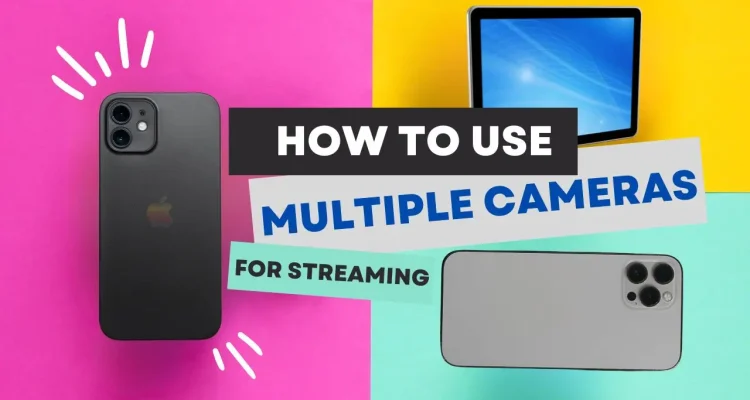This post is also available in:
Tiếng Việt (Vietnamese)
Live streaming with multiple cameras angles helps you level up your production quality and make it look like a professional broadcast on TV. With Live Now, you can easily connect multiple iPhones or iPads and switch between them during your livestream – all without additional hardware or accessories.
This guide walks you through the exact steps shown in your video tutorial, including how to set up the main device and how to connect additional cameras.
What You Need for Streaming with Multiple Cameras
Before starting, make sure you have:
- An iPhone or iPad as the main streaming device
- Additional iPhones/iPads as secondary cameras
- Live Now installed on all devices
- All devices connected to the same Wi-Fi network
(or secondary devices connected to the hotspot of the main device)
Step 1: Set Up Your Main Device
- Open the Live Now app on your main device.
- Enter your usual stream settings (title, description, resolution…).
- Tap Next to go to the Live Preview screen.
- Tap the CAM button in the top-left corner.
- Tap the + icon next to Extra Camera – this prepares the main device to receive IP addresses from the secondary devices.
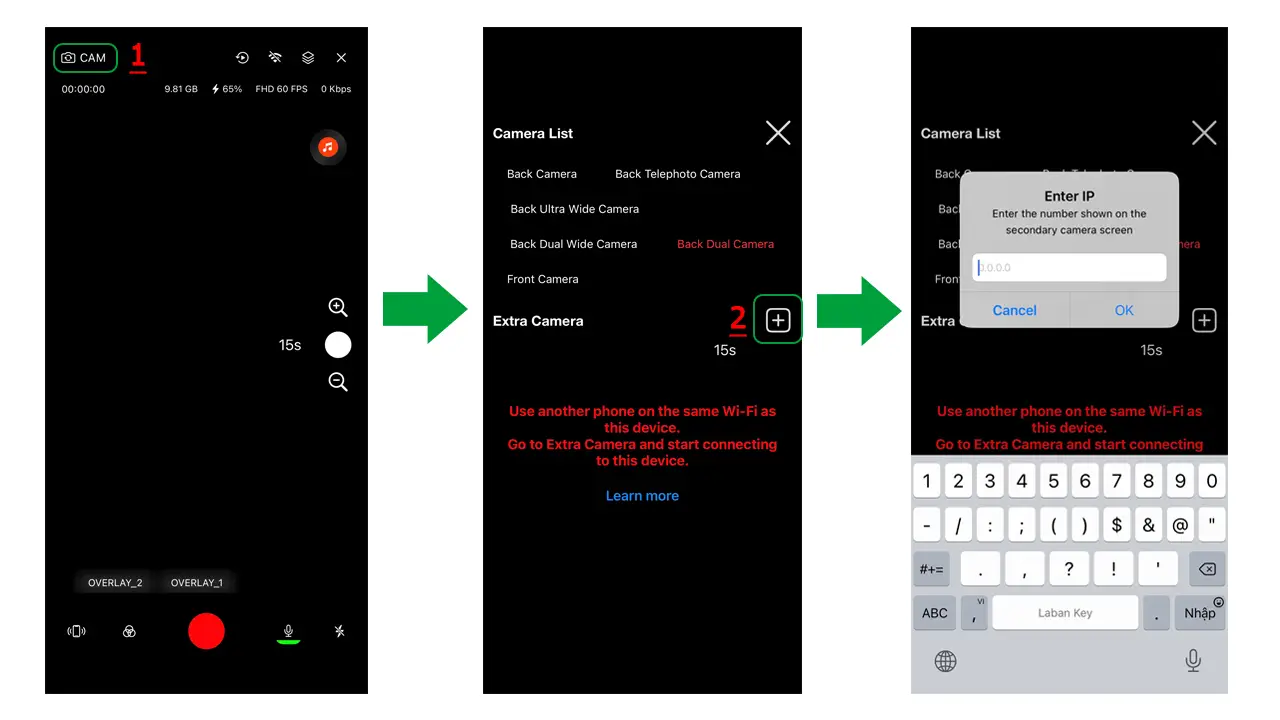
Your main device is now ready to connect additional cameras.
Step 2: Connect Secondary Cameras via IP Address
Follow these steps on your secondary iPhone/iPad:
- Open Live Now > go to Tools > select Extra Camera.

- Tap Start Now, then press the red Start button to activate the camera feed.
- An IP address will appear on the screen.
- On your main device, enter this IP address into the Extra Camera input field and tap OK.
- The main device will immediately display the live feed from this secondary camera.
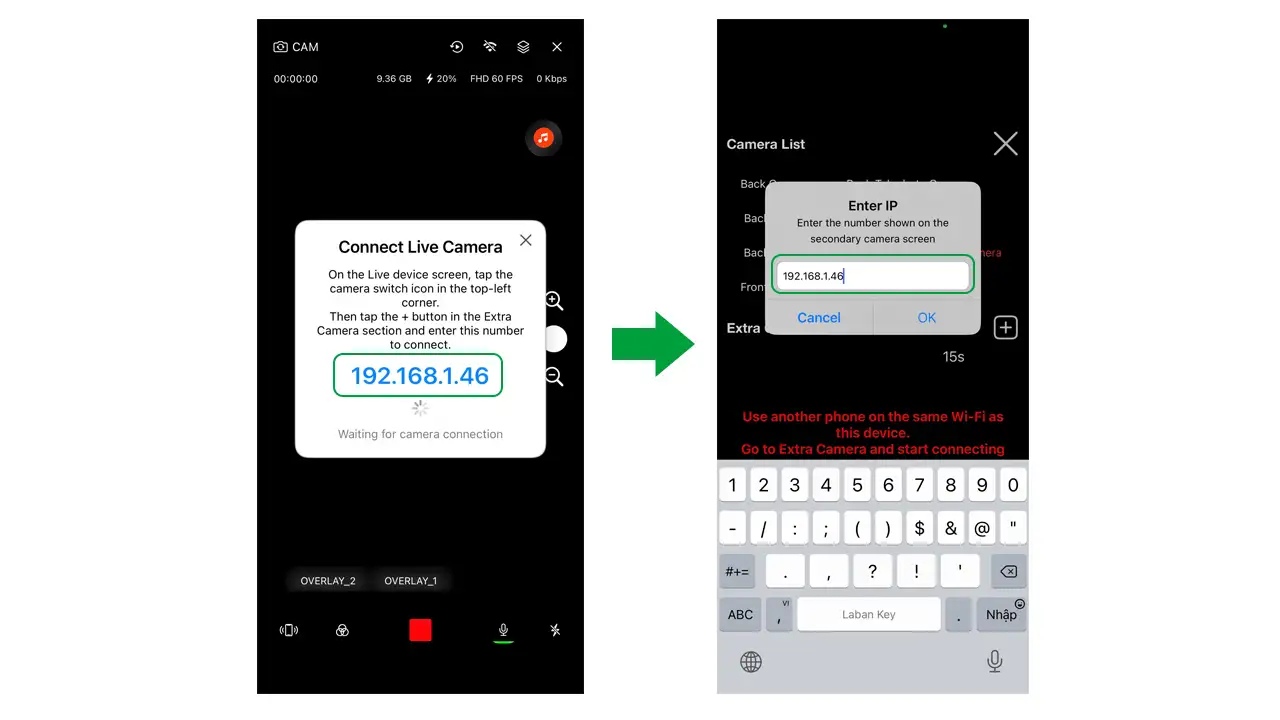
You can repeat the same steps to connect a second, third, or more devices.
Each connected camera will appear as an additional selectable camera angle on the main device.
Once all extra cameras are connected:
- Tap Go Live as usual.
- On the main device, you can switch between camera angles by tapping on the camera feed.
- To return to the main device’s camera, tap on CAM icon and choose your Back Camera on the Camera list.
Notes:
- The main device’s orientation (Landscape or Portrait) determines the final livestream layout.
All secondary cameras should use the same orientation for consistent framing. - Keep devices on stable Wi-Fi or ensure a strong hotspot connection.
- Secondary cameras should be mounted on tripods for best stability.
Multi-camera streaming used to require expensive gear and complicated setups. Now, with Live Now, you can do it easily using the Apple devices you already have.
Whether you’re a yoga teacher, sports streamer, or event host, multi-camera livestreaming helps your content stand out and creates a more dynamic viewing experience for your audience. Download Live Now right now and try out this new feature with your devices.