This post is also available in:
Tiếng Việt (Vietnamese)
日本語 (Japanese)
ไทย (Thai)
Português (Portuguese (Brazil))
हिन्दी (Hindi)
Indonesia (Indonesian)
Русский (Russian)
Live Now’s Screen Recorder feature is a handy tool for both content creators and game streamers. With this feature, you can either live stream your mobile gameplay or record your phone screen and save videos for later editing. In the latest update, we’ve added some new tips and many ways to help you get the most out of our Screen Recorder feature.
Screen Recorder Tips
Audio
One of the most important aspects of any screen recording is audio. With the Live Now app, you can record both the sound from your microphone and the sound from the game at the same time. Just remember to turn on the microphone after clicking the Start button to ensure that both audio sources are recorded.
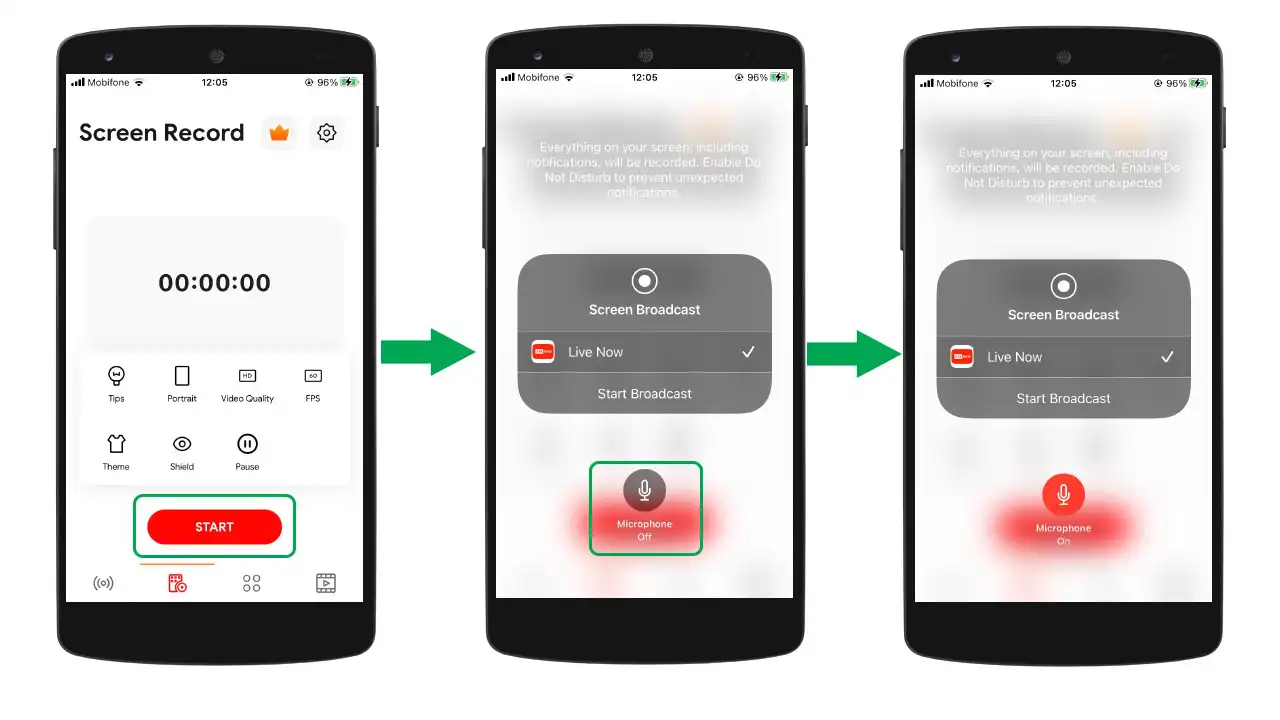
How to fix the microphone problem
If you forgot to turn on the microphone before starting broadcast or the sound from the microphone is not turned on when you’re in the game, follow these steps below.
- Click Settings on your phone > Control Center > Scroll down to find Screen Recording and tap on the + sign.
- Next, return to the main screen and swipe to enter the Control Center. Press the Screen Recording button > Select “Live Now” app > Tap to turn on the Microphone.
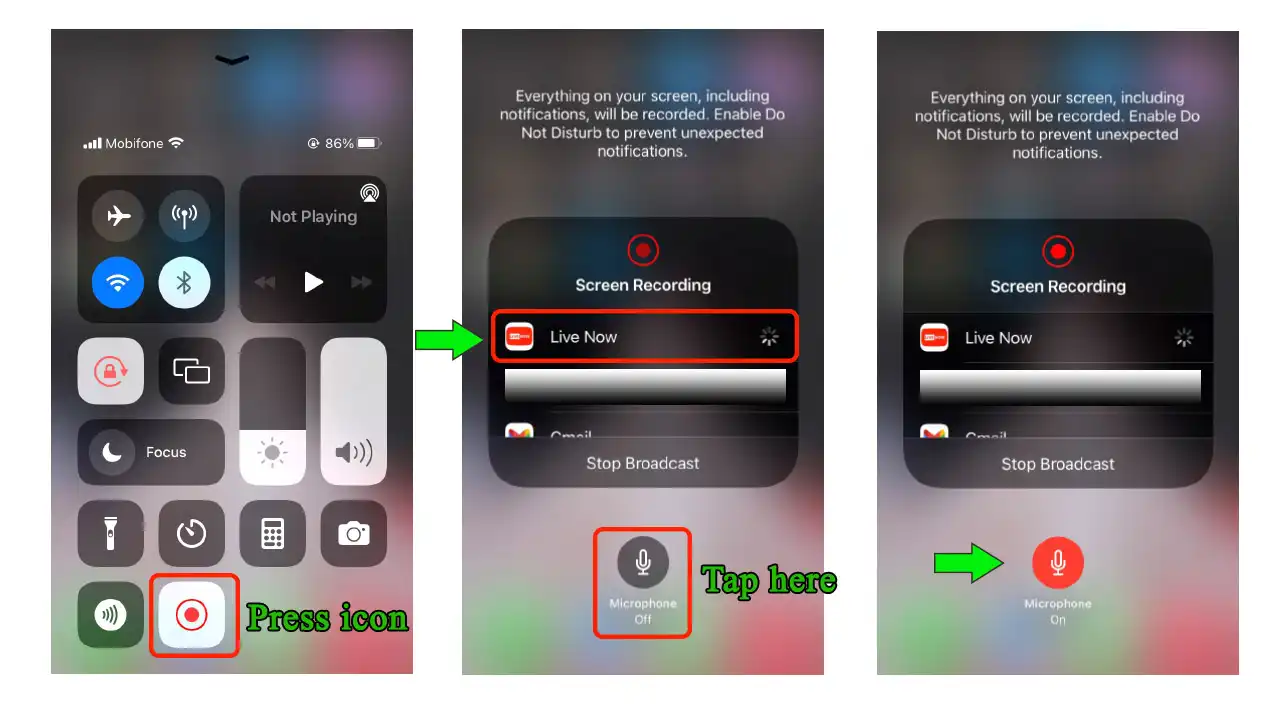
Video Format
Another important consideration is the video format you choose. The Live Now app offers both Portrait and Landscape video options, depending on the orientation of the game or screen you’re recording:
- For vertical screen games, choose Portrait.
- For horizontal screen games, choose Landscape.
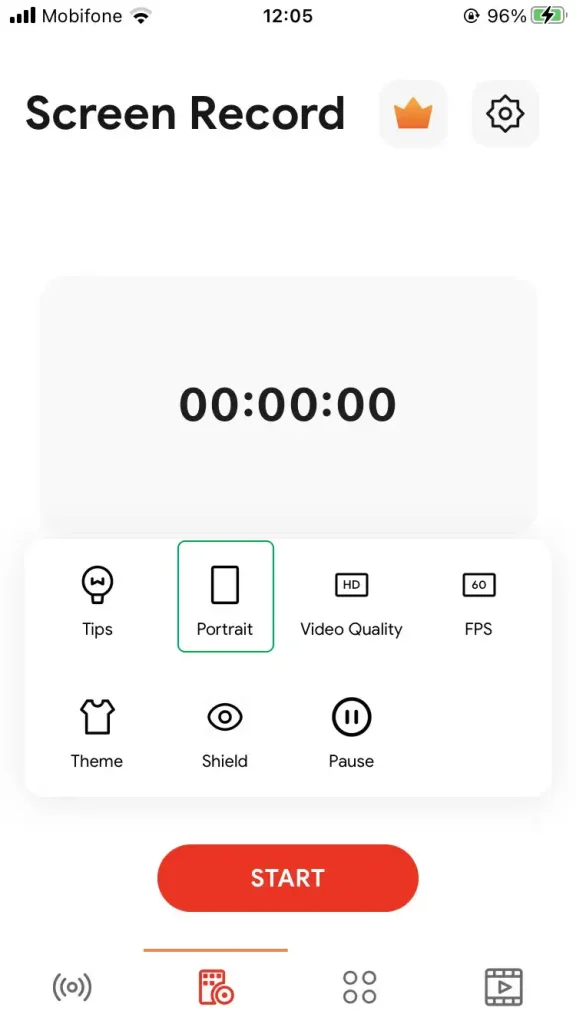
- If you want to record videos in the Landscape Left orientation, you can choose this option in the app’s settings.
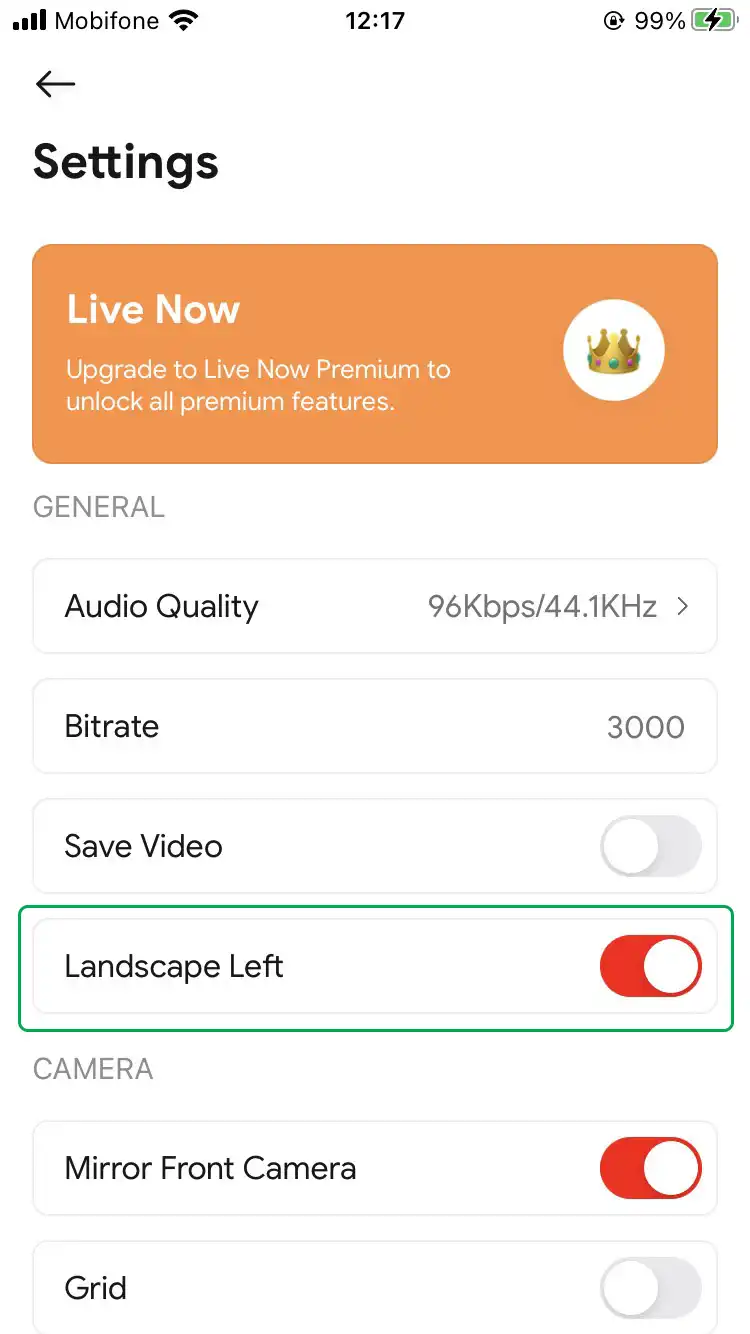
Video Quality
The Live Now app also offers different video quality options to suit your needs. We have both 720p60 and 1080p60 video quality options.
- 720p60 requires a 4.0 Mbps upload speed and consumes about 1.80 GB/hour.
- 1080p60 requires a 6.0 Mbps upload speed and consumes about 2.70 GB/hour.
There are different FPS options, including 24, 25, 30, 50, and 60 FPS. The default FPS is 60 so make sure to choose the video quality and FPS that aligns with your internet connection.
Chat
With Chat feature, you can view comments from your audience and fans in real-time right on your screen. It can be easily turned ON or OFF when setting up your streaming session. Once activated, the Chat tab appears on your screen, allowing you to view comments from your channel. You can also move the Chat tab anywhere on the screen, or minimize it by sliding it right or left.
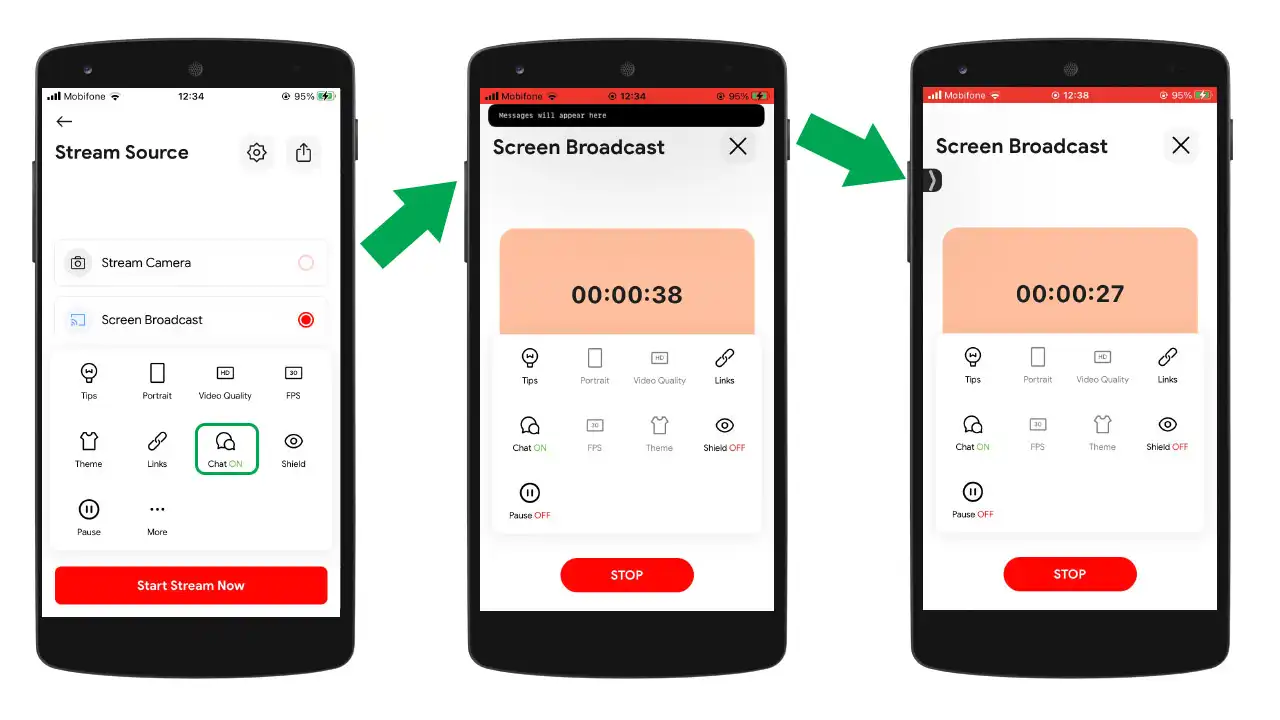
Screen Recorder Overlay
Finally, the Live Now app offers several overlay options to customize your recording experience.
Choose the Theme that suits your style. The app provides several themes for you to choose and edit or you can import your own.
Turn on the Shield overlay when you need to enter a password or other sensitive information. We’ve also created some shield overlay options for you to use.
Use the Pause overlay to stop the game or stream for a while. Just make sure not to turn off the screen, as this will stop the live stream immediately.
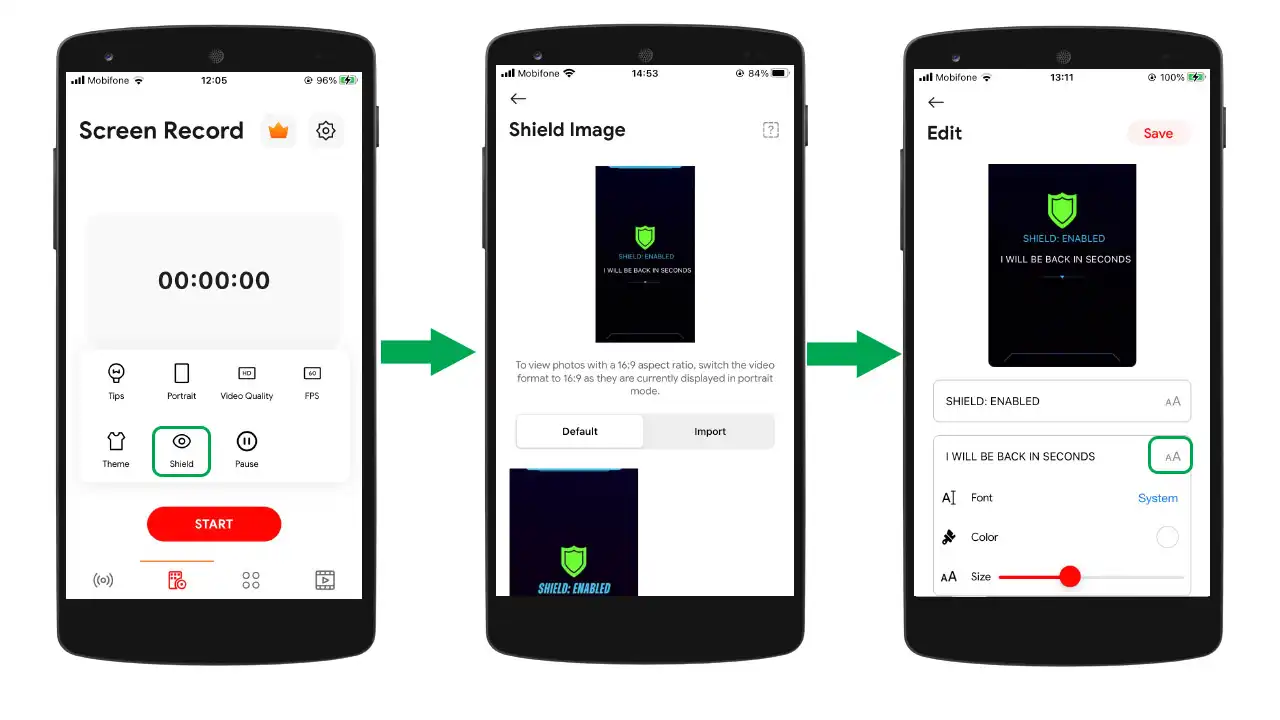
How to Use Screen Recorder Feature
If you still don’t know how to use the Screen Recorder feature, here are two ways for you.
Live Streaming
Live streaming your mobile gameplay is a great way to connect with your audience and build a community of like-minded individuals. With the Screen Recorder feature, you can easily broadcast your game footage in real-time to platforms like Facebook, YouTube, and Twitch.
To use the Screen Recorder for live streaming, follow these steps:
- Open the Live Now app and tap on the platform you want to stream then login to your account. Create the event to go live and use the custom thumbnail if you like. Remember to select Public privacy.
- Customize your video settings, including quality, FPS, and orientation then modify the default Theme, Shield, and Pause if you want.
- Click on the Start Stream Now button to begin broadcasting your gameplay to your chosen platform.
Remember to turn on your microphone to capture your voice as well as the in-game audio. Click the Shield overlay when you want to enter your ID and passwords. Use the Pause overlay to take breaks or do something privately.
Video Recording
If you’re not interested in live streaming, the Screen Recorder feature can still be useful for recording your phone screen and saving videos for later editing. This is particularly handy for creating tutorial videos, app reviews, or gameplay highlights.
To use the Screen Recorder for video recording, follow these steps:
- Open the Live Now app and tap on the Screen Recorder feature.
- Customize your video settings, including quality, FPS, and orientation.
- Activate the Save Video feature in the settings.
- Click on the Start button to start recording your phone screen.
When you’re done recording, click on the Stop Broadcast button to end the recording and save the video to your phone or share it to other locations if you prefer.
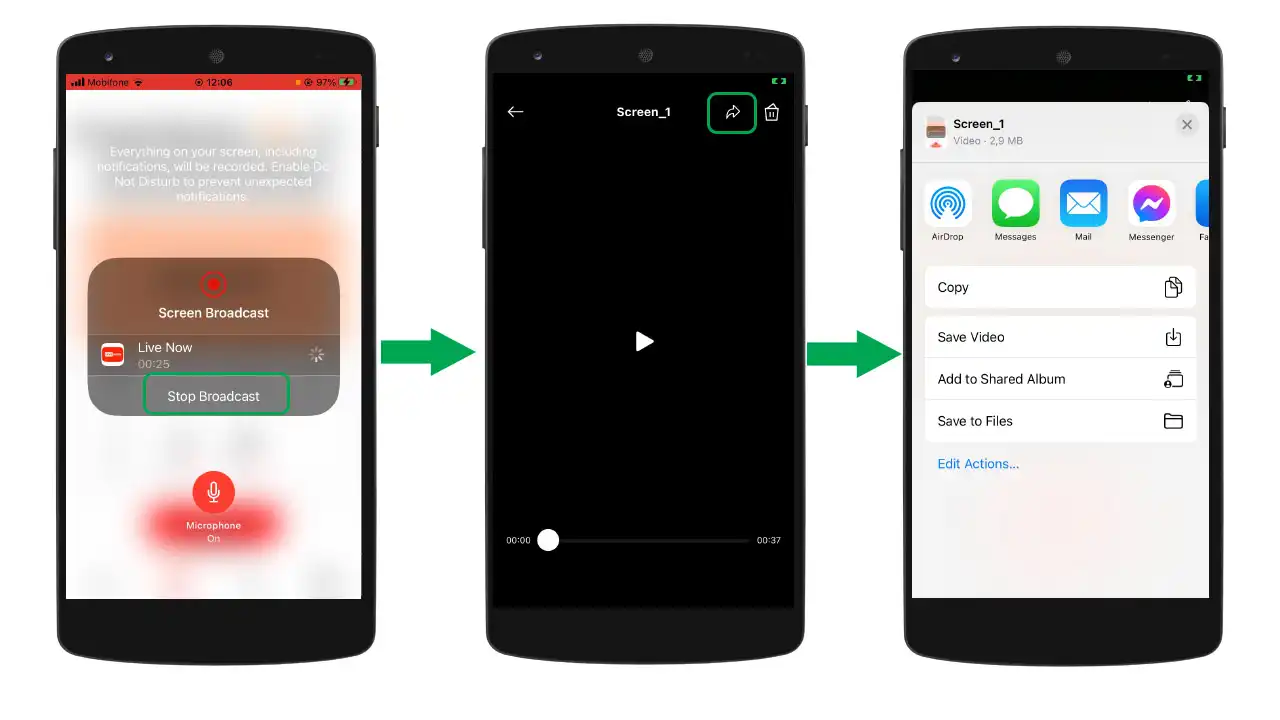
With these new tips and features, you can now make the most of the Screen Recorder feature on the Live Now app. Whether you’re sharing your gameplay with friends or keeping a record of your progress, our app makes it easy and convenient to do so. Download the app now and start recording today with ease!
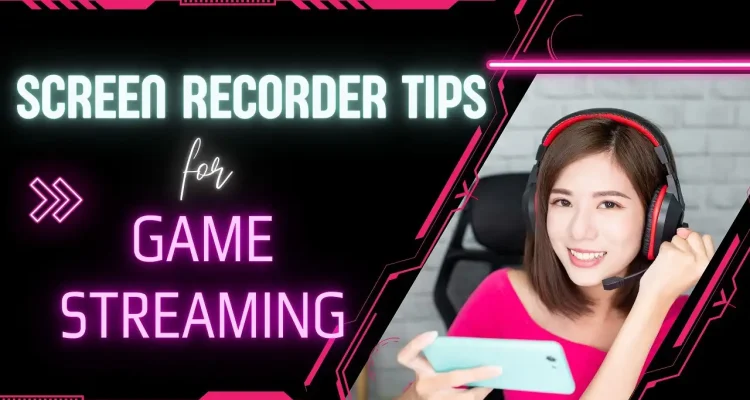

Comments (19)
Plz sub to me
I’m gaming live
I can’t Stream As Soon As I Click Start Broadcasting Nothing Happens.
Stream live tick tock
chill gaming!
how my front camera will show while im steaming my screen
What is a stream key because when start streaming o won’t let me
I cant enable the comments when I play games like codm. I can’t see their chats or comments.
Hello,
You need to upgrade to Premium to use the chats
Uclik lobbilar
Salom menga yordam kerak
Follow me please
Pubg
My voice very low in live stream how to increase the mic volume
You can try the solution in this article https://livenow.one/microphone-speaker-sound-issue-streaming/.
If you still can’t fix the problem, please contact us via Facebook fanpage.
I need help some future locked.Not work some option.
😉❤️
The first time the government
Free fire live stream